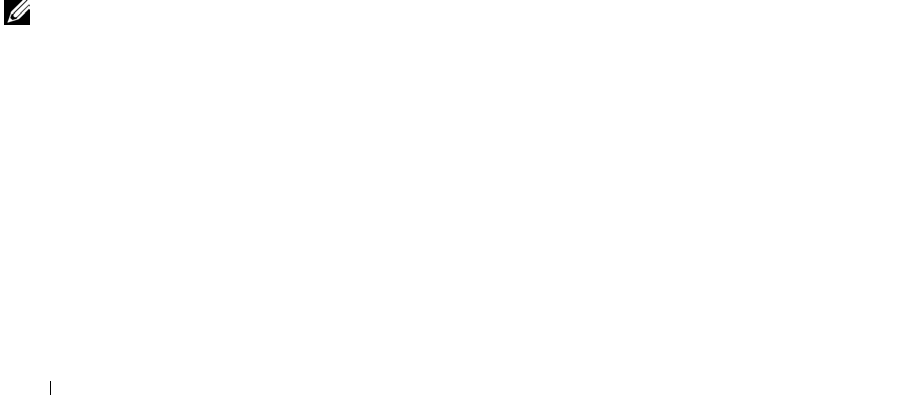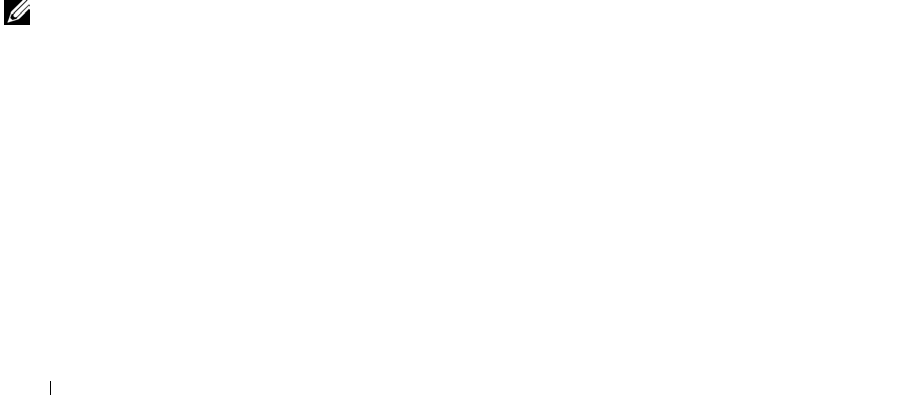
36 Setting Up Your Computer
www.dell.com | support.dell.com
CHECK THE CONNECTION — Verify that the telephone line is connected to the
modem.
C
HECK THE TELEPHONE LINE — Try using a different telephone line. If you
are using a line that is 3 m (10 ft) or more in length, try a shorter one.
I
RREGULAR DIAL TONE —If you have voice mail service, you might hear an
irregular dial tone when you have messages. Contact your telephone company for
instructions on restoring a dial tone.
T
URN OFF CALL WAITING (CATCH-PHONE)—See your telephone directory
for instructions on deactivating this feature. Then adjust the dial-up networking
connection properties.
1 Click the Start button and click Control Panel.
2 Click Printers and Other Hardware, click Phone and Modem Options, click the
Dialing Rules tab, and then click Edit....
3 In the Edit Location window, ensure that To disable call waiting, dial: is
checked, and then select the proper code as listed in your telephone directory.
4 Click Apply and click OK.
5 Close the Phone and Modems Options window.
6 Close the Control Panel window.
V
ERIFY THAT THE MODEM IS COMMUNICATING WITH WINDOWS —
1 Click the Start button and click Control Panel.
2 Click Printers and Other Hardware and click Phone and Modem Options.
3 Click the Modems tab.
4 Click the COM port for your modem.
5 Click Properties, click the Diagnostics tab, and then click Query Modem to
verify that the modem is communicating with Windows.
If all commands receive responses, the modem is operating properly.
NOTE: If you can
connect to your Internet
service provider (ISP),
your modem is
functioning properly. If
you are sure that your
modem is working
properly and you still
experience problems,
contact your ISP.
Transferring Information to a New
Computer
The Microsoft
®
Windows
®
XP operating system provides a Files and
Settings Transfer wizard to move data from the source computer to the new
computer. You can move data such as:
•E-mails
• Toolbar settings
• Window sizes
• Internet bookmarks