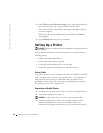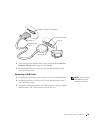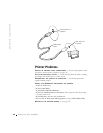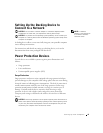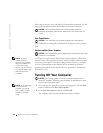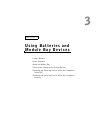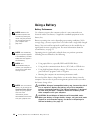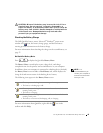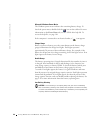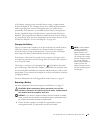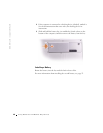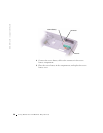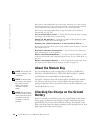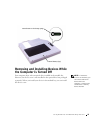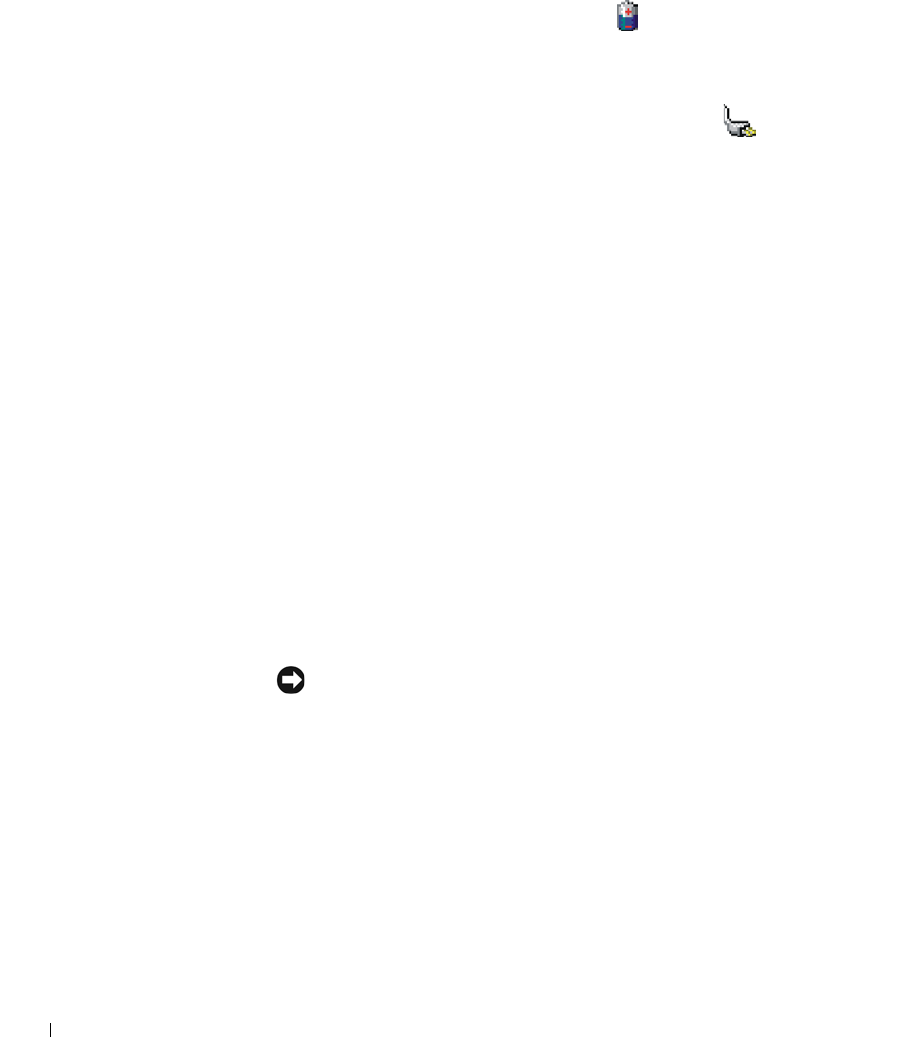
46 Using Batteries and Module Bay Devices
www.dell.com | support.dell.com
Microsoft Windows Power Meter
The Windows power meter indicates the remaining battery charge. To
check the power meter, double-click the icon on the taskbar. For more
information on the Power Meter tab, see the Tell Me How help file. To
access the help file, see page 104.
If the computer is connected to an electrical outlet, a icon appears.
Charge Gauge
Before you insert a battery, press the status button on the battery charge
gauge to illuminate the charge-level lights. Each light represents
approximately 20 percent of the total battery charge. For example, if the
battery has 80 percent of its charge remaining, four of the lights are on. If no
lights appear, the battery has no charge.
Health Gauge
The battery operating time is largely determined by the number of times it
is charged. After hundreds of charge and discharge cycles, batteries lose
some charge capacity, or battery health. To check the battery health, press
and hold the status button on the battery charge gauge for at least
3 seconds. If no lights appear, the battery is in good condition, and more
than 80 percent of its original charge capacity remains. Each light represents
incremental degradation. If five lights appear, less than 60 percent of the
charge capacity remains, and you should consider replacing the battery. See
page 142 for more information about the battery operating time.
Low-Battery Warning
NOTICE: To avoid losing or corrupting data, save your work immediately
after a low-battery warning. Then connect the computer to an electrical outlet,
or install a second battery in the module bay. If the battery runs completely out
of power, hibernate mode begins automatically.