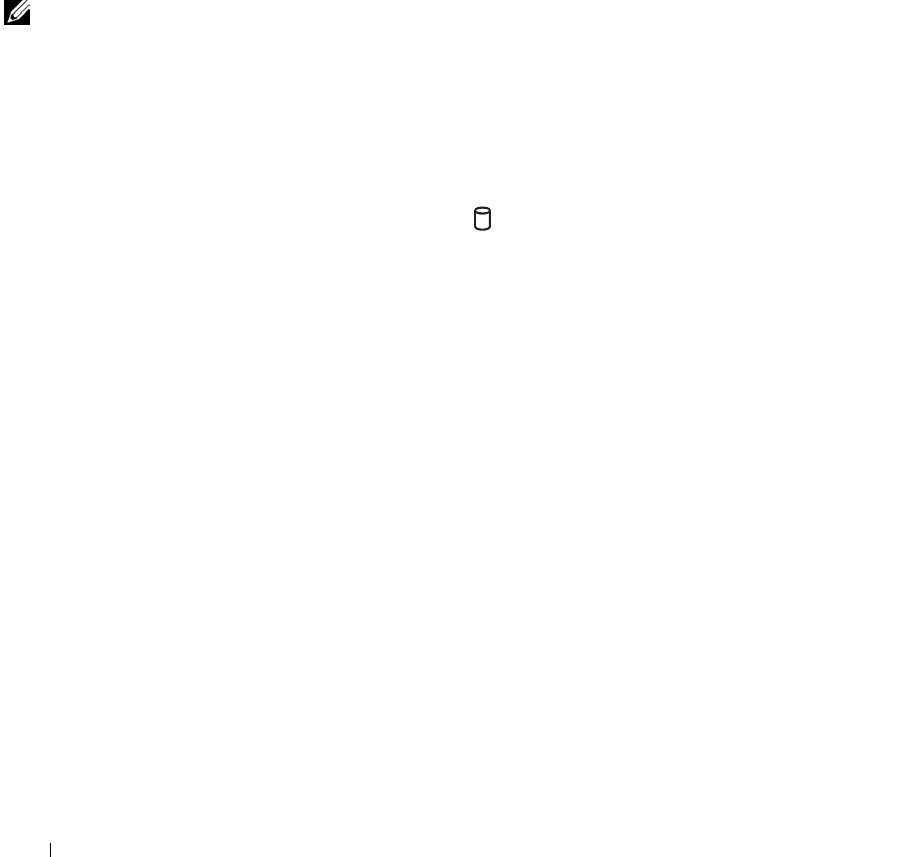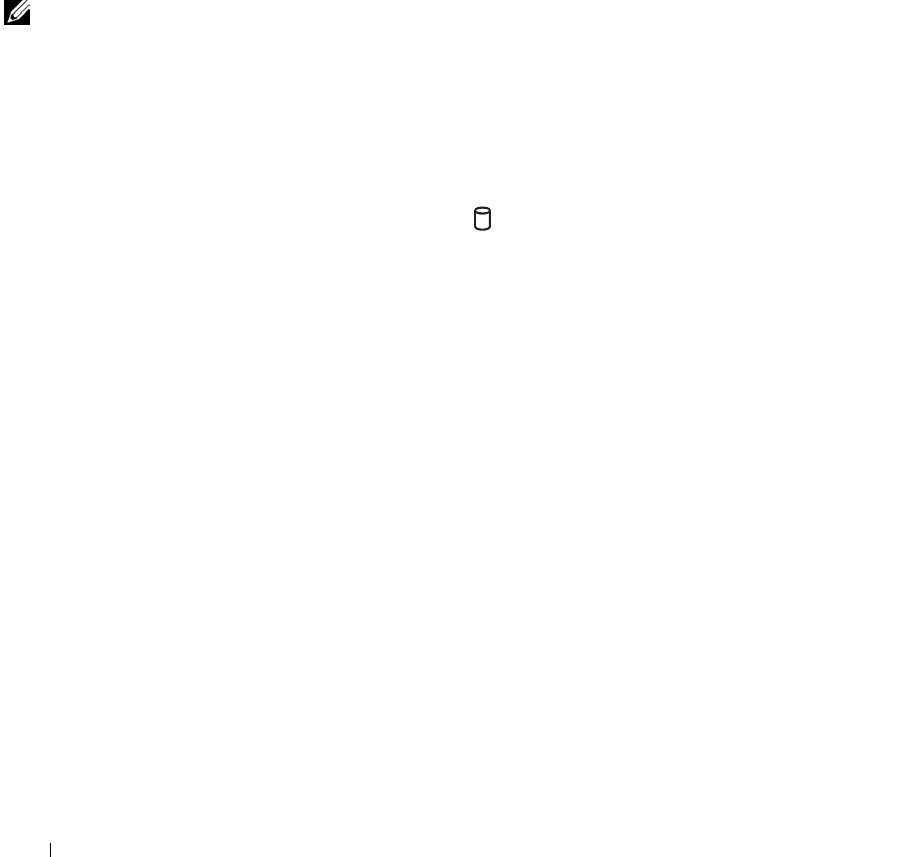
70 Using CDs, DVDs, and Other Multimedia
www.dell.com | support.dell.com
Using CDs and DVDs
For information about using CDs and DVDs in your computer, see the Te l l
Me How help file. To access the help file, see page 104.
CD or DVD problems
If you cannot play a CD, CD-RW, or DVD
NOTE: Because of
different worldwide file
types, not all DVD titles
work in all DVD drives.
High-speed CD drive vibration is normal and may cause noise. This noise
does not indicate a defect with the drive or the CD.
ENSURE THAT THE CD IS SNAPPED ONTO THE SPINDLE.
E
NSURE THAT MICROSOFT
®
WINDOWS
®
RECOGNIZES THE DRIVE — In
Windows XP, click the Start button and click My Computer. In other operating
systems, double-click My Computer. If the drive is not listed, perform a full scan
with your antivirus software to check for and remove viruses. Viruses can sometimes
prevent Windows from recognizing the drive. Insert a bootable disk and restart the
computer. Verify that the light is blinking, indicating normal operation.
T
RY ANOTHER DISC — Insert another disc to eliminate the possibility that the
original disc is defective.
A
DJUST THE WINDOWS VOLUME CONTROL — Double-click the speaker icon
in the lower-right corner of your screen. Ensure that the volume is turned up and
that the sound is not muted.
I
DENTIFY THE DISC THAT IS NOT PLAYING — If you have one CD, CD-RW,
or DVD in the fixed drive device and one in the module bay device:
1 Click the Start button and click My Computer.
2 Double-click the drive letter of the device that you are verifying.
R
EINSTALL THE DRIVE
1 Save and close any open files, exit any open programs, and shut down the
computer.
2 If the drive is installed in the module bay, remove the drive. See page 52 for
instructions.
If the drive is a fixed drive, review "Check the drive for errors" on page 109.
3 Reinstall the drive.
4 Turn on the computer.
C
LEAN THE DRIVE OR DISC — See the Tell Me Ho w help file for instructions.
To access the help file, see page 104.