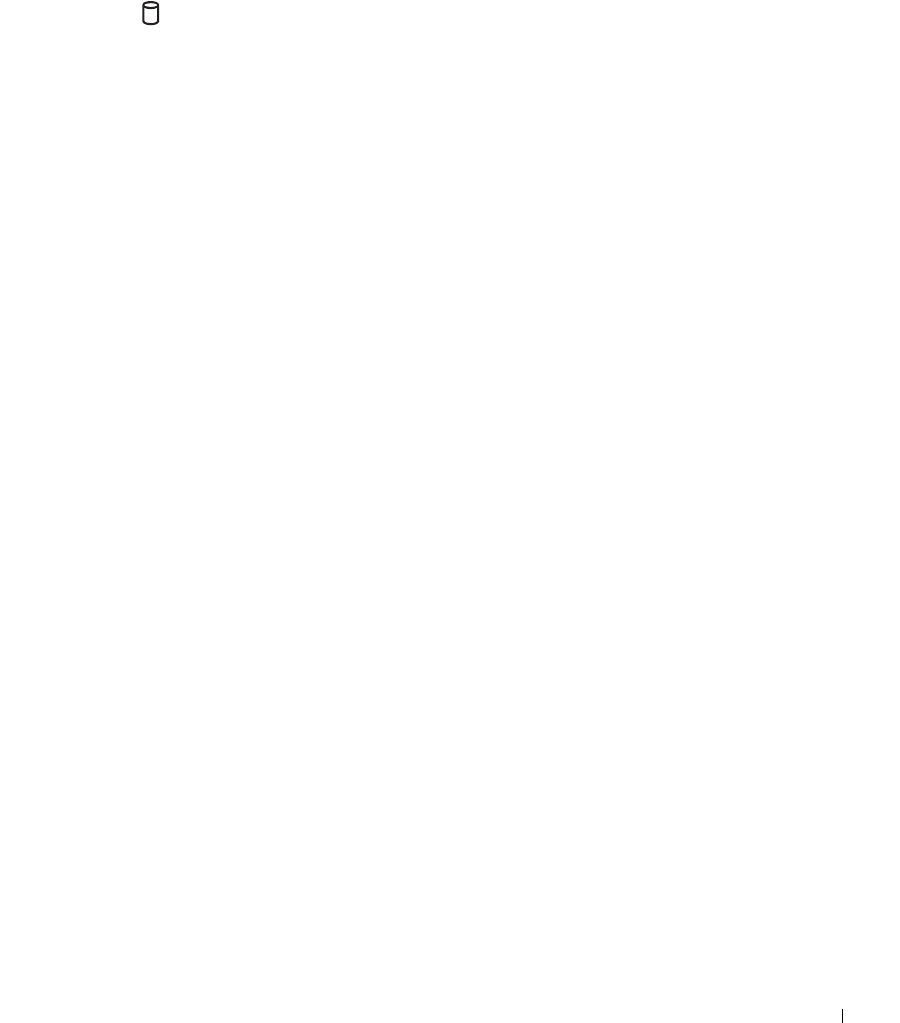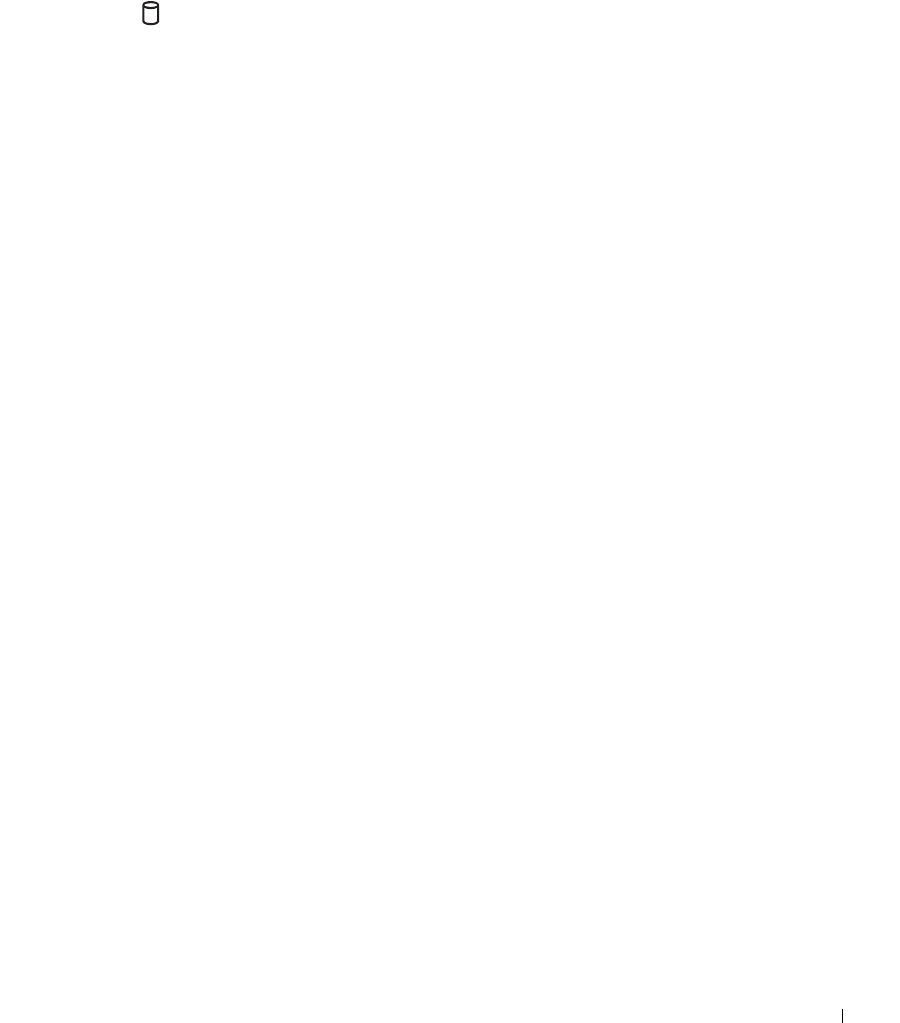
Using CDs, DVDs, and Other Multimedia 71
CHECK THE DRIVE FOR ERRORS — If the drive is a fixed drive:
1 Remove the hard drive and floppy drive.
2 Insert the Drivers and Utilities CD for your computer and turn on the computer.
3 Verify that the light is blinking, indicating normal operation.
If you cannot eject the CD, CD-RW, or DVD drive tray
1 Ensure that the computer is turned off.
2 Straighten a paper clip and insert one end into the eject hole at the front of the
drive; push firmly until the tray is partially ejected.
3 Gently pull out the tray until it stops.
If you hear an unfamiliar scraping or grinding sound
• Ensure that the sound is not caused by the program that is running.
• Ensure that the disk or disc is inserted properly.
If the CD-RW drive stops writing
DISABLE STANDBY MODE IN WINDOWS BEFORE WRITING TO A
CD-RW — Search for the keyword standby in Windows Help. To access the help
file, see page 104.
C
HANGE THE WRITE SPEED TO A SLOWER RATE — See the help files for
your CD creation software.
E
XIT ALL OTHER OPEN PROGRAMS — Exiting all other open programs before
writing to the CD-RW may alleviate the problem.
Sound and Speaker Problems
If you have a problem with integrated speakers
ADJUST THE WINDOWS
®
VOLUME CONTROL — Double-click the speaker
icon in the lower-right corner of your screen. Ensure that the volume is turned up
and that the sound is not muted. Adjust the volume, bass, or treble controls to
eliminate distortion.
A
DJUST THE VOLUME USING KEYBOARD BUTTONS — Use the keyboard
buttons to ensure that the volume is turned up and that the sound is not muted.
R
EINSTALL THE SOUND (AUDIO) DRIVER — See page 113.
If you have a problem with external speakers
CHECK THE SPEAKER CABLE CONNECTIONS — See the setup diagram
supplied with the speakers.