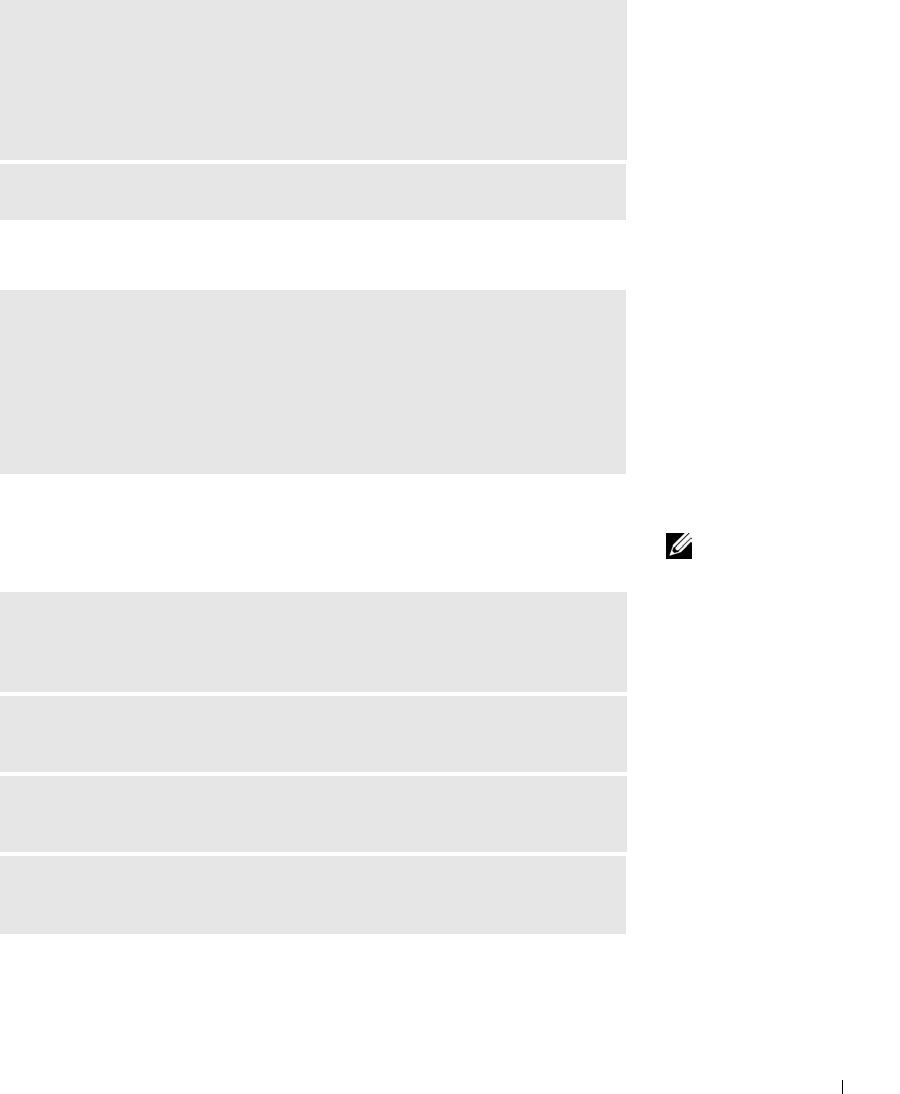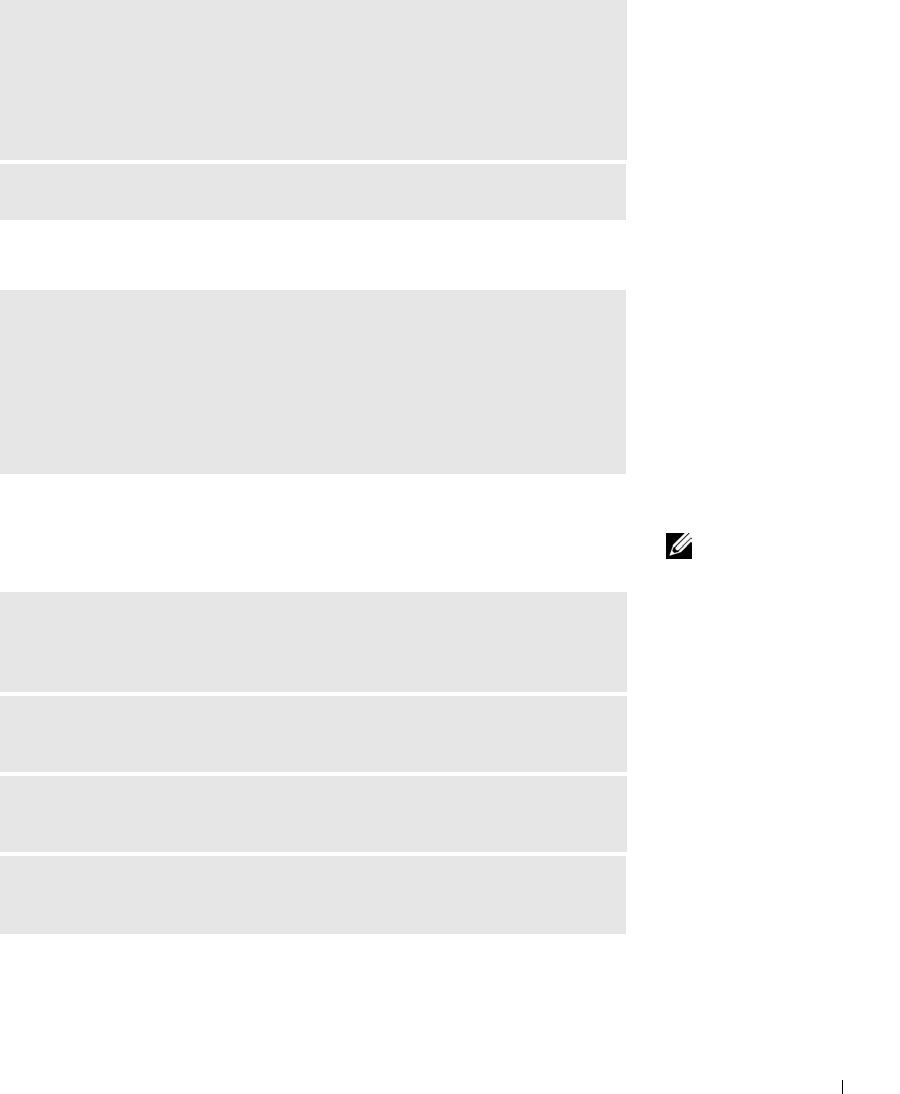
Solving Problems 107
If only part of the display is readable
NOTE: If you can
connect to your Internet
service provider (ISP),
your modem is
functioning properly. If
you are sure that your
modem is working
properly and you still
experience problems,
contact your ISP.
Scanner Problems
ADJUST THE WINDOWS DISPLAY SETTINGS —
1 Click the Start button and click Control Panel.
2 Click Appearance and Themes.
3 Click the area you want to change or click the Display icon.
4 Try different settings for Color quality and Screen resolution.
SEE "ERROR MESSAGES"—If an error message appears, see page 104.
CONNECT AN EXTERNAL MONITOR —
1 Turn off your computer and connect an external monitor to the computer.
2 Turn on the computer and the monitor, and adjust the monitor brightness and
contrast controls.
If the external monitor works, the computer display or video controller may be
defective. Contact Dell (see page 150).
CHECK THE POWER CABLE CONNECTION — Ensure that the scanner
power cable is firmly connected to a working electrical power source and that the
scanner is turned on.
CHECK THE SCANNER CABLE CONNECTION — Ensure that the scanner
cable is firmly connected to the computer and to the scanner.
UNLOCK THE SCANNER — Ensure that your scanner is unlocked if it has a
locking tab or button.
REINSTALL THE SCANNER DRIVER — See the scanner documentation for
instructions.