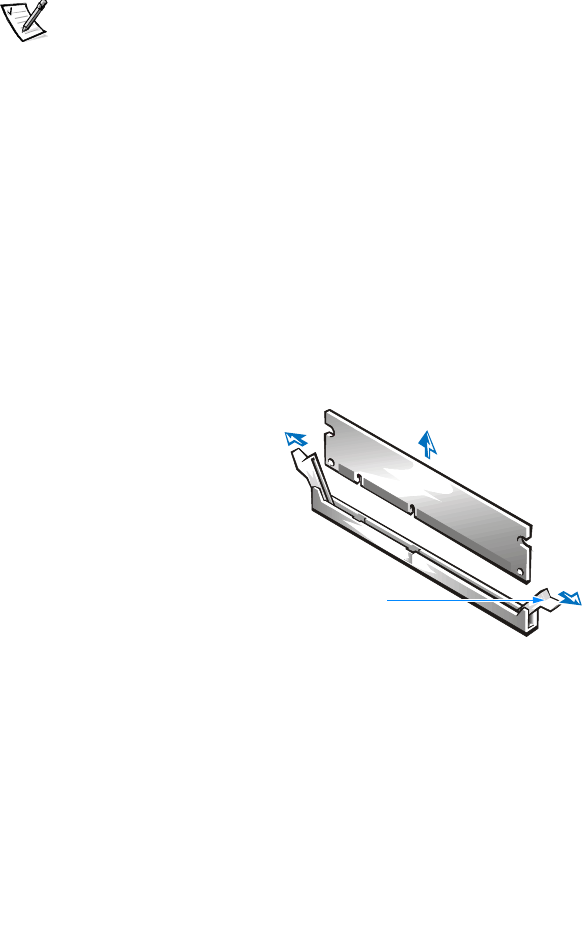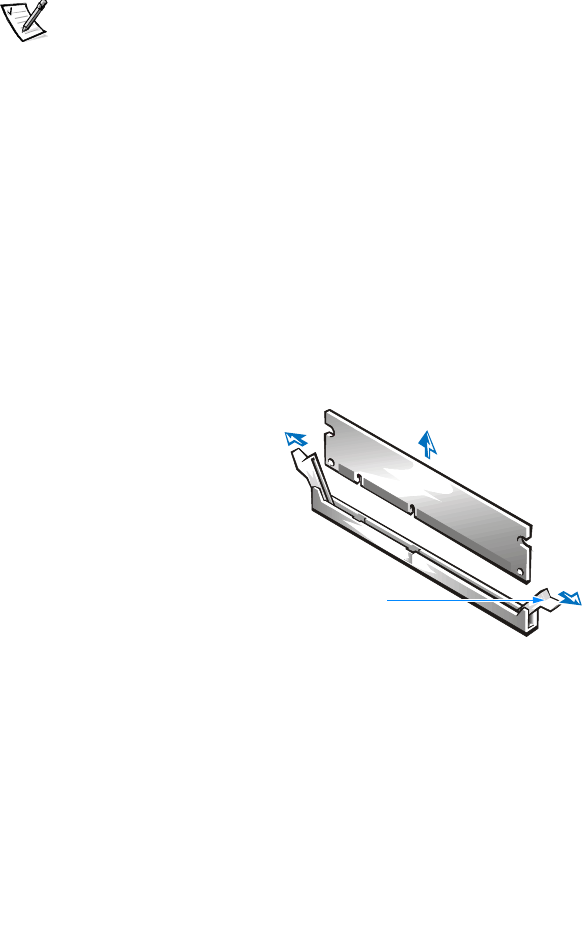
2-18 Dell Dimension 900 System Reference and Troubleshooting Guide
7. Replace the expansion cards, riser-board bracket, and the computer cover, and
reconnect your computer and devices to their electrical outlets and turn them on.
8. To enter the system setup program, restart the computer and press <Del> when
the blue Dell logo screen appears. Verify that the amount displayed for Tot a l
Memory on the System Information screen is correct.
If the memory total is incorrect, turn off the computer, and remove computer
cover, riser-board bracket, and expansion cards. Then reseat the DIMMs in their
sockets, and repeat step 7.
NOTE: The system memory value reported by the operating system is 1 or 2 MB less
than the memory installed because that memory is reserved for video functions. For
example, if the computer has 64 MB of system memory, the operating system may
report 62 or 63 MB.
Removing a DIMM
1. Remove the computer cover according to the instructions in “Removing and
Replacing the Computer Cover” found earlier in this chapter.
2. Remove the riser-board bracket according to the instructions in “Removing and
Replacing the Riser-Board Bracket” found earlier in this chapter.
3. Remove the expansion cards according to the instructions in “Removing Expan-
sion Cards” found earlier in this chapter.
4. Press outward on the plastic securing clips at each end of the DIMM socket until
the DIMM disengages from the socket (see Figure 2-12).
Figure 2-12. Removing a DIMM
5. Replace the expansion cards, riser-board bracket, and the computer cover, and
reconnect your computer and devices to their electrical outlets and turn them on.
6. To enter the system setup program, restart the computer system and press
<Del> when the blue Dell logo screen appears. Verify that the amount displayed
for To tal Me m ory on the System Information screen is correct.
securing clips (2)