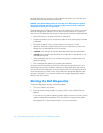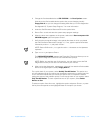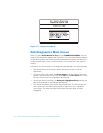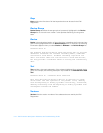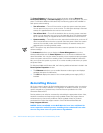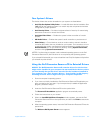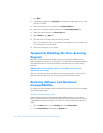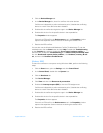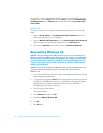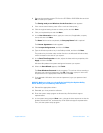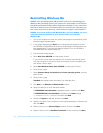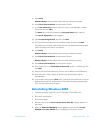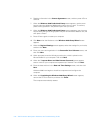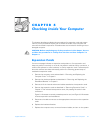4-4 Dell Dimension 900 System Reference and Troubleshooting Guide
7. C l i c k Next.
8. Change the language in the Language list located in the upper-right corner of the
window, if needed.
9. Select the model of your computer in the System Model list.
10. Select your computer’s operating system in the Operating System list.
11. Select the type of device in the Device Type list.
12. Select Drivers in the Topic list.
13. Click the name of the driver that you want to reinstall.
See “Your System’s Drivers,” found earlier in this chapter, for a list of drivers that
you can reinstall on your computer.
14. Follow the instructions on the screen.
Temporarily Disabling the Virus-Scanning
Program
Before you install commercially available software, temporarily disable any virus-
scanning program running on your computer. For instructions on temporarily disabling
virus protection, see the online documentation provided with your virus-scanning
software.
NOTICE: When virus-scanning software is disabled, viruses are not
detected on your system.
After you install the software, reenable the virus-scanning program. See the online
documentation provided with your virus-scanning software for instructions.
Resolving Software and Hardware
Incompatibilities
For a device to operate properly, both the device and its software must be compatible
with the operating system.
Windows 98 and Windows Me
Windows 98 and Windows Me interrupt request (IRQ) conflicts occur if a device
either is not detected during the Windows 98 or Windows Me Plug and Play setup or
is detected but incorrectly configured. To check for conflicts, perform the following
steps:
1. Click the Start button, point to Settings, and click Control Panel.
2. In the Control Panel, double-click the System icon.