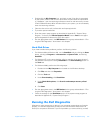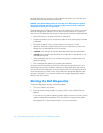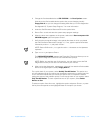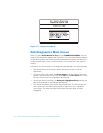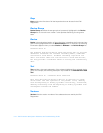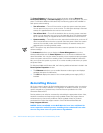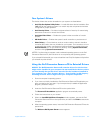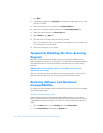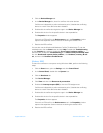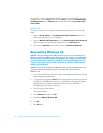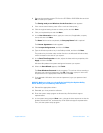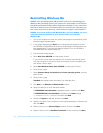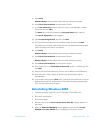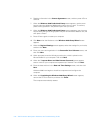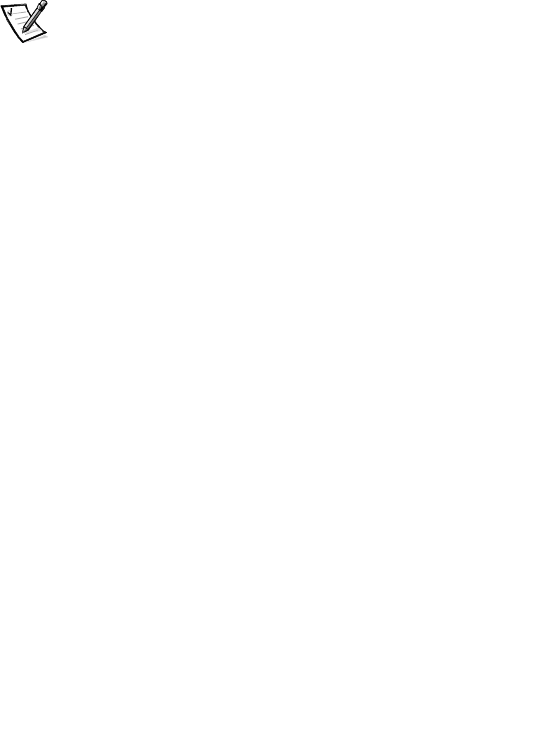
support.dell.com Software Solutions 4-3
Your System’s Drivers
The device drivers that can be reinstalled on your system are listed below:
• Intel Chip Set Update Utility Driver — Installs Windows device installation files
(.inf) that tell the operating system how certain chip set components should be
configured for proper operation.
• Intel Security Driver — Provides a heightened level of security for transmitting
data across a network or across the Internet.
• Intel 810e Video Driver — Enables the system’s video controller to function
properly.
• ADI Audio Driver — Enables the system’s audio controller to produce sound.
• Other Drivers — Control devices, such as modem cards or network interface
controller (NIC) cards, that may installed on your system. For instructions on how
to reinstall these drivers, see the device’s documentation by double-clicking the
Dell Documents icon on the Windows desktop, clicking System Information,
and then clicking System Documentation.
NOTES: If a driver does not appear under a selected operating system on the Dell
Dimension ResourceCD, then the driver is not required by that operating system.
If you reinstall Windows 98, you must reinstall the Intel Chip Set Update Utility before
you reinstall any other drivers.
Using the Dell Dimension ResourceCD to Reinstall Drivers
NOTICE: The Dell Dimension ResourceCD contains drivers for devices that
might not be installed in your computer. Do not install device drivers unless
you first identify the specific driver intended for the hardware installed in
your computer (see “Your System’s Drivers,” found earlier in this chapter).
Installing incorrect drivers might make your computer inoperable.
1. Start the computer’s operating system.
2. If you have not initially installed the Dell Dimension ResourceCD application pro-
gram, proceed to the next step. If you have previously installed the application
program, proceed to step 6.
3. Insert the Dell Dimension ResourceCD into the optical drive.
The ResourceCD Installation application program automatically starts.
4. Follow the instructions on your screen.
5. When the InstallShield Wizard Complete window appears, remove the Dell
Dimension ResourceCD from the optical drive, and then click Finish to restart the
computer.
6. After the operating system starts, insert the Dell Dimension ResourceCD into the
optical drive.
The Welcome Dell System Owner screen appears.