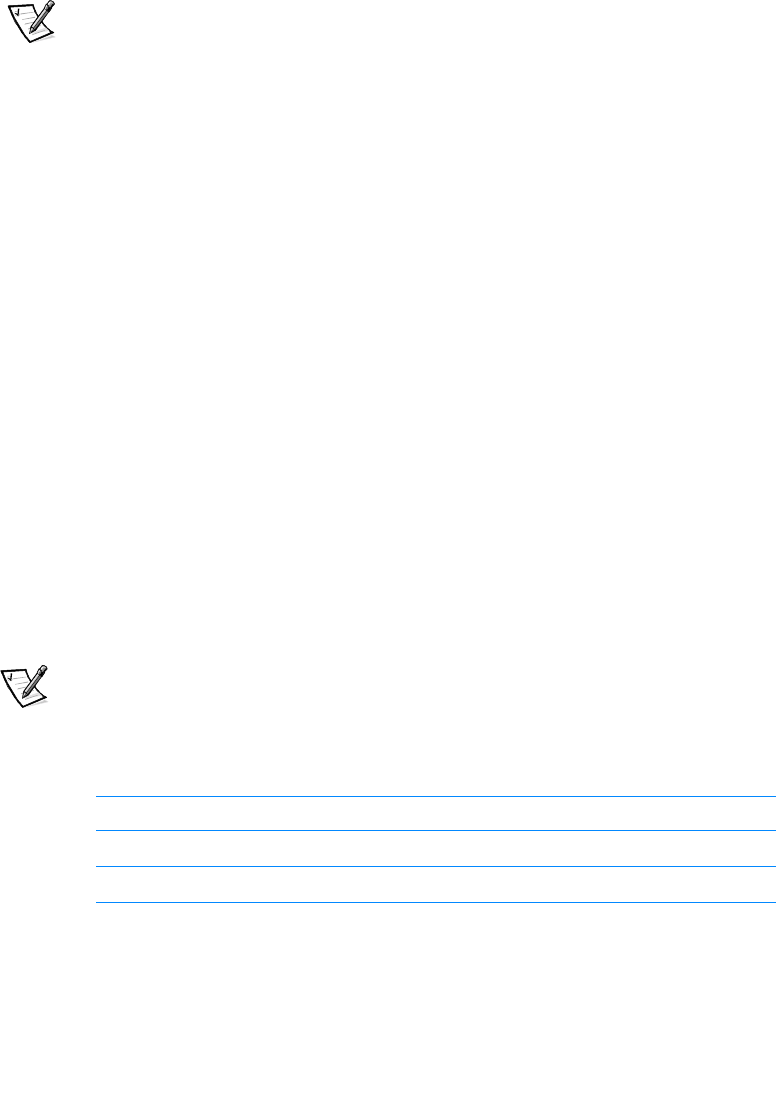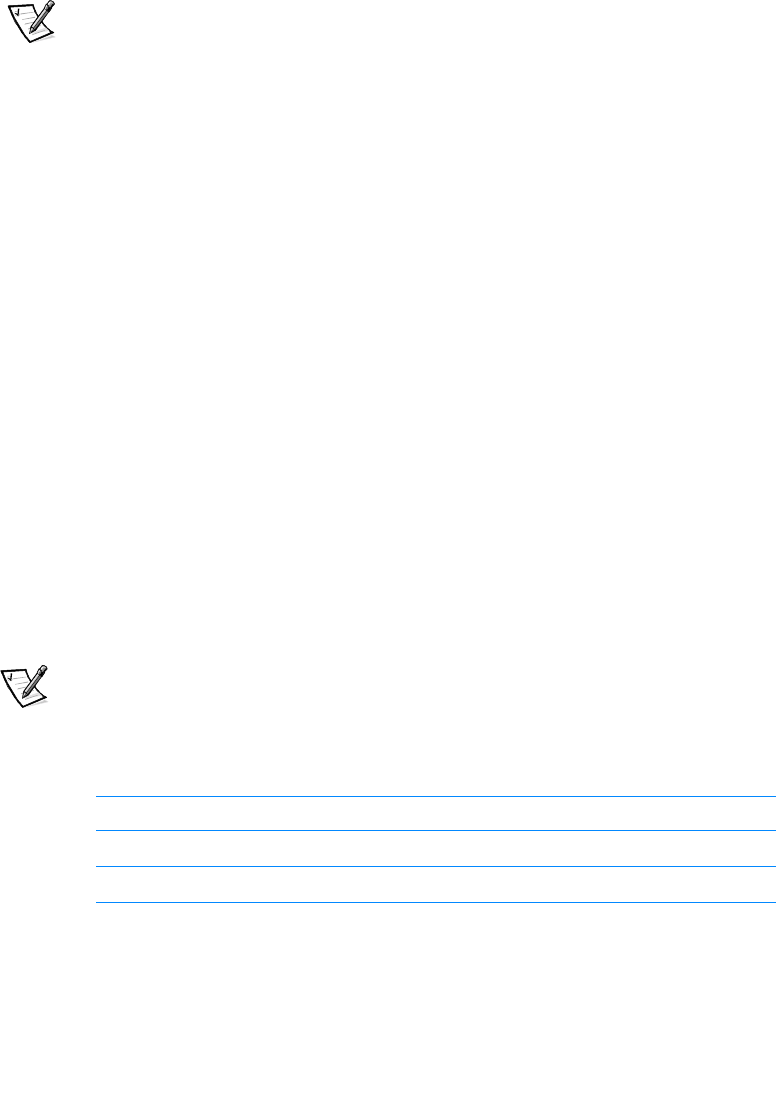
support.dell.com Basic Troubleshooting 3-3
5. Reseat the video-interface cable connectors (blue) in the video connector on the
back of the computer and in the connector on the back of the monitor.
NOTE: On some monitors, the video interface cable is permanently attached.
6. Turn on the computer, the monitor, and all attached devices.
Power
If you are experiencing problems with power to your computer, perform the following
tasks:
• Check the computer’s and monitor’s power indicators. When lit or flashing, the
power indicator verifies that the power supply is operating. Whenever the power
is on, the fan on the power supply should also spin.
• Plug a device such as a lamp that you know works into the electrical outlet to
make sure the power source is OK.
• Plug the computer directly into that working electrical outlet, bypassing any
power protection devices, power strips, and extension cables to verify that the
system turns on.
• Turn off the computer and any attached devices, and disconnect them from their
electrical outlets. Disconnect any devices attached to the computer except for
the mouse and the monitor. Reseat the power cable at the back of the computer;
then reconnect the computer and monitor to an electrical outlet, making sure that
all connections fit tightly together. Turn on the computer system. If the computer
boots (starts), turn it off again and reconnect devices one at a time, turning on the
system each time to see if the problem returns.
• Turn off the system, and swap the monitor and computer power cables.
Start-Up Routine
NOTE: Most of the checks in Table 3-1 require observation of computer functions and
indications, some of which can occur simultaneously. You may need to restart the
computer several times to complete all these checks.
Table 3-1. Start-Up Routine Indications
Indication Action
You hear a series of beeps. See Table C-1.
A message is displayed on the monitor. See Table C-2.