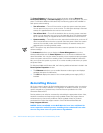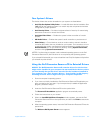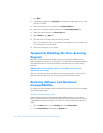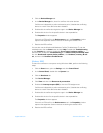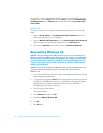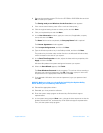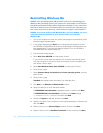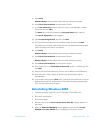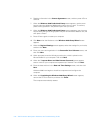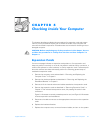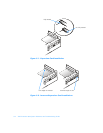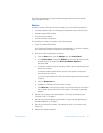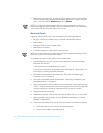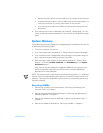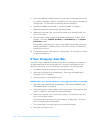support.dell.com Software Solutions 4-9
15. Click Finish.
Windows Setup installs necessary files, and then restarts the system.
16. Select Boot From Hard Drive, and then press <Enter>.
17. In the User Information window, type your name and, if applicable, company
name, and then click Next.
The Name field must be completed; the Company Name field is optional.
The License Agreement window appears.
18. Click I accept the Agreement, and then click Next.
19. Type the Windows product key in the fields provided, and then click Next.
The product key is the bar code number found on the Microsoft Windows label,
which is located on the side of your system.
20. Click Finish.
Windows Setup installs additional files, and then restarts the system.
21. Select Boot From Hard Drive, and then press <Enter>.
Windows Setup installs additional files, and then restarts the system.
22. Select Boot From Hard Drive, and then press <Enter>.
23. Enter a password in the Enter Network Password window, if desired, and then
click Next.
24. Remove the Dell Product Recovery CD from the CD-ROM or DVD-ROM drive.
25. Enter the system setup program as directed by a Dell technical support
representative.
26. In the system setup program Boot menu, change the boot sequence so that the
diskette drive boots first, as directed by a Dell technical support representative.
Then, exit the system setup program.
Reinstalling Windows 2000
1. Insert the operating system CD into the CD-ROM or DVD-ROM drive.
2. Shut down the computer.
3. Start the computer.
4. Press any key when the Press any key to boot from CD message appears on
the screen.
5. When the Windows 2000 Setup screen appears, ensure that the To setup
Win2000 now, press ENTER option is highlighted. Then press <Enter>.