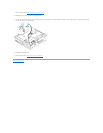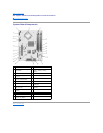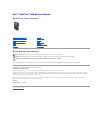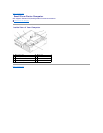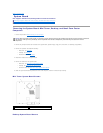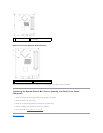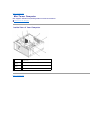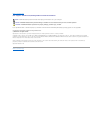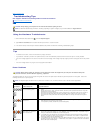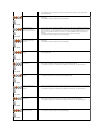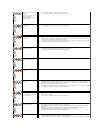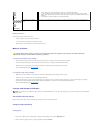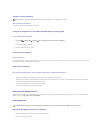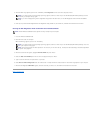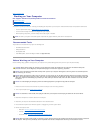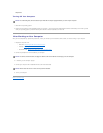Eliminate interference —
Some possible causes of interference are:
l Power, keyboard, and mouse extension cables
l Too many devices connected to the same power strip
l Multiple power strips connected to the same electrical outlet
Memory Problems
If you receive an insufficient memory message —
l Save and close any open files and exit any open programs you are not using to see if that resolves the problem.
l See the software documentation for minimum memory requirements. If necessary, install additional memory.
l Reseat the memory modules to ensure that your computer is successfully communicating with the memory.
l Run the Dell Diagnostics (see Dell Diagnostics).
If you experience other memory problems —
l Reseat the memory modules to ensure that your computer is successfully communicating with the memory.
l Ensure that you are following the memory installation guidelines.
l Ensure that the memory you are using is supported by your computer. For more information about the type of memory supported by your computer,
see Mini Tower Computer Specifications, Desktop Computer Specifications, or Small Form Factor Computer Specifications.
l Run the Dell Diagnostics (see Dell Diagnostics).
Lockups and Software Problems
The computer does not start up
Ensure that the power cable is firmly connected to the computer and to the electrical outlet
A program stops responding
End the program —
1. Press <Ctrl><Shift><Esc> simultaneously to access the Task Manager, and click the Applications tab.
2. Click to select the program that is no longer responding, and click End Task.
Steady
Blue
drive or hard drive), check the device to make sure it is functioning properly.
l If the operating system is attempting to boot from a device (such as the floppy drive or optical
drive), check system setup to ensure the boot sequence is correct for the devices installed on your
computer.
l If the problem persists, contact Dell (see Contacting Dell).
Blinking Blue
The computer is in standby
mode.
Press a key on the keyboard, move the mouse, or press the power button to resume normal operation.
CAUTION: Before working inside your computer, read the safety information that shipped with your computer. For additional safety best
practices information, see www.dell.com/regulatory_compliance.
NOTE: The procedures in this document were written for the Windows default view, so they may not apply if you set your Dell computer to the Windows
Classic view.