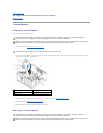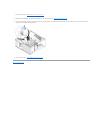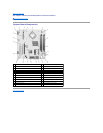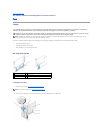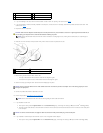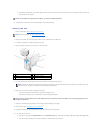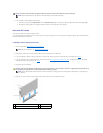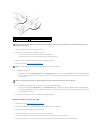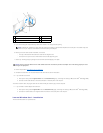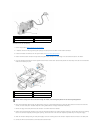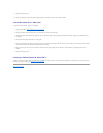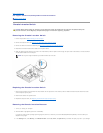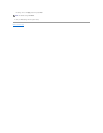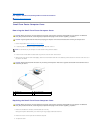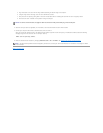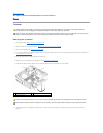5. If you are removing the card permanently, install a filler bracket in the empty card-slot opening.
6. Before you close the card retention mechanism, ensure that:
l The tops of all cards and filler brackets are flush with the alignment bar.
l The notch in the top of the card or filler bracket fits around the alignment guide.
7. Secure any remaining card(s) by closing the card retention latch and snapping it into place.
8. Perform the procedure After Working on Your Computer.
9. Uninstall the card's driver. See the documentation that came with the card for instructions.
10. If you removed a sound card:
a. Enter system setup, select Integrated Audio from the Onboard Devices group, and change the setting to On (see the Dell
™
Technology Guide).
b. Connect external audio devices to the audio connectors on the back panel of the computer.
To connect a network cable, first plug the cable into the network wall jack and then plug it into the computer.
11. If you removed a network-adapter card connector:
a. Enter system setup, select Integrated NIC from the Onboard Devices group, and change the setting to On (see the Dell
™
Technology Guide).
b. Connect the network cable to the integrated network connector on the back panel of the computer.
Internal Wireless Card - Installation
The internal wireless card is an optional device.
1
PCIe x16 card/PCIe x16 DVI-card
2
release lever
3
securing slot (not all cards)
4
securing tab
5
PCIe x16 card connector
NOTE: Installing filler brackets over empty card-slot openings is necessary to maintain FCC compliance of the computer. The brackets keep dust
and dirt out of your computer and maintain the airflow that cools your computer.
NOTICE: Do not route card cables over the cards. Cables routed over the cards can prevent the computer cover from closing properly or cause
damage to the equipment.