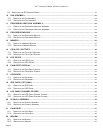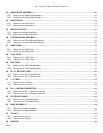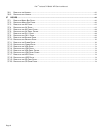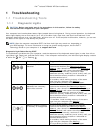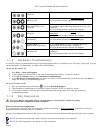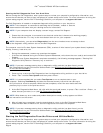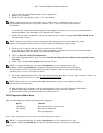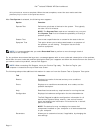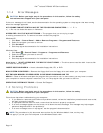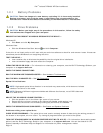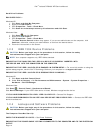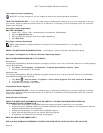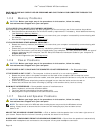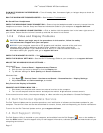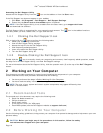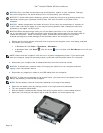Dell
™
Latitude™ E6400 XFR Service Manual
Page 12
1.1.4 Error Messages
CAUTION: Before you begin any of the procedures in this section, follow the safety
instructions that shipped with your computer.
If the error message is not listed, see the documentation for the operating system or the program that was running
when the message appeared.
A FILENAME CANNOT CONTAIN ANY OF THE FOLLOWING CHARACTERS: \ / : * ? “ <
> | — Do not use these characters in filenames.
A REQUIRED .DLL FILE WAS NOT FOUND — The program that you are trying to open
is missing an essential file. To remove and then reinstall the program:
Windows XP:
1. Click Start→ Control Panel→ Add or Remove Programs→ Programs and Features.
2. Select the program you want to remove.
3. Click Uninstall.
4. See the program documentation for installation instructions.
Windows Vista:
1. Click Start → Control Panel→ Programs→ Programs and Features.
2. Select the program you want to remove.
3. Click Uninstall.
4. See the program documentation for installation instructions.
drive letter :\ IS NOT ACCESSIBLE. THE DEVICE IS NOT READY — The drive cannot read the disk. Insert a disk
into the drive and try again.
INSERT BOOTABLE MEDIA — Insert a bootable floppy disk, CD, or DVD.
NON-SYSTEM DISK ERROR — Remove the floppy disk from the floppy drive and restart your computer.
NOT ENOUGH MEMORY OR RESOURCES. CLOSE SOME PROGRAMS AND TRY
AGAIN — Close all windows and open the program that you want to use. In some cases, you may have to restart
your computer to restore computer resources. If so, run the program that you want to use first.
OPERATING SYSTEM NOT FOUND — Contact Dell Support.
1.2 Solving Problems
CAUTION: Before you begin any of the procedures in this section, follow the safety
instructions that shipped with your computer.
Follow these tips when troubleshooting your computer:
If you added or removed a part before the problem started, review the installation procedures and ensure that
the part is correctly installed.
If a peripheral device does not work, ensure that the device is properly connected.
If an error message appears on the screen, write down the exact message. This message may help support
personnel diagnose and fix the problem(s).
If an error message occurs in a program, see the program’s documentation.
NOTE: The procedures in this document were written for the Windows default view, so they may
not apply if you set your Dell computer to the Windows Classic view.