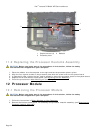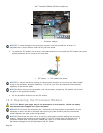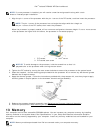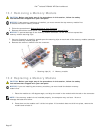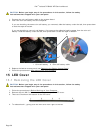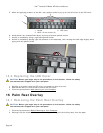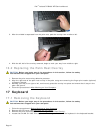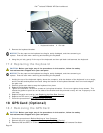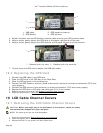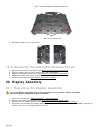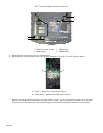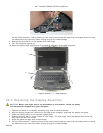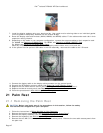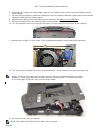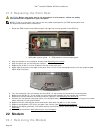Dell
™
Latitude™ E6400 XFR Service Manual
Page 42
1 Keyboard bracket 2 Pull tab
5. Remove the keyboard bracket.
NOTICE: The key caps on the keyboard are fragile, easily dislodged, and time-consuming to
replace. Exercise care when removing and handling the keyboard.
6. Using the pull tab, gently lift the top of the keyboard and then pull back to disconnect the keyboard.
17.2 Replacing the Keyboard
CAUTION: Before you begin any of the procedures in this section, follow the safety
instructions that shipped with your computer.
NOTICE: The key caps on the keyboard are fragile, easily dislodged, and time-consuming to
replace. Exercise care when removing and handling the keyboard.
1. Holding the top of the keyboard slightly above the computer, slide the bottom of the keyboard in at an angle,
and fit the tabs and keyboard connector along the bottom of the keyboard beneath the front-inside edge of
the palm rest.
2. Carefully press each side to snap the keyboard into place.
3. Replace the keyboard bracket.
4. Tighten the two M2.5 x 9.85-mm screws on the keyboard bracket. Do not over-tighten these screws. This
causes the gasket to push out on the sides of the bracket and the palmrest overlay will not fit properly in the
next step.
5. Replace the palm rest overlay (see Replacing the Palm Rest Overlay
).
6. Replace the LED cover (see Replacing the LED Cover).
7. Follow the procedures in After Working on Your Computer
.
18 GPS Card (Optional)
18.1 Removing the GPS Card
CAUTION: Before you begin any of the procedures in this section, follow the safety
instructions that shipped with your computer.
1. Follow the procedures in Before Working on Your Computer
.
2. Remove the palm rest overlay (see Removing the Palm Rest Overlay
).
3. Remove the two M2.5 x 5-mm screws securing the GPS door and remove the door.
1
2