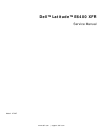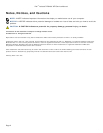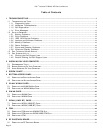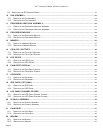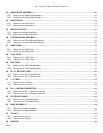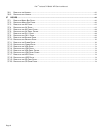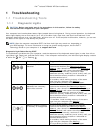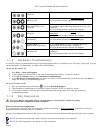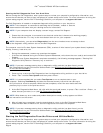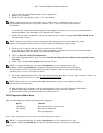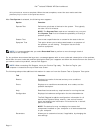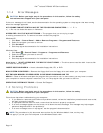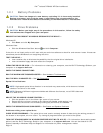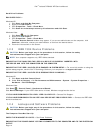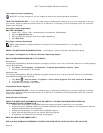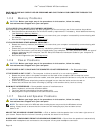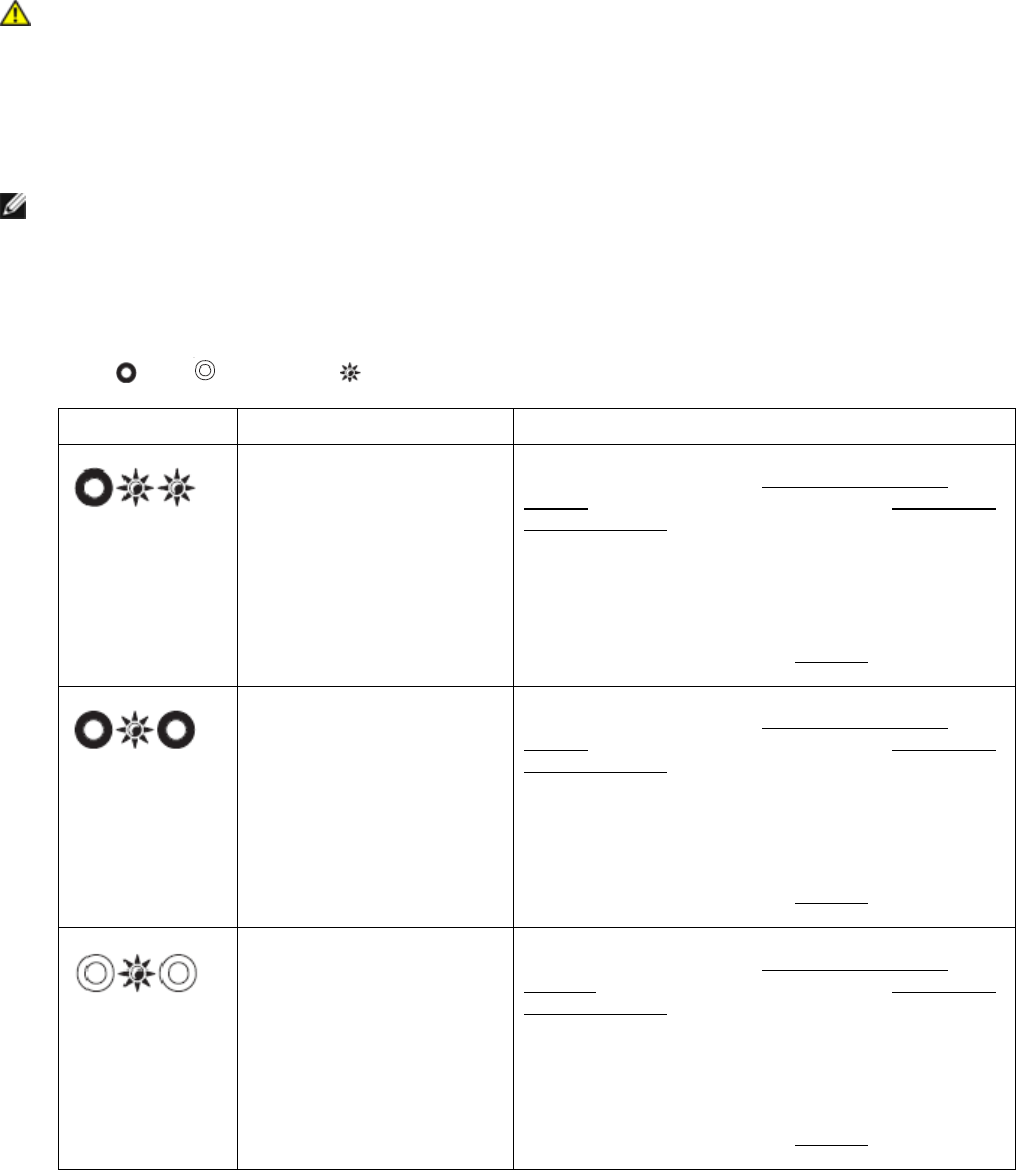
Dell
™
Latitude™ E6400 XFR Service Manual
Page 7
1 Troubleshooting
1.1 Troubleshooting Tools
1.1.1 Diagnostic Lights
CAUTION: Before you begin any of the procedures in this section, follow the safety
instructions that shipped with your computer.
Your computer has three keyboard status lights located above the keyboard. During normal operation, the keyboard
status lights display the current status (on or off) of the Num Lock, Caps Lock, and Scroll Lock features. If the
computer starts without error, the lights flash, and then turn off. If the computer malfunctions, however, you can use
the status of the lights to help identify the problem.
NOTE: After the computer completes POST, the Num Lock light may remain on, depending on
your BIOS settings. For more information on using the system setup program, see the Dell™
Technology Guide on your computer or at support.dell.com.
Diagnostic Light Codes During POST
To troubleshoot a problem with your computer, read the sequence of the keyboard status lights in order from left to
right (Num Lock, Caps Lock, and then Scroll Lock). If the computer malfunctions, the individual lights display a status
of either On , Off , or Flashing .
Light Pattern Problem Description Suggested Resolution
No memory Modules are
detected
If two or more memory modules are installed,
remove the modules (see Removing a Memory
Module), then reinstall one module (see Replacing a
Memory Module) and restart the computer. If the
computer starts normally, continue to install
additional memory modules (one at a time) until you
have identified a faulty module or reinstalled all
modules without error.
If available, install working memory of the same
type into your computer (see Memory
).
If the problem persists, contact Dell Support.
Memory modules are
detected, but a memory
failure has occurred.
If two or more memory modules are installed,
remove the modules (see Removing a Memory
Module), then reinstall one module (see Replacing a
Memory Module) and restart the computer. If the
computer starts normally continue to install
additional memory modules (one at a time) until you
have identified a faulty module or reinstalled all
modules without error.
If available, install working memory of the same
type into your computer (see Memory
).
If the problem persists, contact Dell Support.
Memory failed to initialize
or memory is unsupported.
If two or more memory modules are installed,
remove the modules (see Removing a Memory
Module), then reinstall one module (see Replacing a
Memory Module) and restart the computer. If the
computer starts normally, continue to install
additional memory modules (one at a time) until you
have identified a faulty module or reinstalled all
modules without error.
If available, install working memory of the same
type into your computer (see Memory
).
If the problem persists, contact Dell Support.