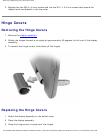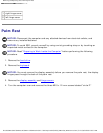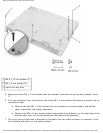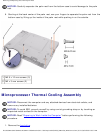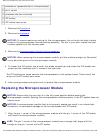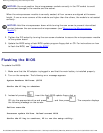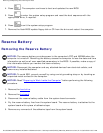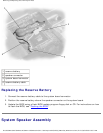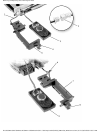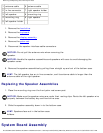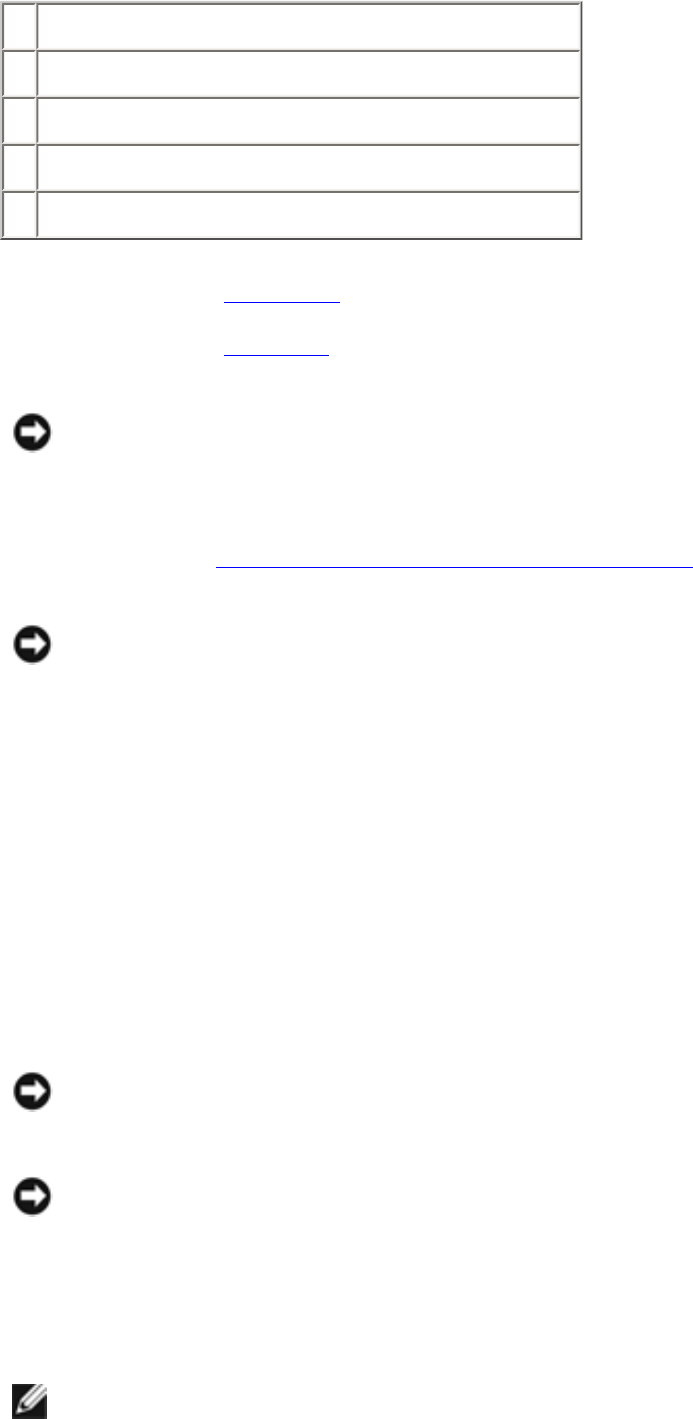
Removing and Replacing Parts: Dell Inspiron 4100
1 screwdriver (perpendicular to microprocessor)
2 pin-1 corner
3 processor die (do not touch)
4 ZIF socket
5 ZIF-socket cam screw
1. Remove the hard drive.
2. Remove the keyboard.
NOTICE: To ensure maximum cooling for the microprocessor, do not touch the heat transfer
areas on the microprocessor thermal cooling assembly. The oils in your skin reduce the heat
transfer capability of the thermal pads.
3. Remove the microprocessor thermal cooling assembly.
NOTICE: When removing the microprocessor module, pull the module straight up. Be careful
not to bend the pins on the microprocessor module.
4. To loosen the ZIF socket, use a small, flat-blade screwdriver and rotate the ZIF-socket cam
screw counter-clockwise until it comes to the cam stop.
The ZIF-socket cam screw secures the microprocessor to the system board. Take note of the
arrow on the ZIF-socket cam screw.
5. Use a microprocessor extraction tool to remove the microprocessor module.
Replacing the Microprocessor Module
NOTICE: Ensure that the cam lock is in the fully open position before seating the
microprocessor module. Seating the microprocessor module properly in the ZIF socket does not
require force.
NOTICE: A microprocessor module that is not properly seated can result in an intermittent
connection, or permanent damage to the microprocessor and ZIF socket.
1. Align the pin-1 corner of the microprocessor module with the pin-1 corner of the ZIF socket,
and insert the microprocessor module.
HINT: The pin-1 corner of the microprocessor module has a triangle that aligns with the
triangle on the pin-1 corner of the ZIF socket.
file:///I|/SERVICE%20MANUALS/DELL%20MANUALS/LA...20ok/Inspiron/4100/4100_SERVICE_MAN/remove.htm (39 of 52)6/21/2004 1:02:31 AM