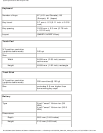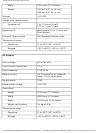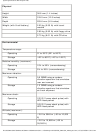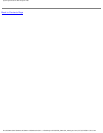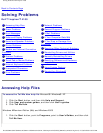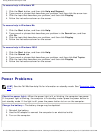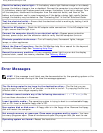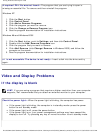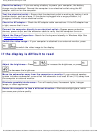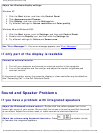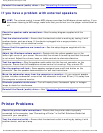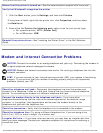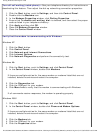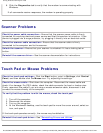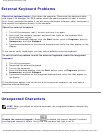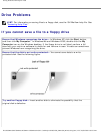Solving Problems: Dell Inspiron 4100
Check the battery— If you are using a battery to power your computer, the battery
charge may be depleted. Connect the computer to an electrical outlet using the AC
adapter, and turn on the computer.
Test the electrical outlet— Ensure that the electrical outlet is working by testing it with
another device, such as a lamp. If the device is plugged into a surge protector, try
plugging it directly into an electrical outlet.
Check the AC adapter— Check the AC adapter cable connections. If the AC adapter has
a light, ensure that it is on.
Connect the computer directly to an electrical outlet— Bypass power protection
devices, power strips, and the extension cable to verify that the computer turns on.
Adjust the Power Properties— Search for the keyword standby in Windows Help. See
"
Accessing Help Files."
Switch the video image— If your computer is attached to an external monitor, press
to switch the video image to the display.
If the display is difficult to read
Adjust the brightness— Press to increase the brightness, or press
to decrease the brightness.
Move the subwoofer away from the computer or monitor If your external speaker
system includes a subwoofer, ensure that the subwoofer is at least 60 cm (2 ft) away from
the computer or external monitor.
Eliminate possible interference— Turn off nearby fans, fluorescent lights, halogen
lamps, or other appliances.
Rotate the computer to face a different direction— Eliminate sunlight glare, which
can cause poor picture quality.
file:///I|/SERVICE%20MANUALS/DELL%20MANUALS/LAP...20ok/Inspiron/4100/4100_SERVICE_MAN/solving.htm (5 of 32)6/21/2004 1:02:19 AM