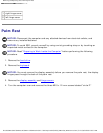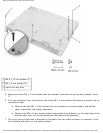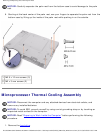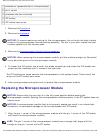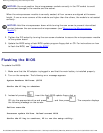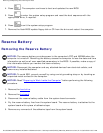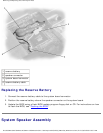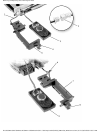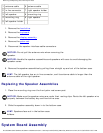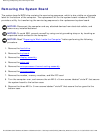Removing and Replacing Parts: Dell Inspiron 4100
NOTICE: You must position the microprocessor module correctly in the ZIF socket to avoid
permanent damage to the module and the socket.
When the microprocessor module is correctly seated, all four corners are aligned at the same
height. If one or more corners of the module are higher than the others, the module is not seated
correctly.
NOTICE: Hold the microprocessor down while turning the cam screw to prevent intermittent
contact between the cam screw and microprocessor (see "
Removing the Microprocessor
Module").
2. Tighten the ZIF socket by turning the cam screw clockwise to secure the microprocessor module
to the system board.
3. Update the BIOS using a flash BIOS update program floppy disk or CD. For instructions on how
to flash the BIOS, see "Flashing the BIOS."
Flashing the BIOS
To update the BIOS:
1. Make sure that the AC adapter is plugged in and that the main battery is installed properly.
2. Turn on the computer. The following error message appears:
System hardware failures: #0010
Strike the F1 key to shutdown
3. Instead of pressing , insert the flash BIOS update floppy disk or
CD into the appropriate drive and press
, and then press . The computer displays
the following message on the screen:
Failure override
Processor update failure. Reload current BIOS
Strike the F1 key to continue, F2 to run the setup utility.
file:///I|/SERVICE%20MANUALS/DELL%20MANUALS/LA...20ok/Inspiron/4100/4100_SERVICE_MAN/remove.htm (40 of 52)6/21/2004 1:02:31 AM