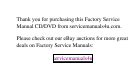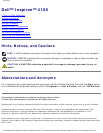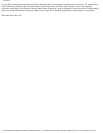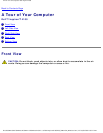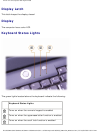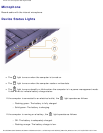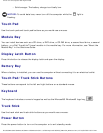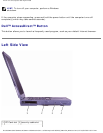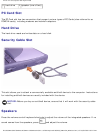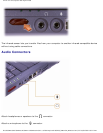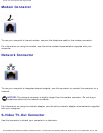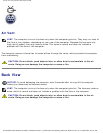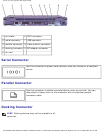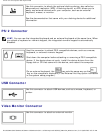A Tour of Your Computer: Dell Inspiron 4100
❍ Solid orange: The battery charge is critically low.
NOTICE: To avoid data loss, never turn off the computer while the light is
flashing.
Touch Pad
Use the touch pad and touch pad buttons as you would use a mouse.
Module Bay
You can install devices such as a CD drive, a DVD drive, a CD-RW drive, a second hard drive, a second
battery, or a Dell TravelLite™ travel module in the module bay. For more information, see "About the
Module Bay" in the Solutions Guide.
Display Latch Button
Press this button to release the display latch and open the display.
Battery Bay
When a battery is installed, you can use the computer without connecting it to an electrical outlet.
Touch Pad/Track Stick Buttons
These buttons correspond to the left and right buttons on a standard mouse.
Keyboard
The keyboard includes a numeric keypad as well as the Microsoft® Windows® logo key, .
Track Stick
Use the track stick and track stick buttons as you would use a mouse.
Power Button
Press the power button to turn on the computer or to exit standby mode.
file:///I|/SERVICE%20MANUALS/DELL%20MANUALS/LA...d%20ok/Inspiron/4100/4100_SERVICE_MAN/tour.htm (5 of 16)6/21/2004 1:02:12 AM