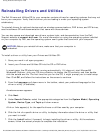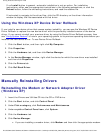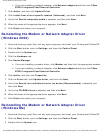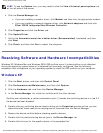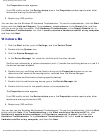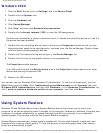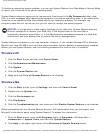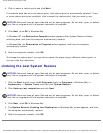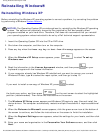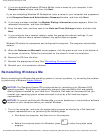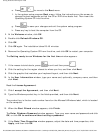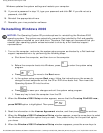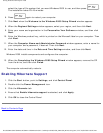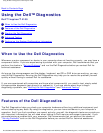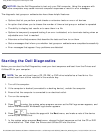Solving Problems: Dell Inspiron 4100
4. Click to select a restore point and click Next.
If a calendar date has only one restore point, that restore point is automatically selected. If two
or more restore points are available, click to select the restore point that you want to use.
NOTICE: Save and close all open files and exit all open programs. Do not alter, open, or delete
any files or programs until the system restoration is complete.
5. Click Next (click OK in Windows Me).
In Windows XP, the Restoration Complete screen appears after System Restore finishes
collecting data, and then the computer automatically restarts.
In Windows Me, the Restoration in Progress screen appears, and then the computer
automatically restarts.
6. After the computer restarts, click OK.
To change the restore point, you can either repeat the steps using a different restore point, or
you can undo the restoration.
Undoing the Last System Restore
NOTICE: Save and close all open files and exit all open programs. Do not alter, open, or delete
any files or programs until the system restoration is complete.
1. Click the Start button, point to All Programs (point to Programs in Windows Me)—>
Accessories—> System Tools, and then click System Restore.
2. Click Undo my last restoration and click Next.
NOTICE: Save and close all open files and exit all open programs. Do not alter, open, or delete
any files or programs until the system restoration is complete.
3. Click Next (click OK in Windows Me).
4. The System Restore (Undoing Last Restoration in Windows Me) screen appears, and then
the computer automatically restarts.
5. After the computer restarts, click OK.
file:///I|/SERVICE%20MANUALS/DELL%20MANUALS/LA...0ok/Inspiron/4100/4100_SERVICE_MAN/solving.htm (27 of 32)6/21/2004 1:02:20 AM