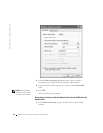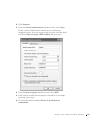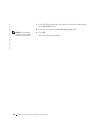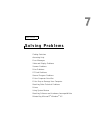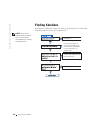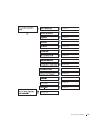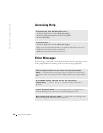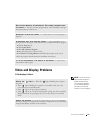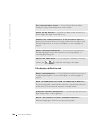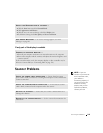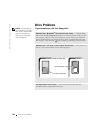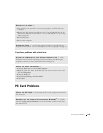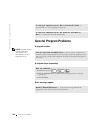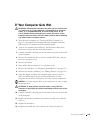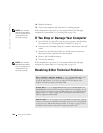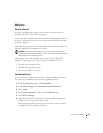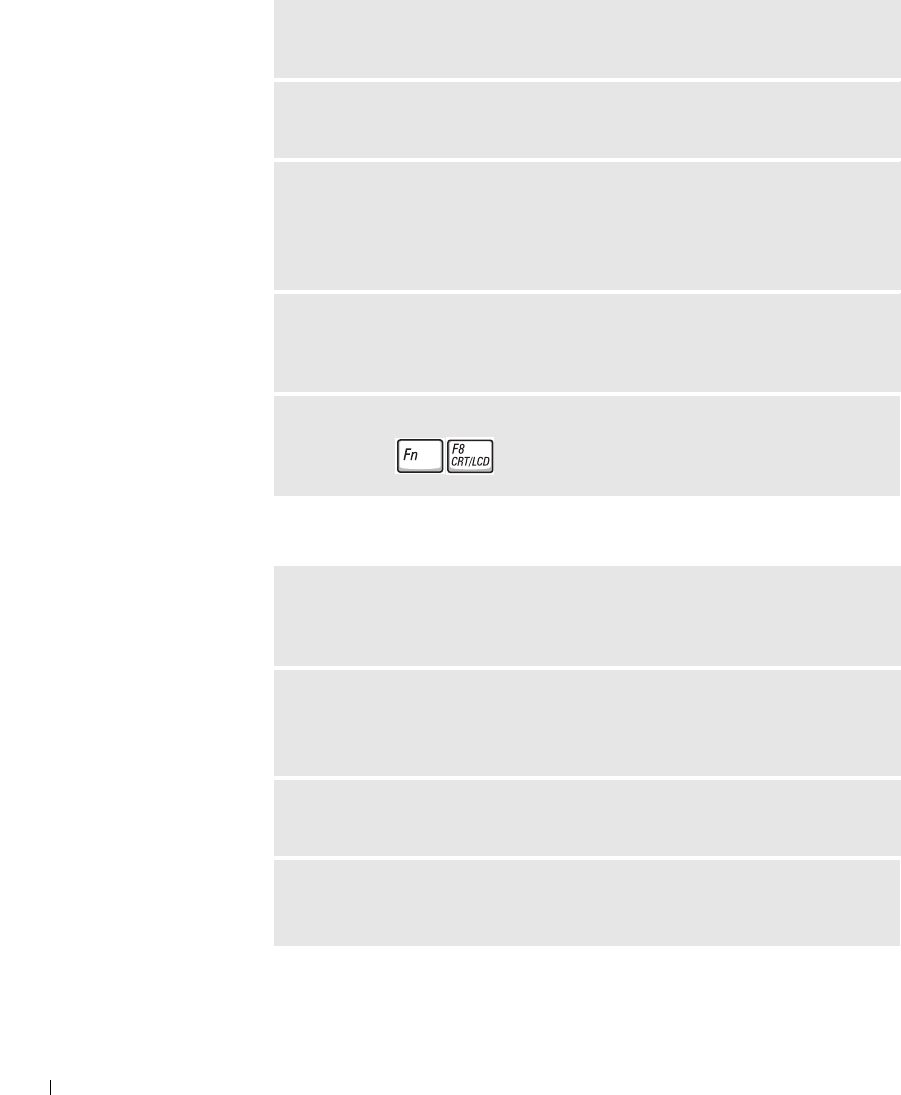
100 Solving Problems
www.dell.com | support.dell.com
If the display is difficult to read
TEST THE ELECTRICAL OUTLET — Ensure that the electrical outlet is
working by testing it with another device, such as a lamp.
CHECK THE AC ADAPTER — Check the AC adapter cable connections. If
the AC adapter has a light, ensure that it is on.
CONNECT THE COMPUTER DIRECTLY TO AN ELECTRICAL OUTLET —
Bypass power protection devices, power strips, and the extension cable to verify
that the computer turns on. To access the help file, see "Accessing Help" on
page 98.
ADJUST THE POWER PROPERTIES — Search for the keyword standby in
the Help and Support Center. For instructions on accessing help files, see
"Accessing Help" on page 98.
SWITCH THE VIDEO IMAGE — If your computer is attached to an external
monitor, press to switch the video image to the display.
ADJUST THE BRIGHTNESS — See the Tell Me How help file for instructions
on adjusting the brightness. To access the help file, see "Accessing Help" on
page 98.
MOVE THE SUBWOOFER AWAY FROM THE COMPUTER OR MONITOR —
If your external speaker system includes a subwoofer, ensure that the subwoofer is
at least 60 cm (2 ft) away from the computer or external monitor.
ELIMINATE POSSIBLE INTERFERENCE — Turn off nearby fans, fluorescent
lights, halogen lamps, or other appliances.
ROTATE THE COMPUTER TO FACE A DIFFERENT DIRECTION —
Eliminate sunlight glare, which can cause poor picture quality.