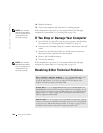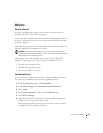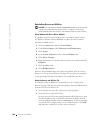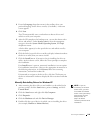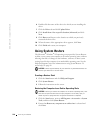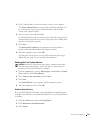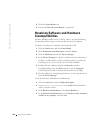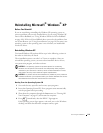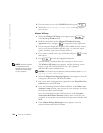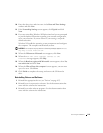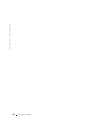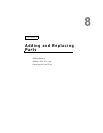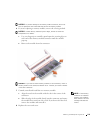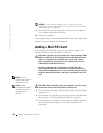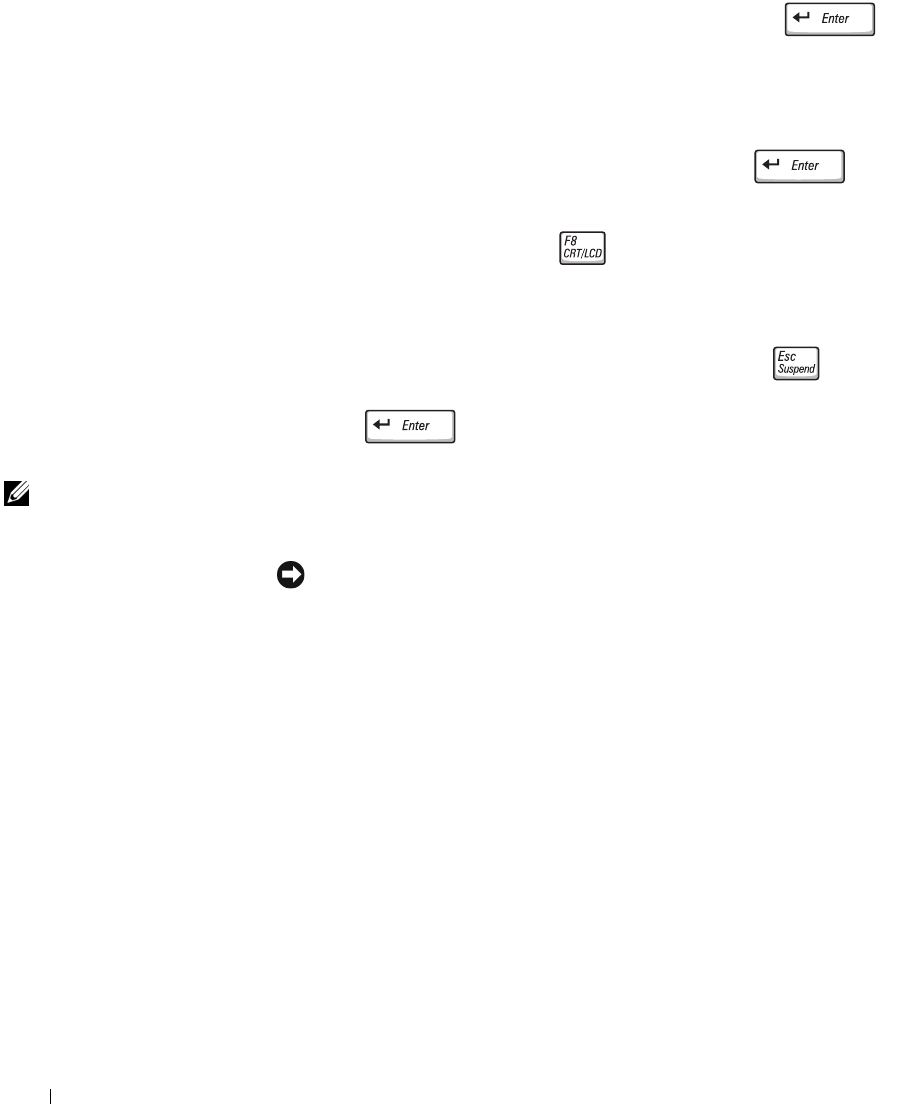
114 Solving Problems
www.dell.com | support.dell.com
5 Press the arrow keys to select CD-ROM, and then press .
6 When the Press any key to boot from CD message appears,
press any key.
Windows XP Setup
1 When the Windows XP Setup screen appears, press to
select To set up Windows now.
2 Read the information on the Microsoft Windows Licensing
Agreement screen, and press to accept the license agreement.
3 If your computer already has Windows XP installed and you want to
recover your current Windows XP data, type
r to select the repair
option, and then remove the CD from the drive.
4 If you want to install a new copy of Windows XP, press to select
that option.
5 Press to select the highlighted partition
(recommended), and then follow the instructions on the screen.
NOTE: The time required
to complete the setup
depends on the size of the
hard drive and the speed
of your computer.
The Windows XP Setup screen appears, and the operating system
begins to copy files and install the devices. The computer
automatically restarts multiple times.
NOTICE: Do not press any key when the following message appears: Press
any key to boot from the CD.
6
When the Regional and Language Options screen appears, select the
settings for your location, and then click Next.
7 Enter your name and organization (optional) in the Personalize Your
Software screen and click Next.
8 If you are reinstalling Windows XP Home Edition, at the What's your
computer's name
window, enter a name for your computer (or accept
the name provided) and click Next.
If you are reinstalling Windows XP Professional, at the Computer
Name and Administrator Password window, enter a name for your
computer (or accept the one provided) and a password, and then click
Next.
9 If the Modem Dialing Information screen appears, enter the
requested information and click Next.