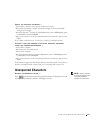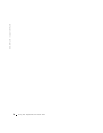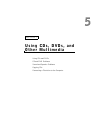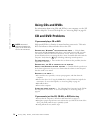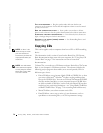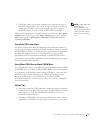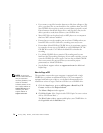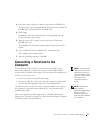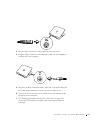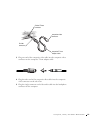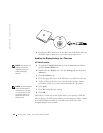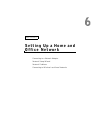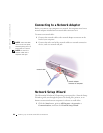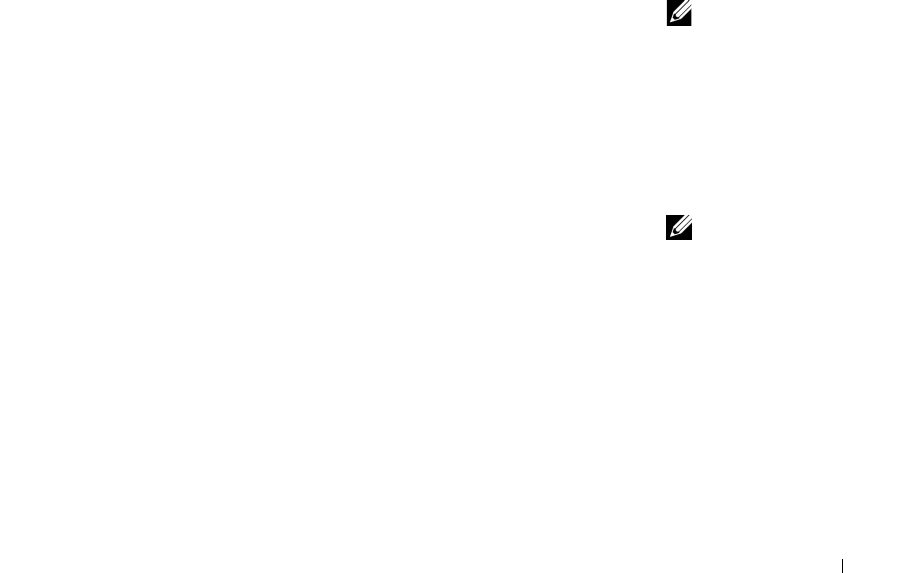
Using CDs, DVDs, and Other Multimedia 77
3 Insert the source CD that you want to copy into the CD-RW drive.
The Disc Copier project program briefly checks the source CD in the
CD-RW drive to ensure that it is a readable CD.
4 Click Copy.
Depending on the size of the files that are being copied, the copy
process may take a few minutes.
5 After the source CD is copied, remove the source CD from the
CD-RW drive tray.
The CD-RW drive tray opens automatically after the source CD is
copied.
6 Insert a blank CD into the CD-RW drive and close the tray.
The recording starts automatically.
7 After the recording completes, click OK.
Connecting a Television to the
Computer
NOTE: Video and audio
cables for connecting your
computer to a television
are not included with your
computer. Cables may be
purchased at most
consumer electronics
stores.
Your computer has an S-video TV-out connector that enables you to
connect the computer to a television. Using a commercially available
S-video cable or composite video cable, you can connect the computer to a
television in one of two ways:
• S-video (for a television with S-video input)
• Composite video (for a television with only a composite video input;
also uses the Dell-supplied composite TV-out adapter cable)
NOTE: Diagrams for
each connection
combination appear at the
beginning of each
subsection to help you
determine which method
you should use.
The audio connector on the side of the computer enables you to connect
the computer to your television or audio device, using a commercially
available audio cable.
When you complete the cable connection, see "Enabling the Display
Settings for a Television" on page 82 to ensure that the computer recognizes
and works properly with the television.