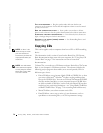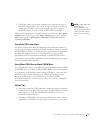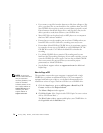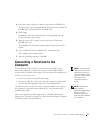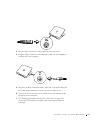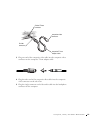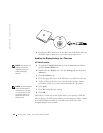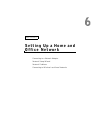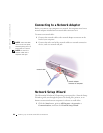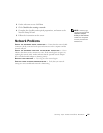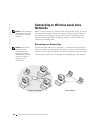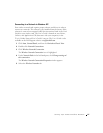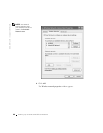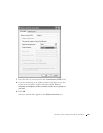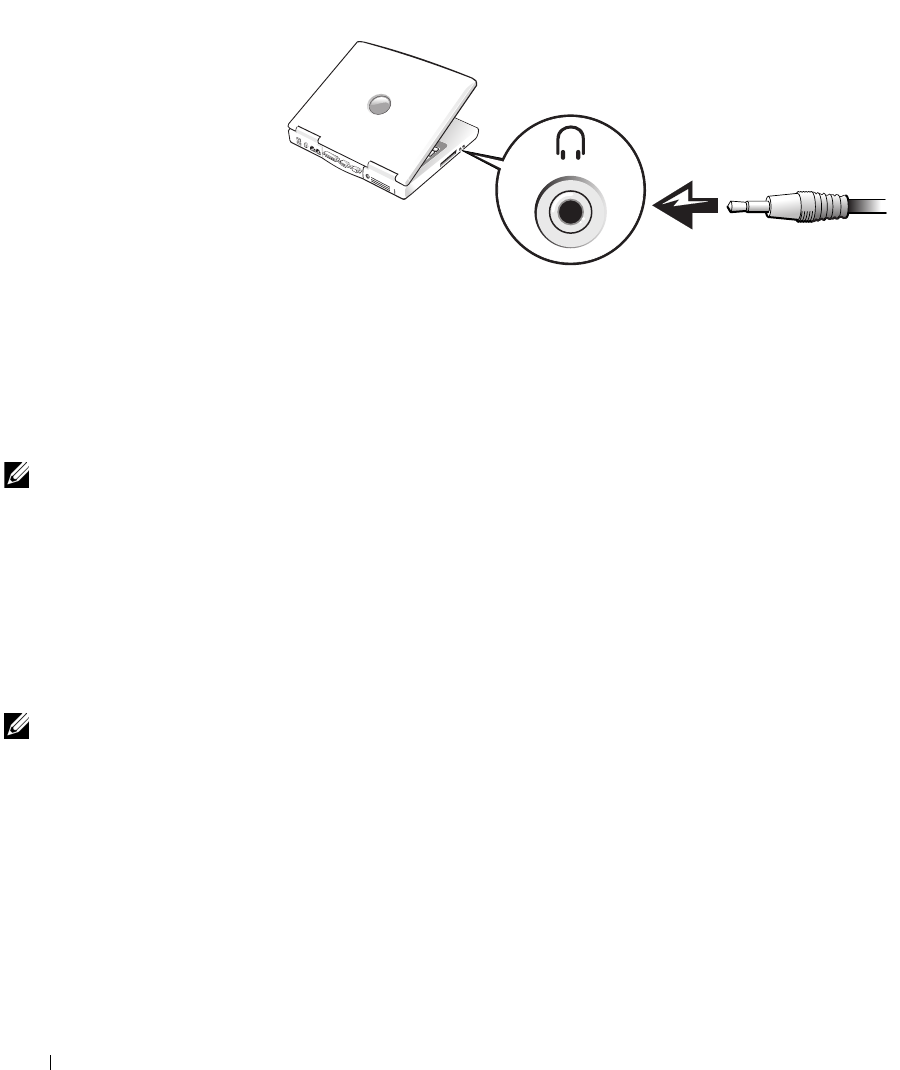
82 Using CDs, DVDs, and Other Multimedia
www.dell.com | support.dell.com
6 Plug the two RCA connectors on the other end of the audio cable into
the audio input connectors on your television or audio device.
Enabling the Display Settings for a Television
ATI Video Controller
NOTE: Ensure that you
properly connect the
television before you
enable the display
settings.
1 To open the Control Panel window, click the Start button and then
click the Control Panel icon.
2 Double-click the Display icon, click the Settings tab, and then click
Advanced.
3 Click the Displays tab.
4 Click the upper-left corner of the TV button to enable the television.
5 To play a DVD on the television, click the small "primary" button
(resembles a bull’s-eye) at the bottom-left under the TV picture.
NOTE: Various programs
access the hardware in
different ways. You may
or may not need to click
the primary button for
operations other than
playing DVDs.
6 Click Apply.
7 Click Yes to keep the new settings.
8 Click OK.
DVD video is visible only on the display that is set to primary. While the
DVD is playing, the DVD player window on your computer display is blank
or (if the DVD player window is set to full-screen mode) the entire
computer display screen is blank.