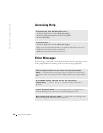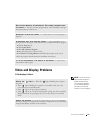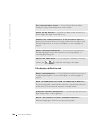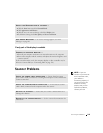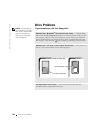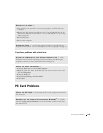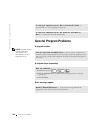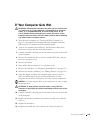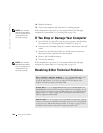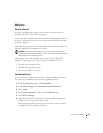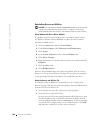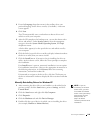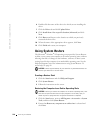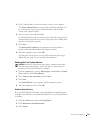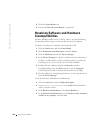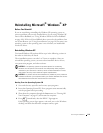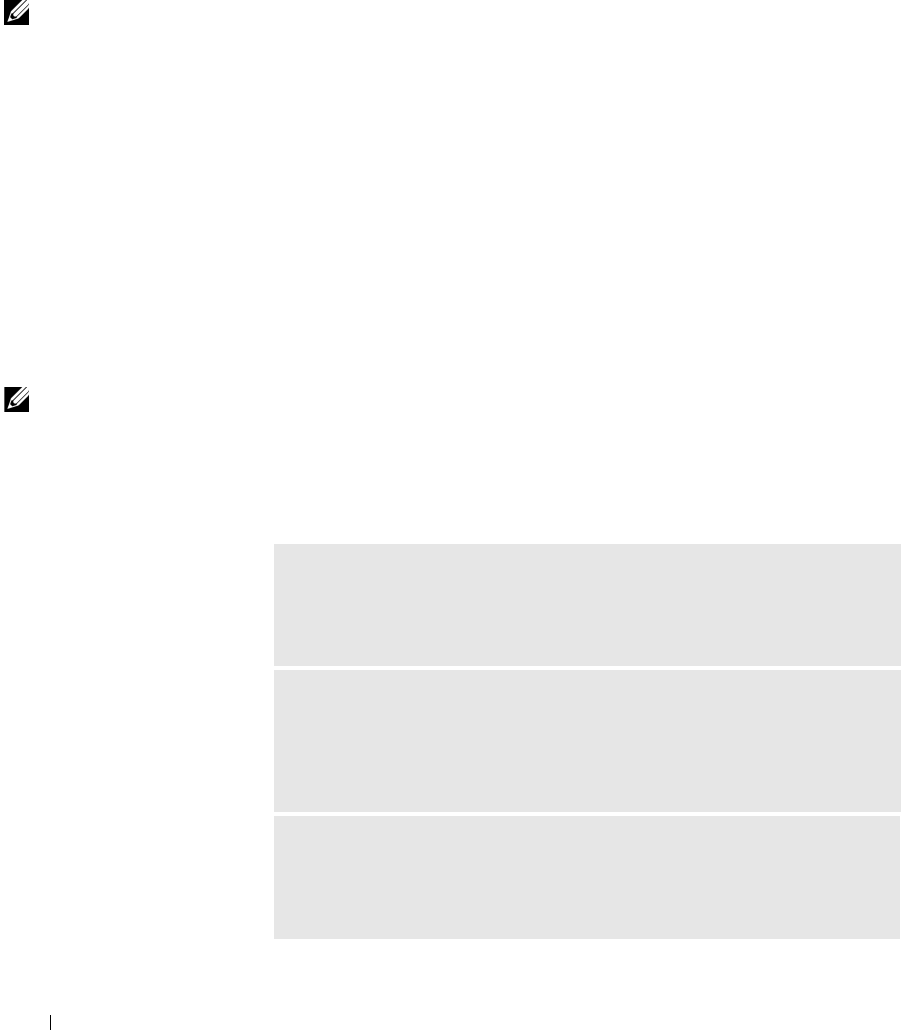
106 Solving Problems
www.dell.com | support.dell.com
14 Replace the battery.
15 Turn on the computer and verify that it is working properly.
NOTE: See "Limited
Warranties and Return
Policy" on page 159 for
information on your
warranty coverage.
If the computer does not start, or if you cannot identify the damaged
components, contact Dell
(see "Contacting Dell" on page 139).
If You Drop or Damage Your Computer
1 Save and close any open files, exit any open programs, and shut down
the computer (see "Turning Off Your Computer" on page 43).
2 Disconnect the AC adapter from the computer and from the electrical
outlet.
3 Turn off any attached external devices, and disconnect them from
their power sources and then from the computer.
4 Remove and reinstall the battery.
5 Turn on the computer.
NOTE: See "Limited
Warranties and Return
Policy" on page 159 for
information on your
warranty coverage.
If the computer does not start, or if you cannot identify the damaged
components, contact Dell
(see "Contacting Dell" on page 139).
Resolving Other Technical Problems
GO TO THE DELL SUPPORT WEBSITE — Go to support.dell.com for help
with general usage, installation, and troubleshooting questions. See "Dell
Technical Support Policy (U.S. Only)" on page 138 for a description of the
hardware and software support provided by Dell.
E-MAIL DELL — Go to support.dell.com and then click E-Mail Dell in the
Communicate list. Send an e-mail message to Dell about your problem; you can
expect to receive an e-mail message from Dell within hours. See "Dell Technical
Support Policy (U.S. Only)" on page 138 for a description of the hardware and
software support provided by Dell.
CONTACT DELL — If you cannot solve your problem using the Dell™ Support
website or e-mail service, call Dell for technical assistance (see "Contacting Dell"
on page 139). See "Dell Technical Support Policy (U.S. Only)" on page 138 for a
description of the hardware and software support provided by Dell.