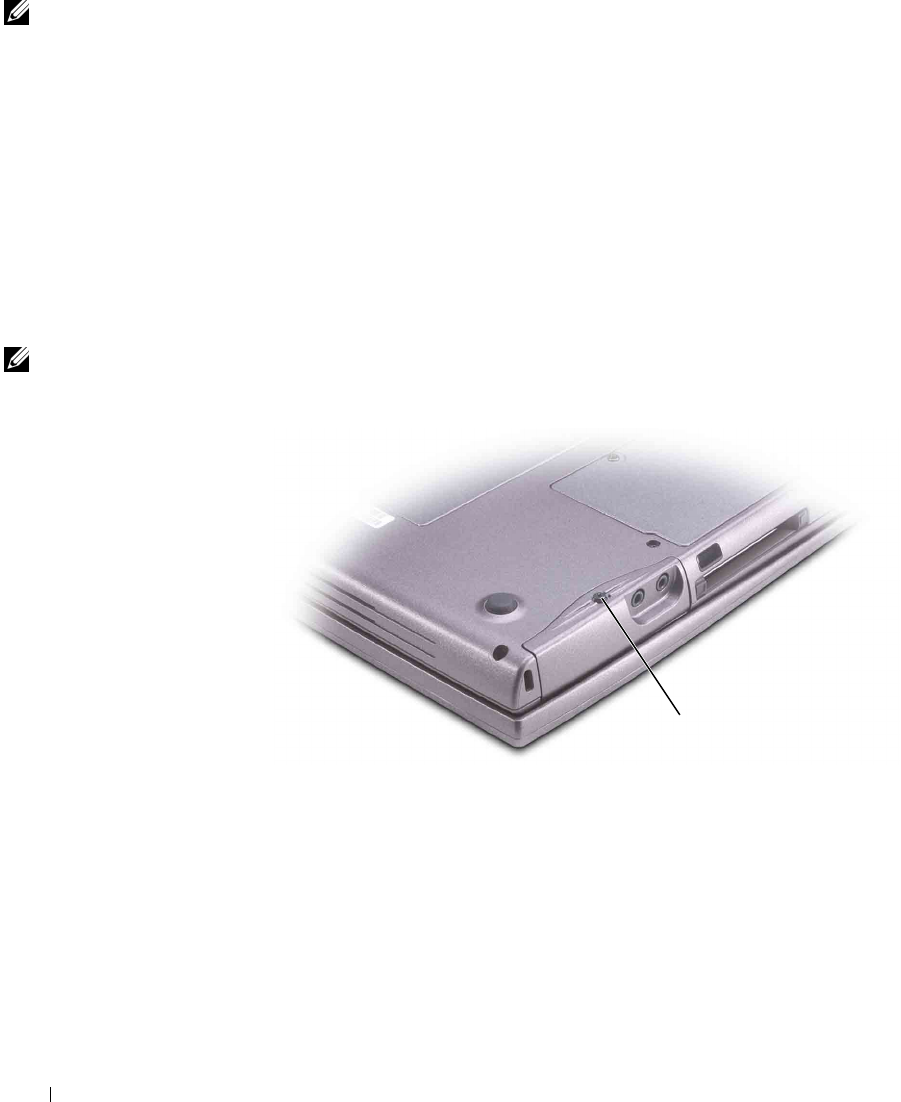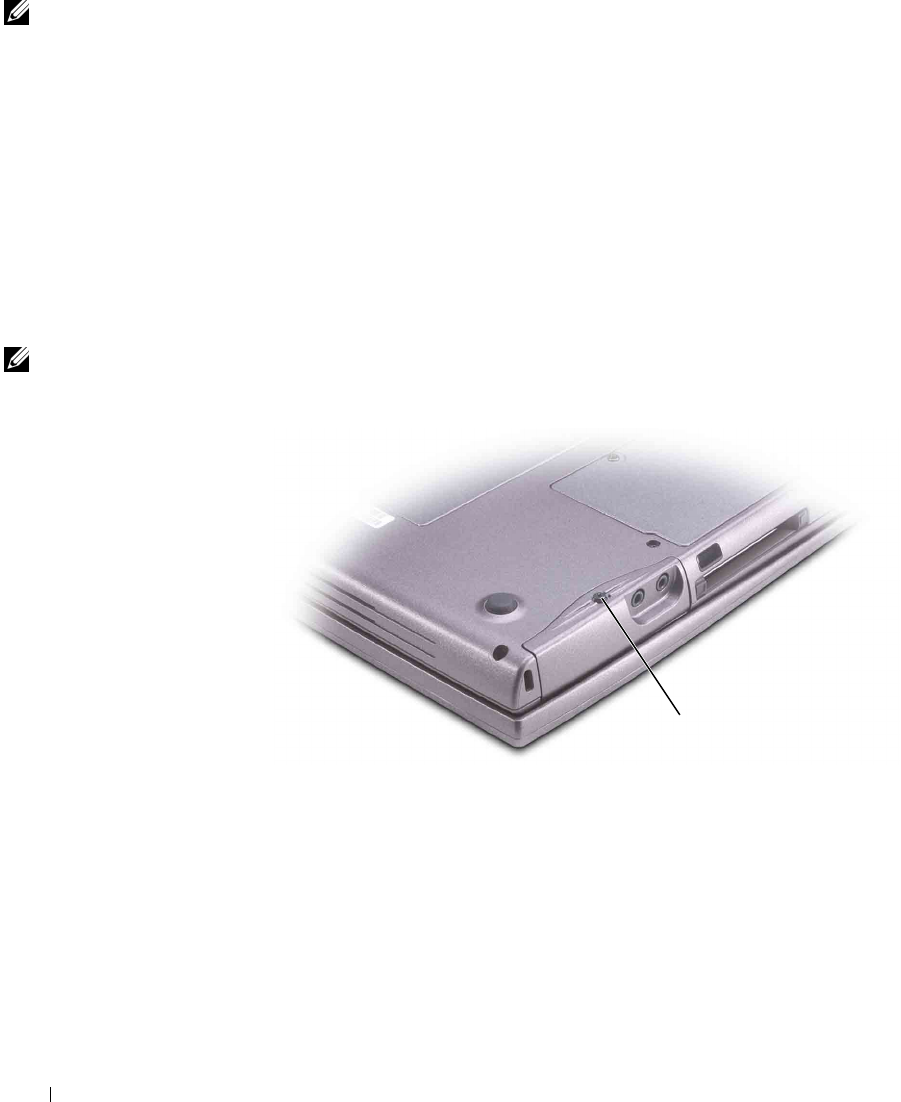
124 Adding and Replacing Parts
www.dell.com | support.dell.com
NOTE: Dell does not
guarantee compatibility
or provide support for
hard drives from sources
other than Dell.
1 Ensure that the work surface is flat and clean to prevent scratching the
computer cover.
2 Save and close any open files, exit any open programs, and shut down
the computer (see "Turning Off Your Computer" on page 43).
3 If the computer is connected to a docking device (docked), undock it.
See the documentation that came with your docking device for
instructions.
4 Remove all installed batteries, and disconnect the AC adapter cable
and any external devices from the computer. Wait 5 seconds before
proceeding.
5 Ground yourself by touching a metal connector on the back of the
computer, and continue to do so periodically during this procedure.
NOTE: You need the
Operating System CD to
install the Microsoft
®
Windows
®
operating
system. You also need the
Drivers and Utilities CD
for your computer to
install the drivers and
utilities on the new hard
drive.
6
Turn the computer over. Use a small screwdriver to loosen the
M2.5 x 5-mm screw.
7 Turn the computer over so that it is upright.
M2.5 x 5-mm screw