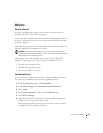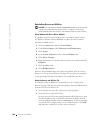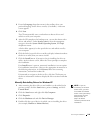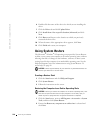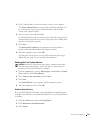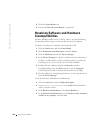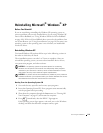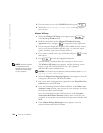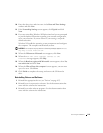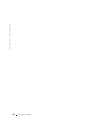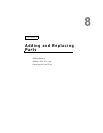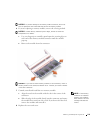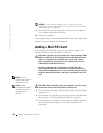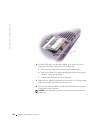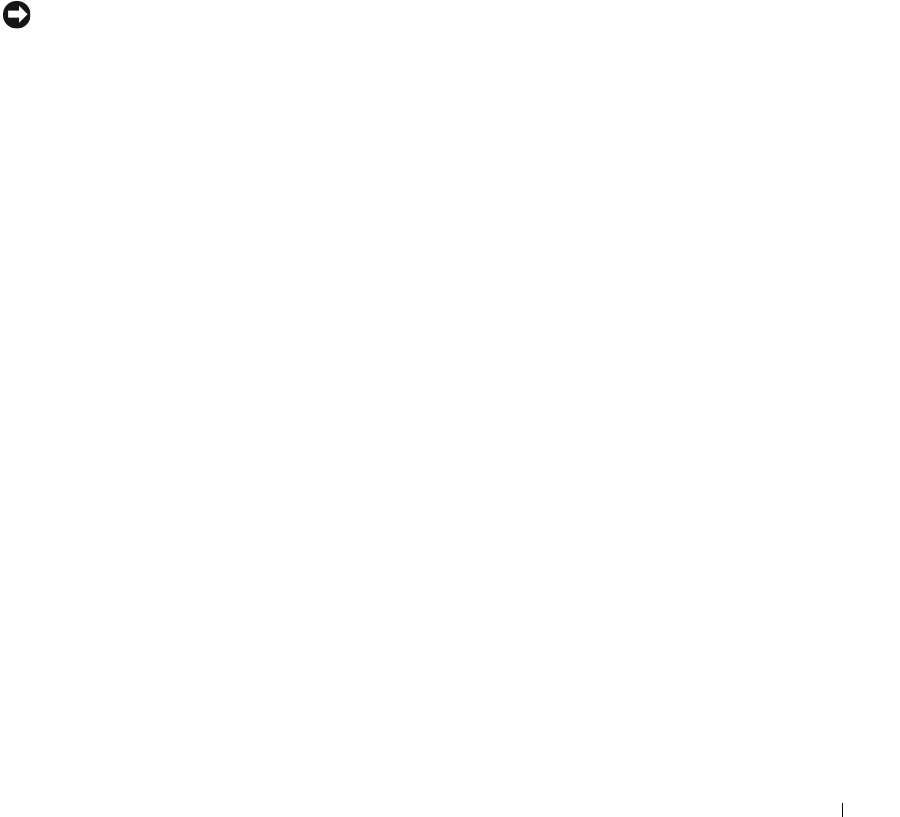
Solving Problems 115
10 Enter the date, time, and time zone in the Date and Time Settings
window and click Next.
11 If the Networking Settings screen appears, click Typical and click
Next.
12 If you are reinstalling Windows XP Professional and you are prompted
to provide further information regarding your network configuration,
enter your selections. If you are unsure of your settings, accept the
default selections.
Windows XP installs the operating system components and configures
the computer. The computer automatically restarts.
NOTICE: Do not press any key when the following message appears: Press
any key to boot from the CD.
13
When the Welcome to Microsoft screen appears, click Next.
14 When the How will this computer connect to the
Internet?
message appears, click Skip.
15 When the Ready to register with Microsoft? screen appears, select No,
not at this time and click Next.
16 When the Who will use this computer? screen appears, you can enter
up to five users. Click Next.
17 Click Finish to complete the setup, and remove the CD from the
drive.
Reinstalling Drivers and Software
1 Reinstall the appropriate drivers (see "Drivers" on page 107).
2 Reinstall your virus protection software. See the documentation that
came with the software for instructions.
3 Reinstall your other software programs. See the documentation that
came with the software for instructions.