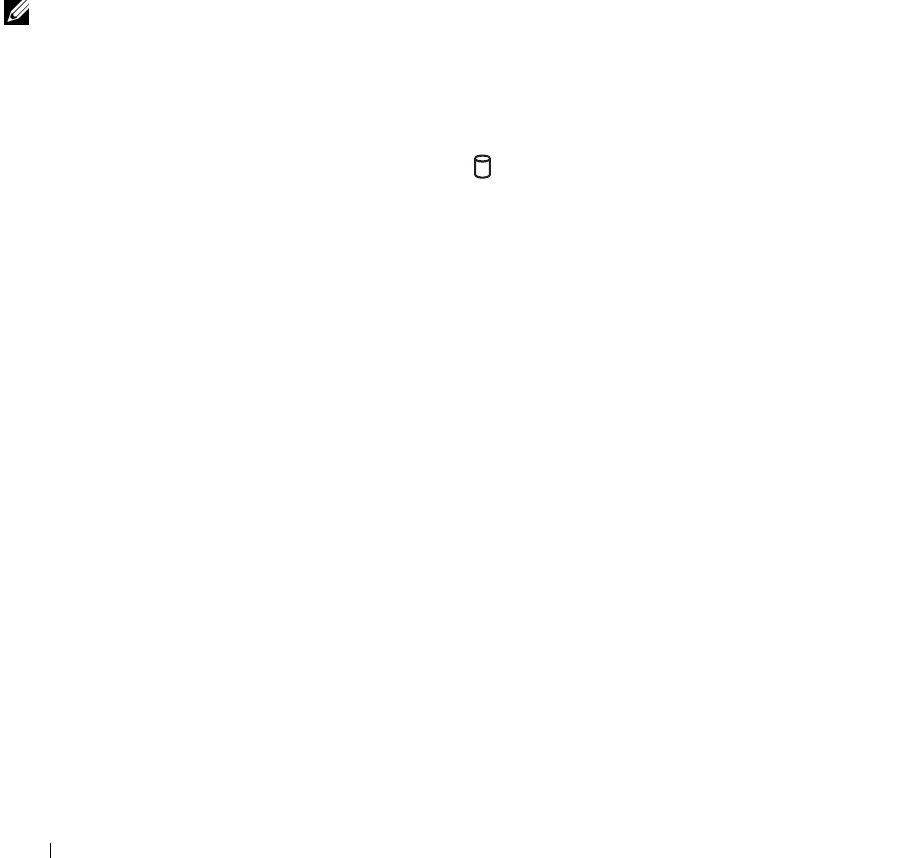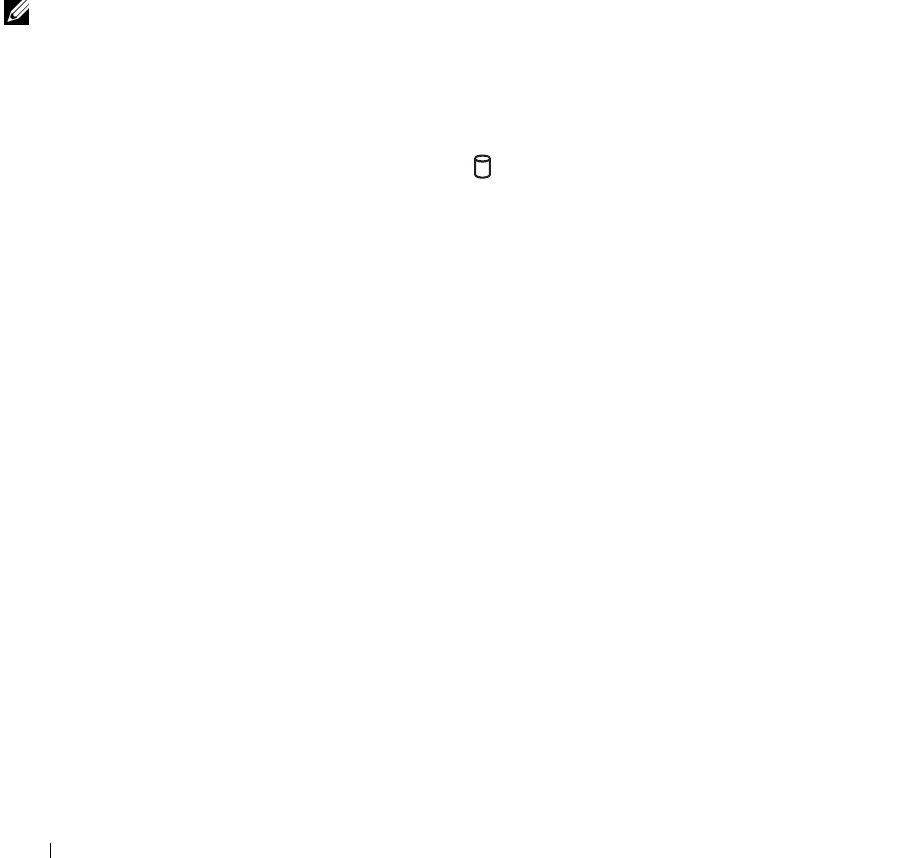
72 Using CDs, DVDs, and Other Multimedia
www.dell.com | support.dell.com
Using CDs and DVDs
For information about using CDs and DVDs in your computer, see the Tell
Me How help file. To access the help file, see "Accessing Help" on page 98.
CD and DVD Problems
If you cannot play a CD or DVD
NOTE: Because of
different worldwide file
types, not all DVD titles
work in all DVD drives.
High-speed CD drive vibration is normal and may cause noise. This noise
does not indicate a defect with the drive or the CD.
ENSURE THAT WINDOWS
®
RECOGNIZES THE DRIVE — Click the Start
button and click My Computer. If the drive is not listed, perform a full scan with
your antivirus software to check for and remove viruses. Viruses can sometimes
prevent Windows from recognizing the drive. Insert a bootable disk and restart the
computer. Verify that the light is blinking, indicating normal operation.
T
RY ANOTHER DISC — Insert another disc to eliminate the possibility that the
original disc is defective.
E
NSURE THAT THE CD IS SNAPPED TO THE SPINDLE.
A
DJUST THE WINDOWS VOLUME CONTROL — Double-click the speaker icon
in the lower-right corner of your screen. Ensure that the volume is turned up and
that the sound is not muted.
R
EINSTALL THE DRIVE —
1 Save and close any open files, exit any open programs, and shut down the
computer.
2 Remove the drive. See "Using the Module Bay" in the Tell Me How help file for
instructions. To access the help file, see "Accessing Help" on page 98.
3 Reinstall the drive.
4 Turn on the computer.
C
LEAN THE DRIVE OR DISC — See "Cleaning Your Computer" in the Tell Me
How help file for instructions. To access the help file, see "Accessing Help" on
page 98.
If you cannot eject the CD, CD-RW, or DVD drive tray
1 Ensure that the computer is shut down and turned off (see page 43).
2 Straighten a paper clip and insert one end into the eject hole at the front of the
drive; push firmly until the tray is partially ejected.
3 Gently pull out the tray until it stops.