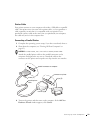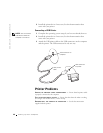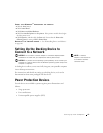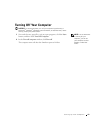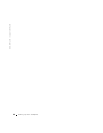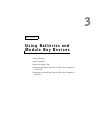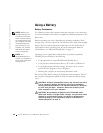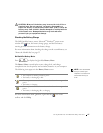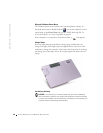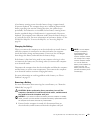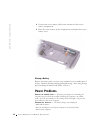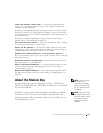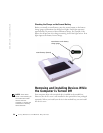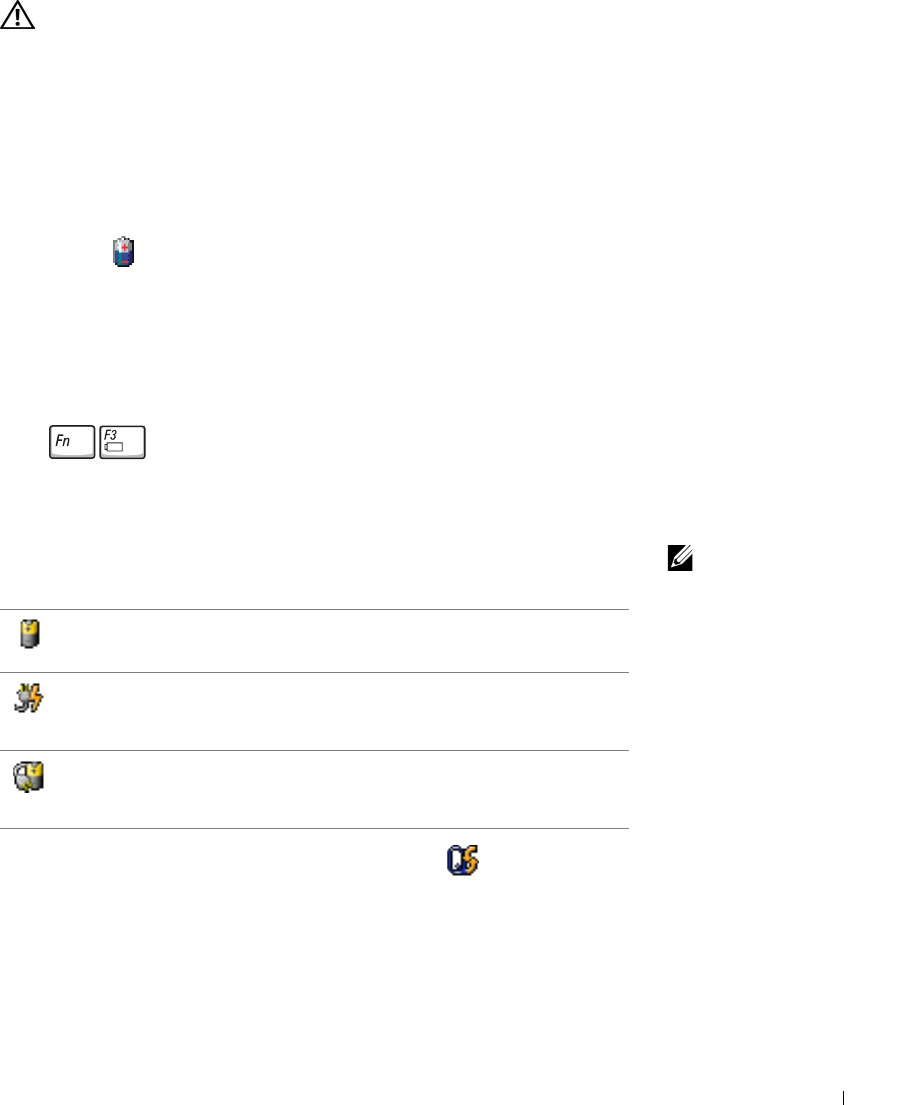
Using Batteries and Module Bay Devices 47
CAUTION: Misuse of the battery may increase the risk of fire or
chemical burn. Do not puncture, incinerate, disassemble, or
expose the battery to temperatures above 65°C (149°F). Keep the
battery away from children. Handle damaged or leaking batteries
with extreme care. Damaged batteries may leak and cause
personal injury or equipment damage.
Checking the Battery Charge
The Dell QuickSet battery meter, Microsoft
®
Windows
®
power meter
window and icon, the battery charge gauge, and the low-battery
warning provide information on the battery charge.
For more information about checking the charge on the second battery, see
"About the Module Bay" on page 53.
Dell QuickSet Battery Meter
Press to display the QuickSet Battery Meter.
The Battery Meter screen displays status, charge level, and charge
completion time for the primary and secondary batteries in your computer.
NOTE: Dell recommends
that you connect your
computer to an electrical
outlet when writing to
a CD.
The following icons appear in the Battery Meter screen:
For more information about QuickSet, right-click the icon in the
taskbar, and click Help.
• The computer is running on battery power.
• The battery is discharging or idle.
• The computer is connected to an electrical outlet and running on AC
power.
• The battery is charging.
• The computer is connected to an electrical outlet and running on AC
power.
• The battery is discharging, idle, or charging.