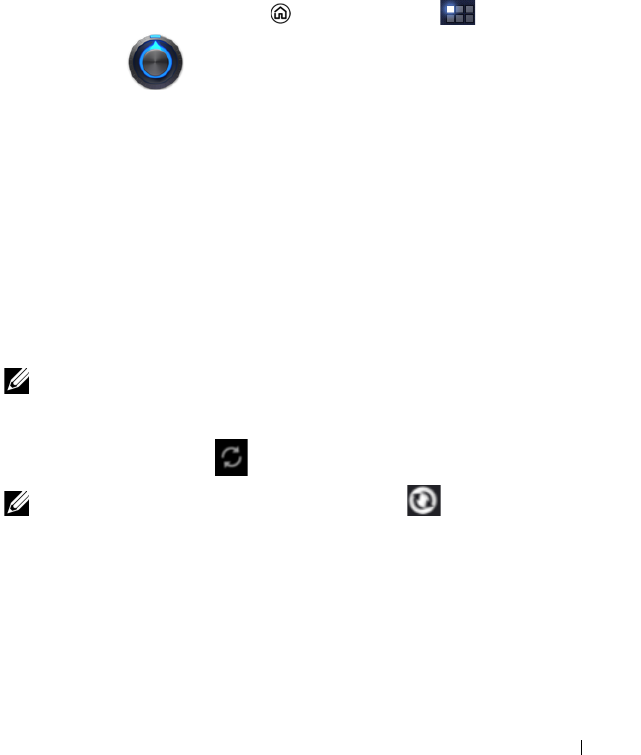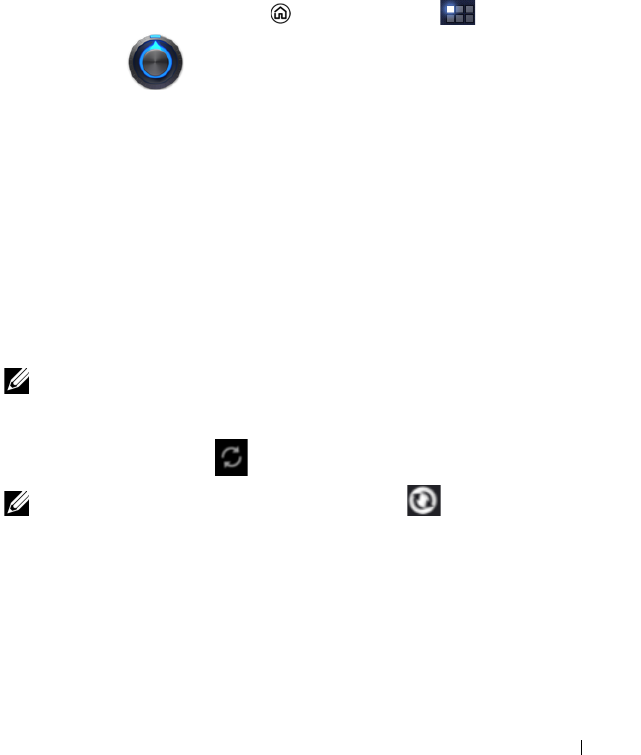
Internet 103
3 Touch Uninstall.
Synchronizing Your Google Data
Through a web connection, your device can synchronize your Google
data including Gmail, calendar, and contacts with your computer or
any other device that you use to access your Google account.
To select the applications to synchronize
1 Touch the Home button → Apps button →
Settings
→ Accounts & sync.
2 Under the General sync settings section, touch to select the
Background data check box to make all the sync options
available.
3 Under the General sync settings section, touch to select Auto-
sync to allow the device to automatically synchronize the
selected data.
4 Under the Manage accounts section, touch your account to
select the data that you want the device to synchronize
automatically, such as Sync Calendar, Sync Contacts, Sync
Gmail, Sync Picasa Web Albums.
NOTE: If you want to synchronize individual applications manually,
touch to clear the Auto-sync check box, then touch a data option to
start synchronization of the selected data. To sync all of the data
manually, touch the icon on the top right corner of the screen
.
NOTE: While data is syncing, the sync icon appears on the option
of the data being synced.
LG7_bk0.book Page 103 Monday, September 5, 2011 6:30 PM