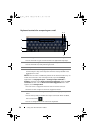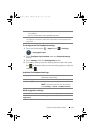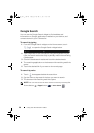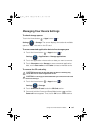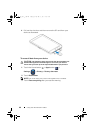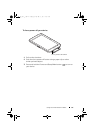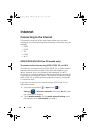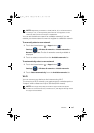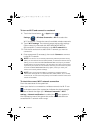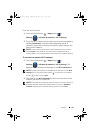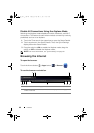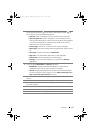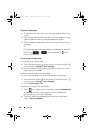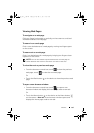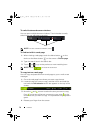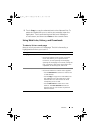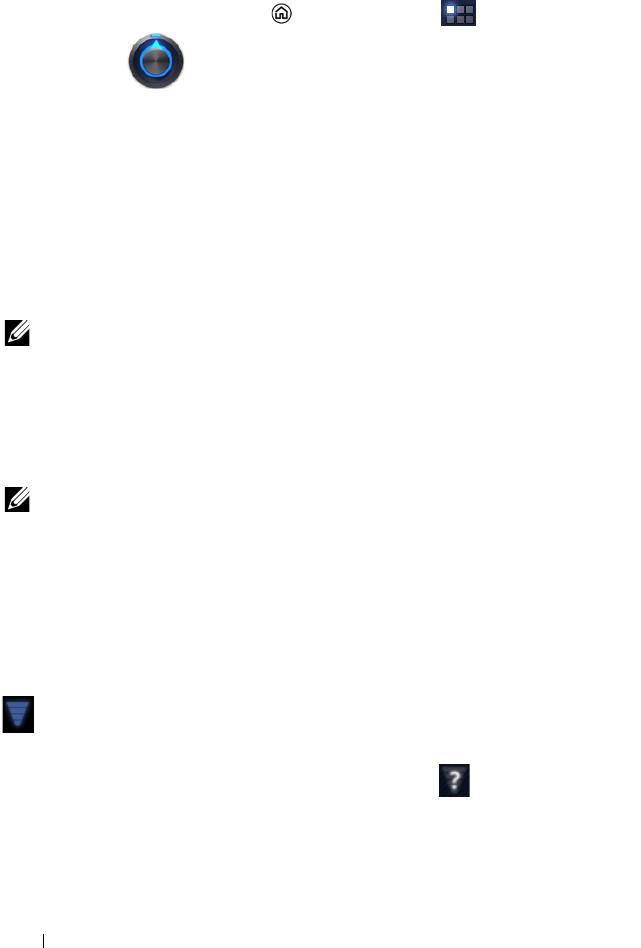
64 Internet
To turn on Wi-Fi and connect to a network
1 Touch the Home button → Apps button →
Settings
→ Wireless & networks→ Wi-Fi to select the
Wi-Fi check box. The device scans for available wireless networks.
2 Touch Wi-Fi settings. The network names and security settings
(Open network or Secured with WEP/WPA/WPA2/WPS) of
discovered Wi-Fi networks display in the Wi-Fi networks list.
3 Flick the list and touch to select a Wi-Fi network you want to
connect to.
4 Enter a password (if necessary), then touch Connect to connect
to the Wi-Fi network.
NOTE: To connect to a network protected by Wired Equivalent Privacy
(WEP), Wi-Fi Protected Access (WPA), WPA2, or Wireless Protected Setup
(WPS), you must enter the WEP/WPA/WPA2/WPS security key to obtain
authorized access to the network. The next time your device connects to
a previously accessed secured wireless network, you will not be required
to enter the WEP/WPA/WPA2/WPS key again, unless you reset your
device to its factory default settings.
NOTE: Your device has the ability to maintain a constant Internet
connection through Wi-Fi or data networks (GPRS, EDGE, 3G, or HSPA).
However, Wi-Fi connection has priority over mobile network connection
if both are available.
To check the current Wi-Fi network connection
From the status area of the system bar:
When your device is connected to a wireless network, the Wi-Fi icon
in the status area of the system bar indicates the signal strength
(number of bands that light up). If Wireless & networks→ Wi-Fi
settings→ Network notification is enabled, the icon appears in
the notifications area of the system bar, as the device discovers an
accessible Wi-Fi network within range.
LG7_bk0.book Page 64 Monday, September 5, 2011 6:30 PM