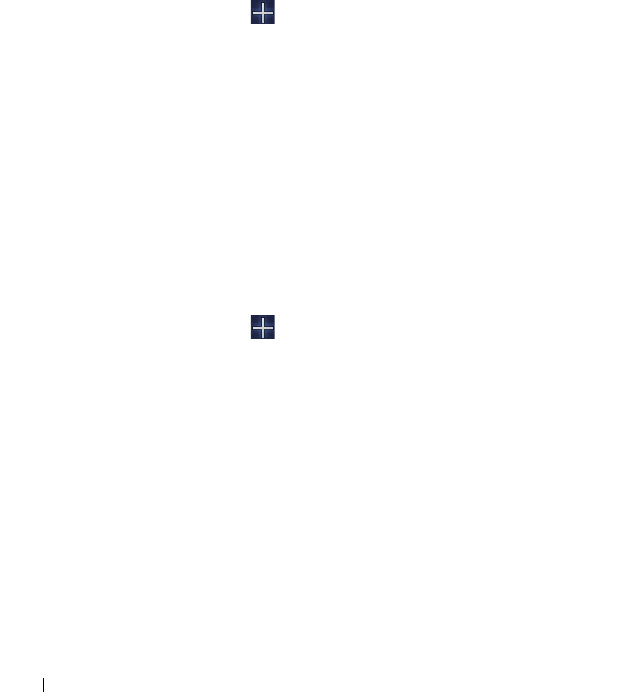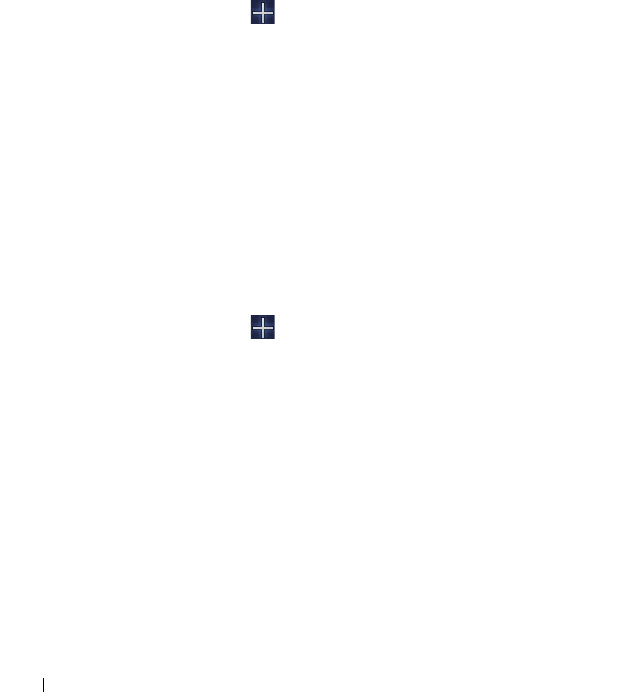
26 About Your Dell Streak 7 Tablet
To add a widget to a Home screen
You can add widgets to display active Home screen windows or
controls for your favorite applications or web-based services, such as
an analog clock, the music player, the Google Search widget, or a
calendar showing upcoming events
.
You can also add Dell Stage widgets to provide direct access to your
contacts, e-mail, pictures, music, Facebook & Twitter updates,
frequently viewed websites, and recently used applications. For
information on using Dell Stage widgets, see "The Dell Stage Widgets"
on page 30.
1 Either touch and hold an empty area on a Home screen, or touch
the Customize button at the top-right corner of a Home
screen.
2 Touch the Widgets tab.
3 Flick the screen left or right to locate the desired widget.
4 Touch and hold the desired widget, and drag it to a Home screen.
To add an application shortcut to a Home screen
You can create application shortcuts on a Home screen, so you can
touch the icons to open the applications quickly, without opening the
Apps screen first.
1 Either touch and hold an empty area on a Home screen, or touch
the Customize button at the top-right corner of a Home
screen.
2 Touch the Apps tab.
3 Flick the screen left or right to locate the desired application.
4 Touch and hold the desired application, and drag it to a Home
screen to create the shortcut.
To change the wallpaper
To change the wallpaper of your Home screen, follow the steps below:
LG7_bk0.book Page 26 Monday, September 5, 2011 6:30 PM