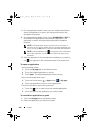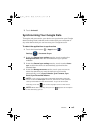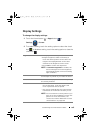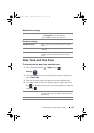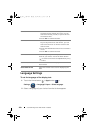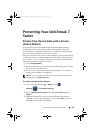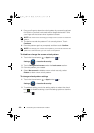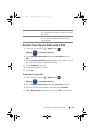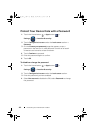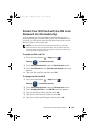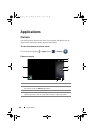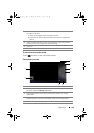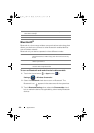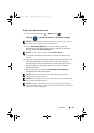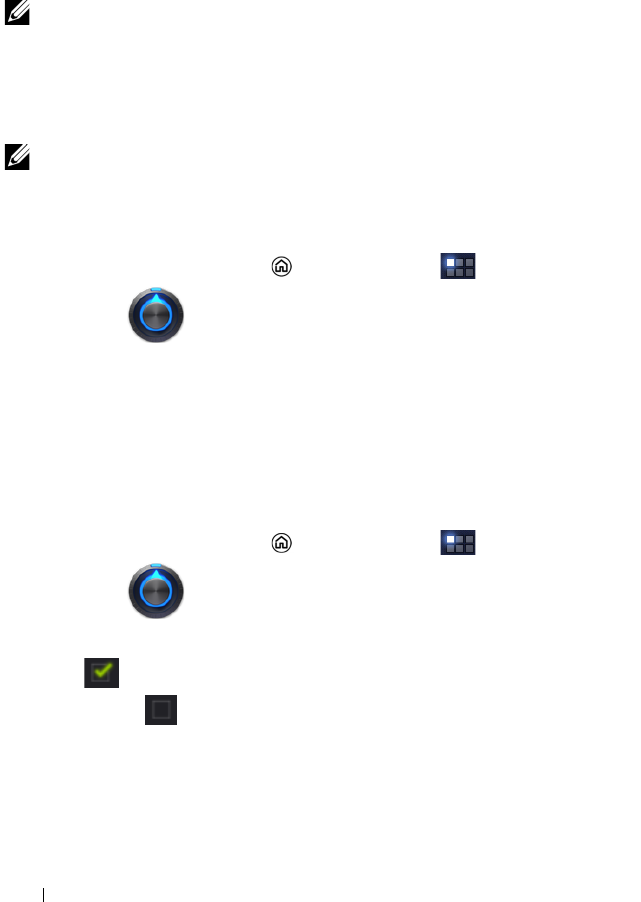
110 Protecting Your Dell Streak 7 Tablet
4 Drag your finger to draw the unlock pattern by connecting at least
four dots in a vertical, horizontal and/or diagonal direction. Take
your finger off the screen when a pattern is drawn.
NOTE: You must touch and drag your finger on the screen to create the
pattern.
5 The device records the pattern if it is correctly drawn. Touch
Continue.
6 Draw the pattern again as prompted, and then touch Confirm.
NOTE: To change your unlock screen pattern, you need to draw the old
pattern to confirm before you can create a new pattern.
To disable or change the screen unlock pattern
1 Touch the Home button → Apps button →
Settings
→ Location & security.
2 Touch
Configure lock screen
under the Lock screen section
.
3 Draw the pattern you created.
4 Select Not secured to disable screen unlock security; select
Pattern to draw a new unlock pattern.
To change unlock pattern settings
1 Touch the Home button → Apps button →
Settings
→ Location & security.
2 To enable a setting, touch the setting option to select the check
box ; to disable a setting, touch the setting option to clear the
check box .
LG7_bk0.book Page 110 Monday, September 5, 2011 6:30 PM