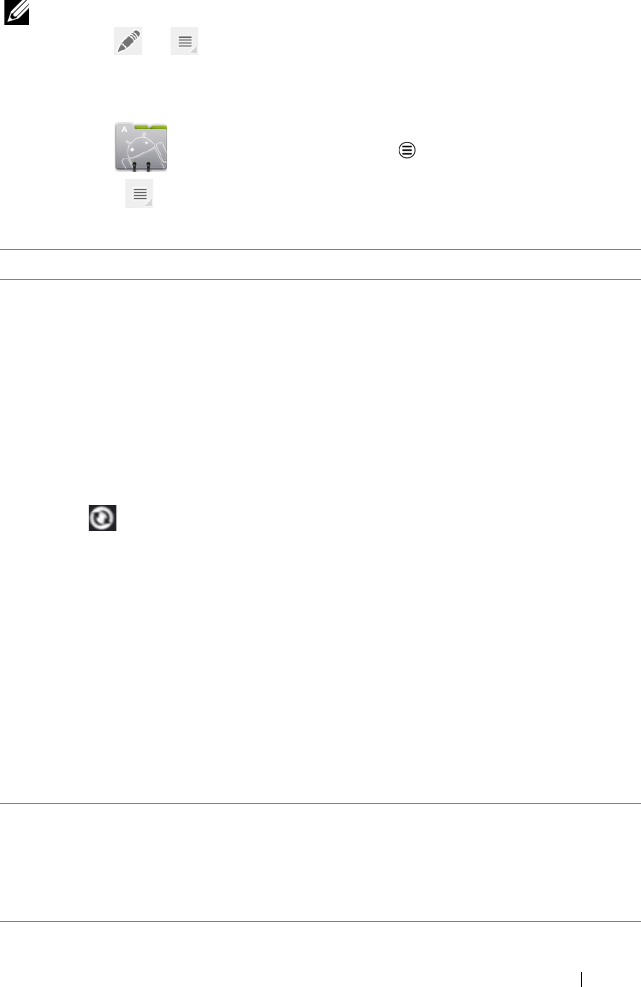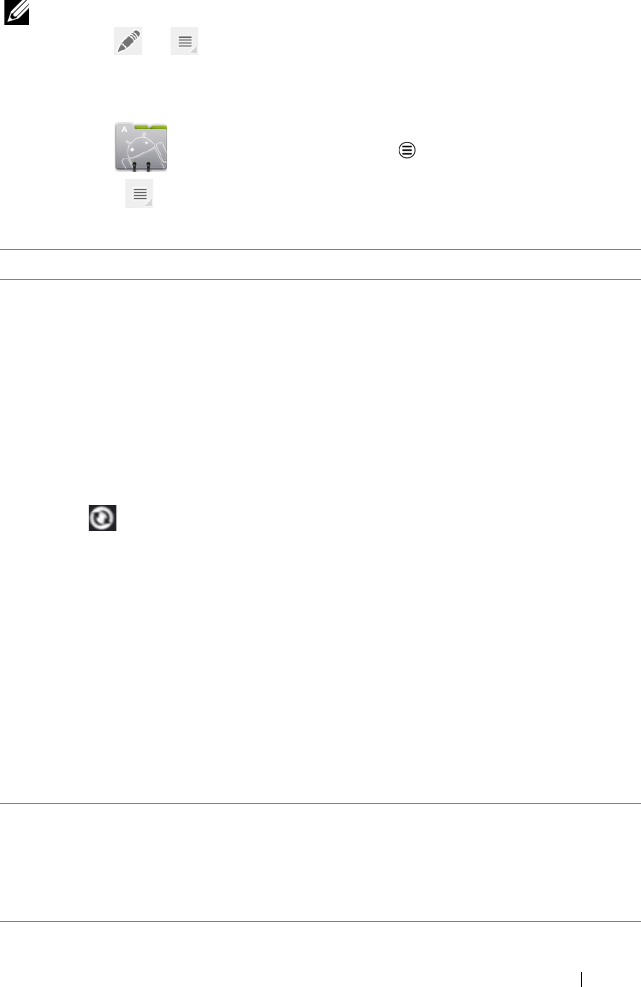
Using Your Dell Streak 7 Tablet 43
NOTE: To separate the previously joined contacts, touch the contact
entry
→ → → Separate→ OK.
Contacts settings
In Contacts
,
touch the Menu button on the device or the
Menu button on the screen.
Settings Adjust the display options for your contacts.
Accounts
NOTE: If you want to
synchronize individual data
manually, clear Auto-sync,
and then from your
account, touch a data item
to start synchronization of
that data.
While data is syncing, the
sync icon appears on
the option of the data
being synced.
Contacts stored on your device can be
synchronized with a computer using Dell Mobile
Sync; contacts stored on your personal e-mail
account such as Gmail can be synchronized
through an Internet connection.
• To select the data to synchronize:
1 Select Background data to make all the sync
options available.
2 Select Auto-sync to let the device
automatically synchronize the selected data in
your Twitter account or e-mail account, which
may include Twitter contacts and data, or
Calendar, Contacts, Gmail, and Picasa Web
Albums data.
• To select the data to sync from your e-mail
account:
1 Touch your e-mail account to open the Data
& synchronization list.
2 Select the data that you want the device to
synchronize automatically, such as Sync
Calendar, Sync Contacts, Sync Gmail, Sync
Picasa Web Albums.
Import/Export You can import contacts from your SIM card (on
3G model only) or SD card to your device, export
contacts from your device to your SD card, and
share visible contacts in multiple ways, such as
Bluetooth or Gmail.
LG7_bk0.book Page 43 Monday, September 5, 2011 6:30 PM