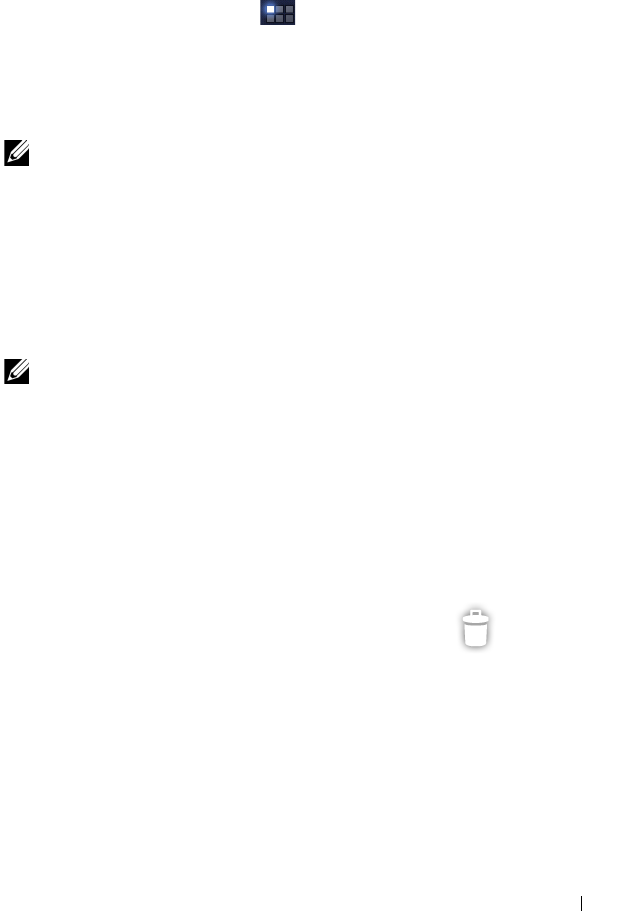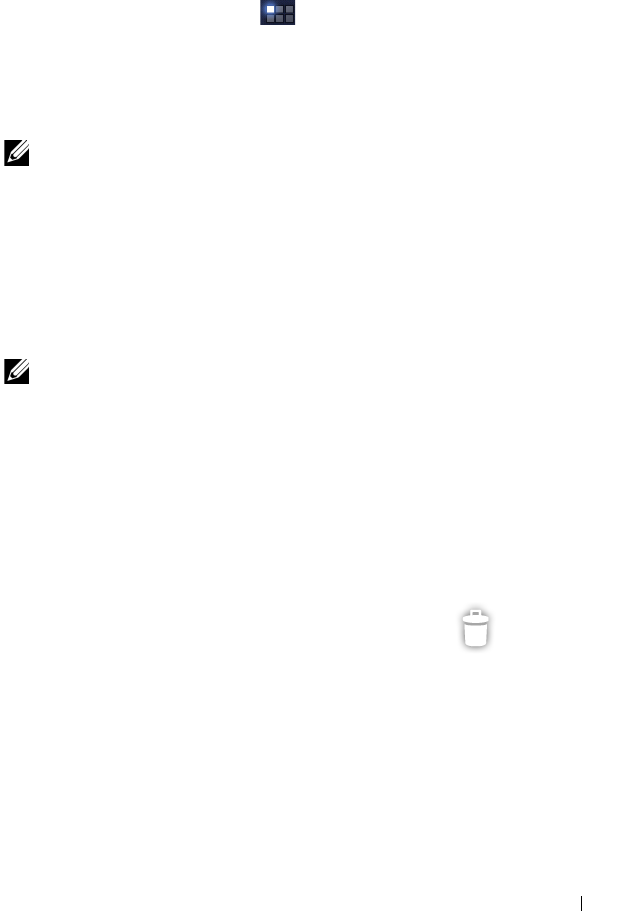
About Your Dell Streak 7 Tablet 29
Adding an Application Shortcut from the Apps
screen
1 Touch the Apps button at the top-right of any Home screen
to open the Apps screen.
2 On the Apps screen, touch and hold a desired application and
drag it onto a Home screen. The application’s icon appears on the
Home screen.
NOTE: If you pause before lifting your finger, the Home screen will
enlarge, so you can drag to place the item on a specific position you
want.
Moving a Home Screen Item
1 Touch and hold the item you want to reposition until it becomes
movable. The device vibrates to indicate that the item’s moving
mode is activated.
NOTE: To disable the item’s moving mode, release the item.
2 With your finger remaining in contact with the item on the screen,
drag the item to another location on the screen.
3 Release the item in the desired location.
Removing a Home Screen Item
1 Touch and hold an item such as a widget or shortcut that you
want to remove, until it becomes movable.
2 Drag the item onto the top of the Trash icon .
3 When the item turns red, release your finger from the screen.
LG7_bk0.book Page 29 Monday, September 5, 2011 6:30 PM