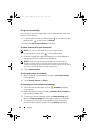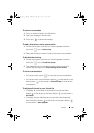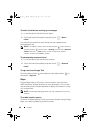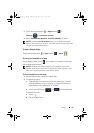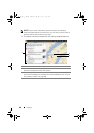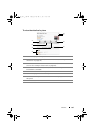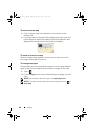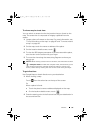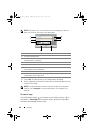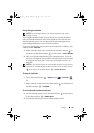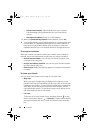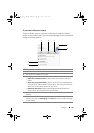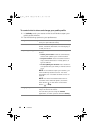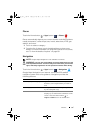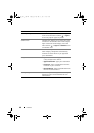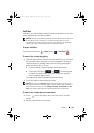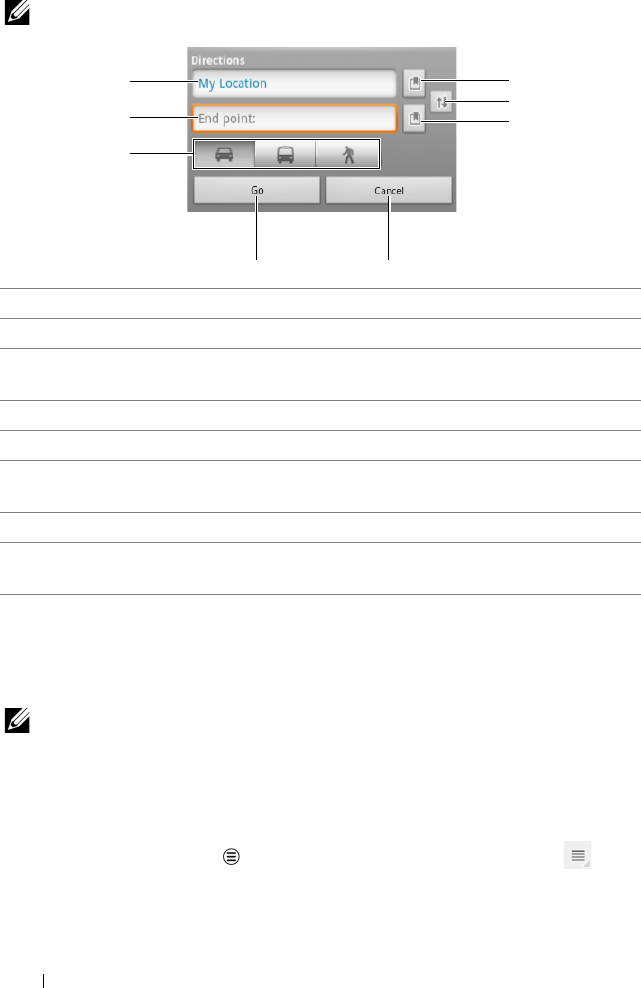
92 Internet
NOTE: By default, your current location is the starting point, and the
place you found on the map is your destination.
3 Touch Go. The directions to your destination are listed.
4 Touch a direction instruction on the list to show the directions or
routes on the map.
NOTE: To obtain driving directions using the Google GPS navigation
services, touch Navigate. For more information, see "Navigation" on
page 97.
To clear a map
Touch
the Menu button on the device or the Menu button on
the screen→ Clear Map. All the search results, directions and traffic
indicators are deleted from the map.
1 Start point.
2 End point (Destination).
3 Choose how you want to get to your destination: driving, public
transportation, or walking.
4 Touch to render directions.
5 Touch to cancel.
6 Touch to select a contact’s address, pin a place on the map, or select a
starred place as the destination.
7 Touch to switch the Start point and End point fields.
8 Touch to select a contact’s address, pin a place on the map, or select a
starred place as the start point.
1
2
3
45
6
7
8
LG7_bk0.book Page 92 Monday, September 5, 2011 6:30 PM