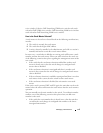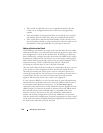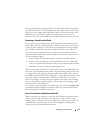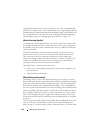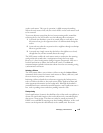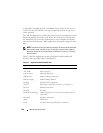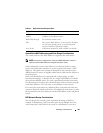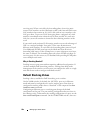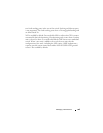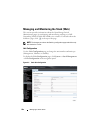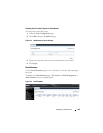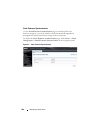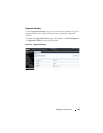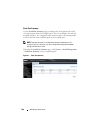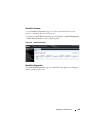182 Managing a Switch Stack
surviving unit. When a unit fails, the forwarding plane of surviving units
removes LAG members on the failed unit so that it only forwards traffic onto
LAG members that remain up. If a LAG is left with no active members, the
LAG goes down. To prevent a LAG from going down, configure LAGs with
members on multiple units within the stack, when possible. If a stack unit
fails, the system can continue to forward on the remaining members of the
stack.
If your switch stack performs VLAN routing, another way to take advantage of
NSF is to configure multiple “best paths” to the same destination on
different stack members. If a unit fails, the forwarding plane removes Equal
Cost Multipath (ECMP) next hops on the failed unit from all unicast
forwarding table entries. If the cleanup leaves a route without any next hops,
the route is deleted. The forwarding plane only selects ECMP next hops on
surviving units. For this reason, try to distribute links providing ECMP paths
across multiple stack units.
Why is Stacking Needed?
Stacking increases port count without requiring additional configuration. If
you have multiple Dell Networking switches, stacking them helps make
management of the switches easier because you configure the stack as a single
unit and do not need to configure individual switches.
Default Stacking Values
Stacking is always enabled on Dell Networking series switches.
On the N4000 switches, by default, the 10G SFP+ ports are in Ethernet
mode and must be configured to be used as stacking ports. Ports that are
configured in stacking mode show as “detached” in the output of the show
interfaces status command.
Configuring an Ethernet port as a stacking port changes the default
configuration of the port. The port stacking configuration does not show in
the running-config. To determine the stacking configuration of a port, use the
show switch stack-ports command. On the N2000/N3000 switches, there are