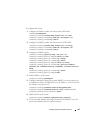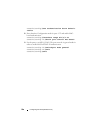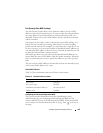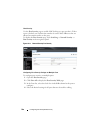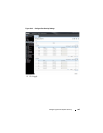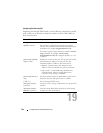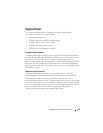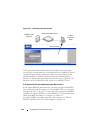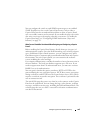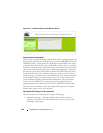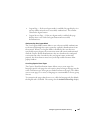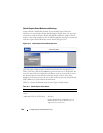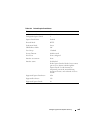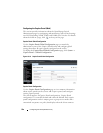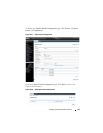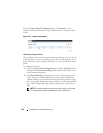Configuring Port and System Security 545
You can configure the switch to send SNMP trap messages to any enabled
SNMP Trap Receivers for several Captive Portal events, such as when a
Captive Portal user has an authentication failure or when a Captive Portal
user successfully connects to the network. If you enable the traps, the switch
also writes a message to the trap log when the event occurs. To enable the
Captive Portal traps, see "Configuring SNMP Notifications (Traps and
Informs)" on page 351.
What Factors Should Be Considered When Designing and Configuring a Captive
Portal?
Before enabling the Captive Portal feature, decide what type (or types) of
authentication to require. Since the Dell Networking series switches support
up to 10 different Captive Portal instances, you can configure one Captive
Portal that requires a username and password and another that only requires
the username. For each Captive Portal, you can customize the welcome
screen, including the colors and logo.
If you require authentication, consider the number of users that must exist in
the user database. The local user database supports up to 128 users. If you
need to support more than 128 authenticated users, you must use a remote
RADIUS server for authentication.
You can specify whether the captive portal uses HTTP or HTTPS as the
protocol during the user verification process. HTTP does not use encryption
during verification, and HTTPS uses the Secure Sockets Layer (SSL), which
requires a certificate to provide encryption. The certificate is presented to the
user at connection time.
The initial Web page that a user sees when he or she connects to the Captive
Portal can be customized. You can change the logo, color schemes, welcome
messages, and all text on the page, including the field and button labels. The
welcome page the user sees after a successful verification or authentication
can also be customized.