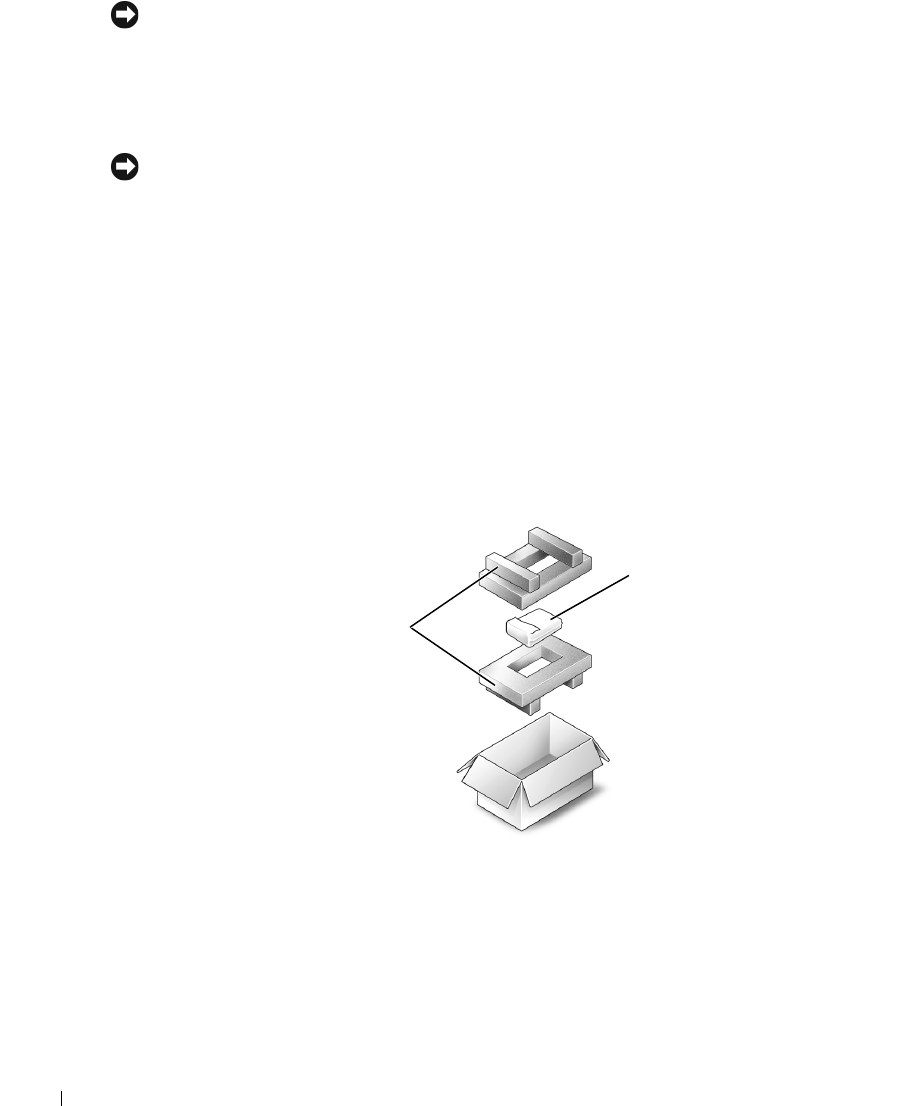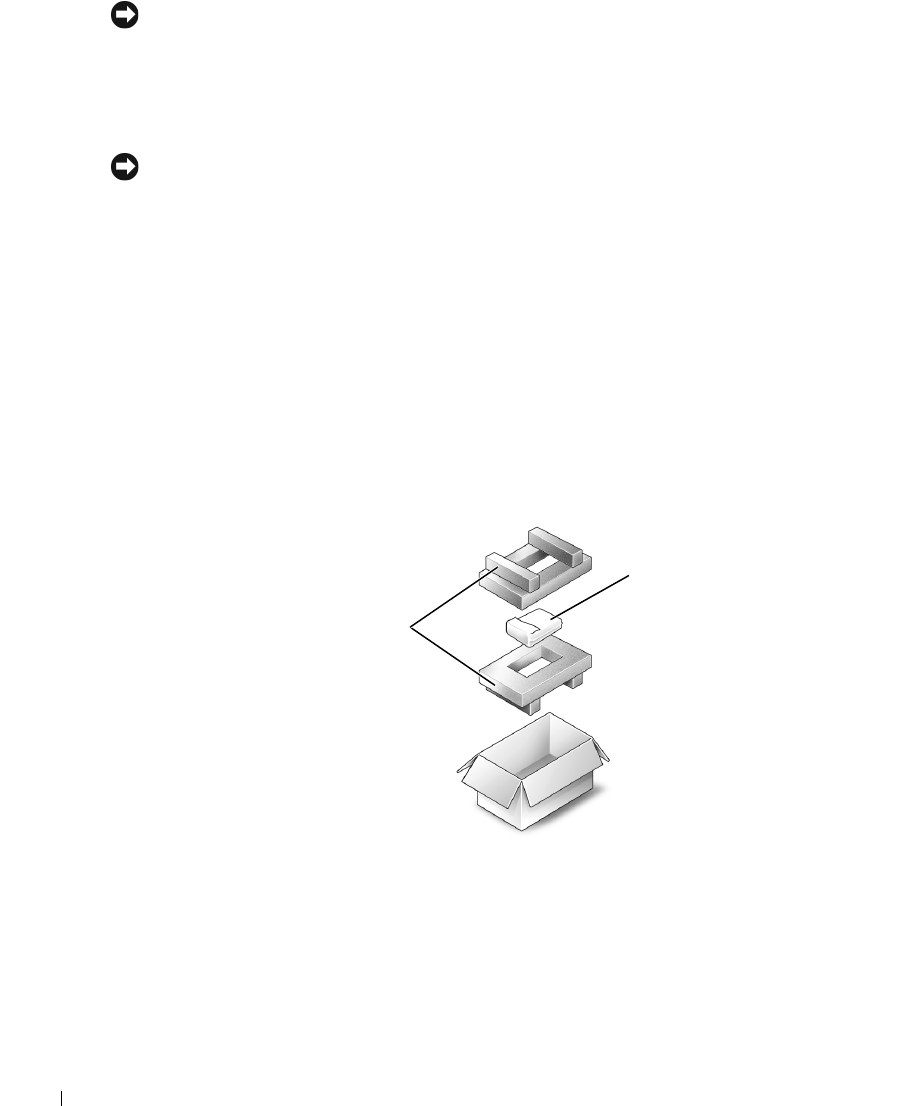
112 Adding and Replacing Parts
www.dell.com | support.dell.com
NOTICE: When the hard drive is not in the computer, store it in protective antistatic packaging. See
"Protecting Against Electrostatic Discharge" on page 14.
3
Slide the hard drive out of the computer.
4
Remove the new drive from its packaging.
Save the original packaging for storing or shipping the hard drive.
NOTICE: Use firm and even pressure to slide the drive into place. If you use excessive force, you may
damage the connector.
5
Slide the drive into the bay until it is fully seated.
6
Replace and tighten the screw.
7
Use the
Operating System
CD to install the operating system for your computer. For
instructions, see "Reinstalling Microsoft Windows XP" on page 98.
8
Use the
Drivers and Utilities
CD to install the drivers and utilities for your computer. For
instructions, see "Reinstalling Drivers and Utilities" on page 94.
Returning a Hard Drive to Dell
Return your old hard drive to Dell in its original or comparable foam packaging. Otherwise, the
hard drive may be damaged in transit.
hard drive
foam packaging