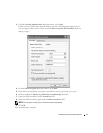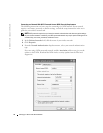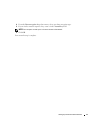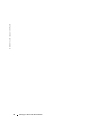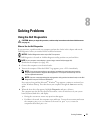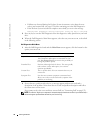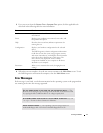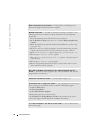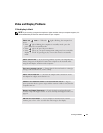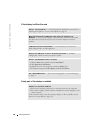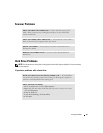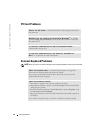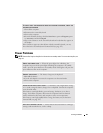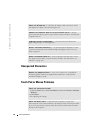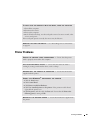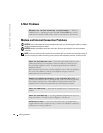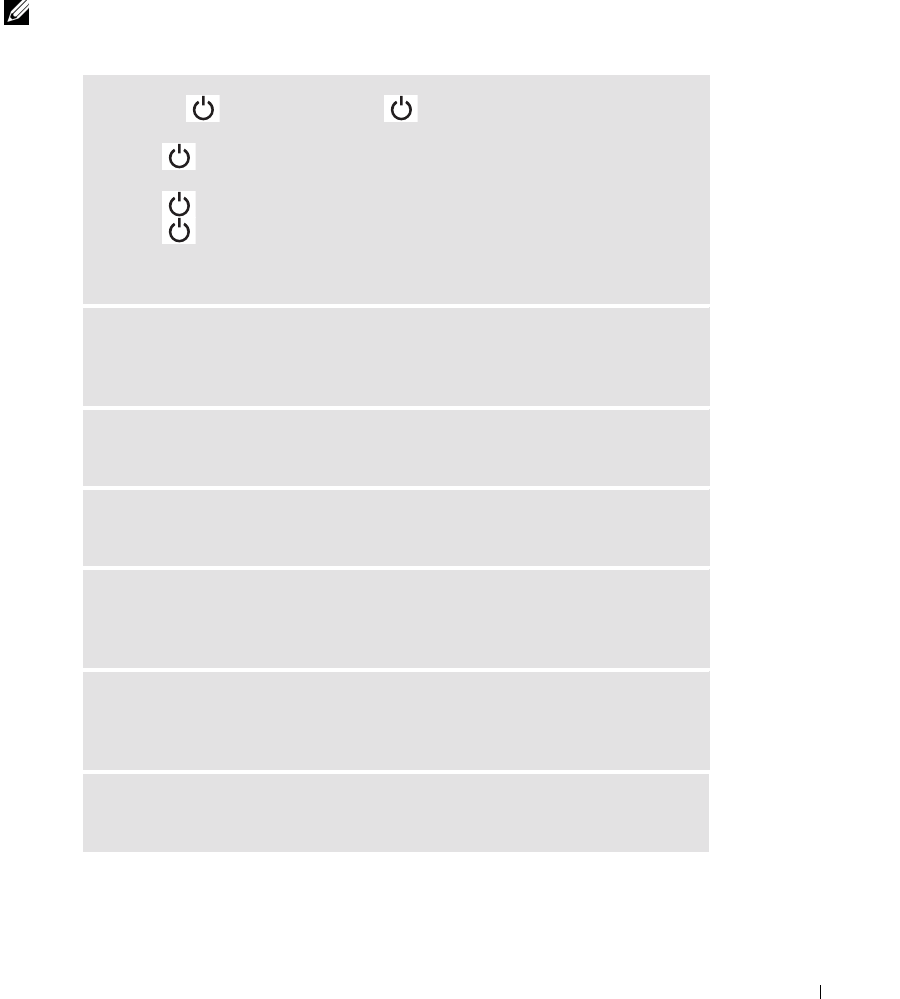
Solving Problems 79
Video and Display Problems
If the display is blank
NOTE: If you are using a program that requires a higher resolution than your computer supports, it is
recommended that you attach an external monitor to your computer.
CHECK THE LIGHT — When the light is blinking, the computer has
power.
• If the light is blinking, the computer is in standby mode—press the
power button to exit standby mode.
• If the light is off, press the power button.
• If the light is on, your power management settings may have caused the
display to turn off. Try pressing any key or move the cursor to exit standby
mode.
CHECK THE BATTERY — If you are using a battery to power your computer, the
battery charge may be depleted. Connect the computer to an electrical outlet
using the AC adapter, and turn on the computer.
TEST THE ELECTRICAL OUTLET — Ensure that the electrical outlet is working by
testing it with another device, such as a lamp.
CHECK THE AC ADAPTER — Check the AC adapter cable connections. If the
AC adapter has a light, ensure that it is on.
CONNECT THE COMPUTER DIRECTLY TO AN ELECTRICAL OUTLET — Bypass
power protection devices, power strips, and the extension cable to verify that the
computer turns on.
ADJUST THE POWER PROPERTIES — Search for the keyword standby in the
Windows Help and Support Center. To access the Help and Support Center, see
page 19.
SWITCH THE VIDEO IMAGE — If your computer is attached to an external
monitor, press <Fn><F8> to switch the video image to the display.