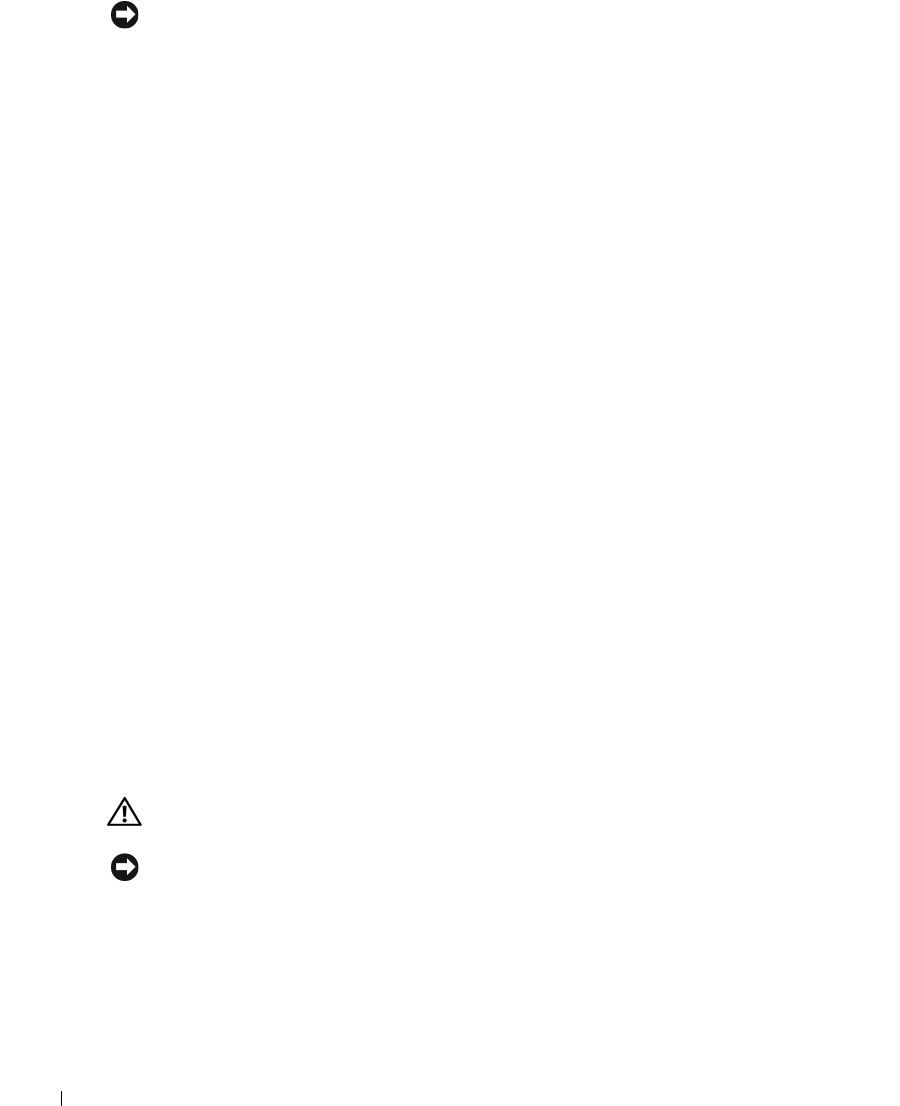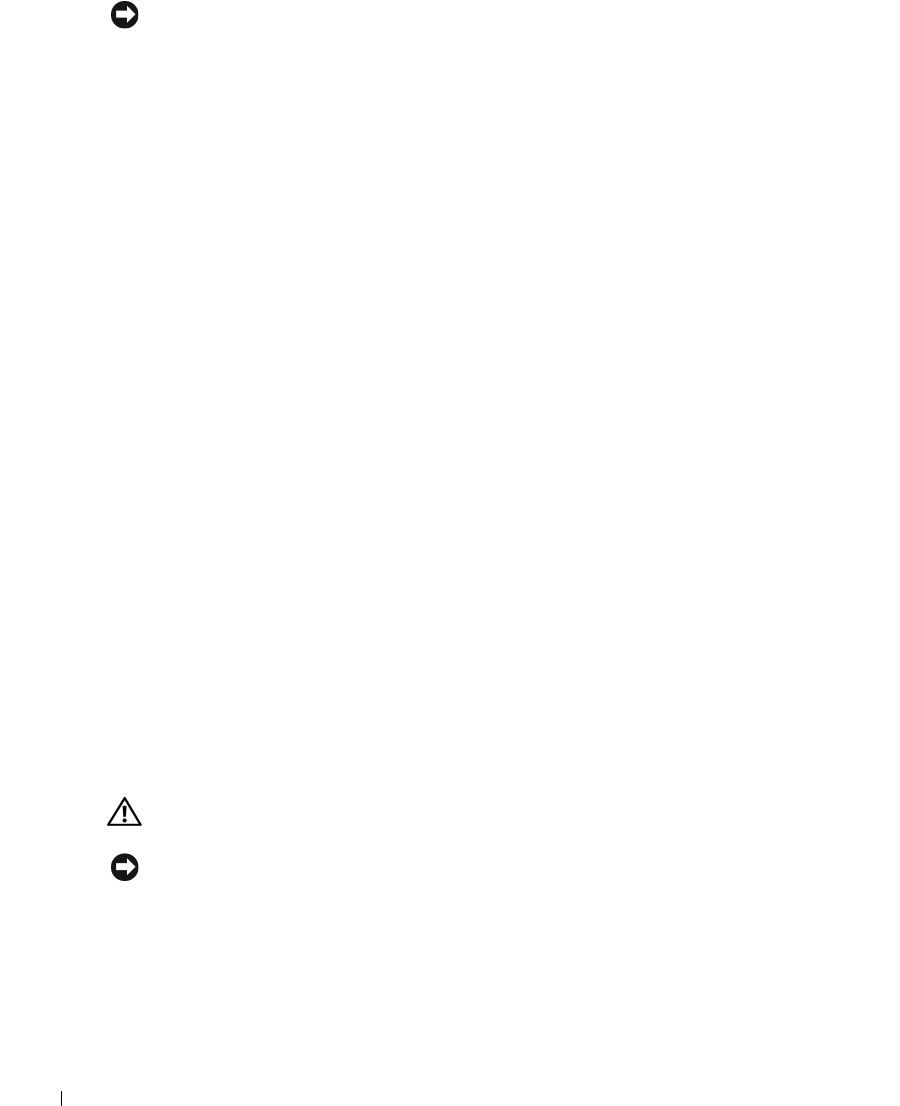
134 Adding and Replacing Parts
www.dell.com | support.dell.com
NOTICE: You must position the processor module correctly in the ZIF socket to avoid permanent
damage to the module and the socket.
When the processor module is correctly seated, all four corners are aligned at the same
height. If one or more corners of the module are higher than the others, the module is not
seated correctly.
2 Tighten the ZIF socket by turning the cam screw clockwise to secure the processor module
to the system board.
3
Perform the steps in "Removing the Processor Module" on page 132 in reverse order,
beginning with step 5.
4 Update the BIOS using the flash BIOS update program floppy disk or CD. For instructions
on how to flash the BIOS, see the following section.
Flashing the BIOS
1 Ensure that the AC adapter is plugged in and that the main battery is installed properly.
2 Insert the flash BIOS update program floppy disk or CD and turn on the computer.
Follow the instructions that appear on the screen. The computer continues to boot and
updates the new BIOS. When the update is complete, the computer will automatically
reboot.
3 Press <F2> during POST to enter the system setup program.
4 Press <Alt> and <f> to reset the computer defaults.
5 Press <Esc>, select Save changes and reboot, and press <Enter> to save configuration
changes.
6 Remove the flash BIOS update program floppy disk or CD from the drive and restart the
computer.
Reserve Battery
CAUTION: Before you begin this procedure, read the safety instructions at the front of this document
(see page 11).
NOTICE: To avoid electrostatic discharge, ground yourself by using a wrist grounding strap or by
periodically touching a connector on the back panel of the computer.