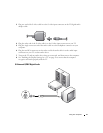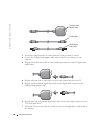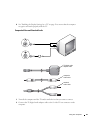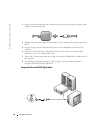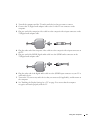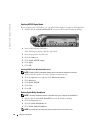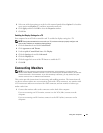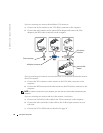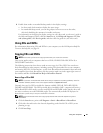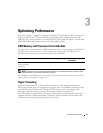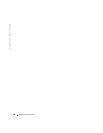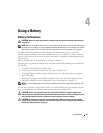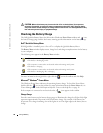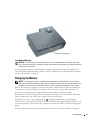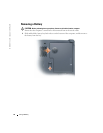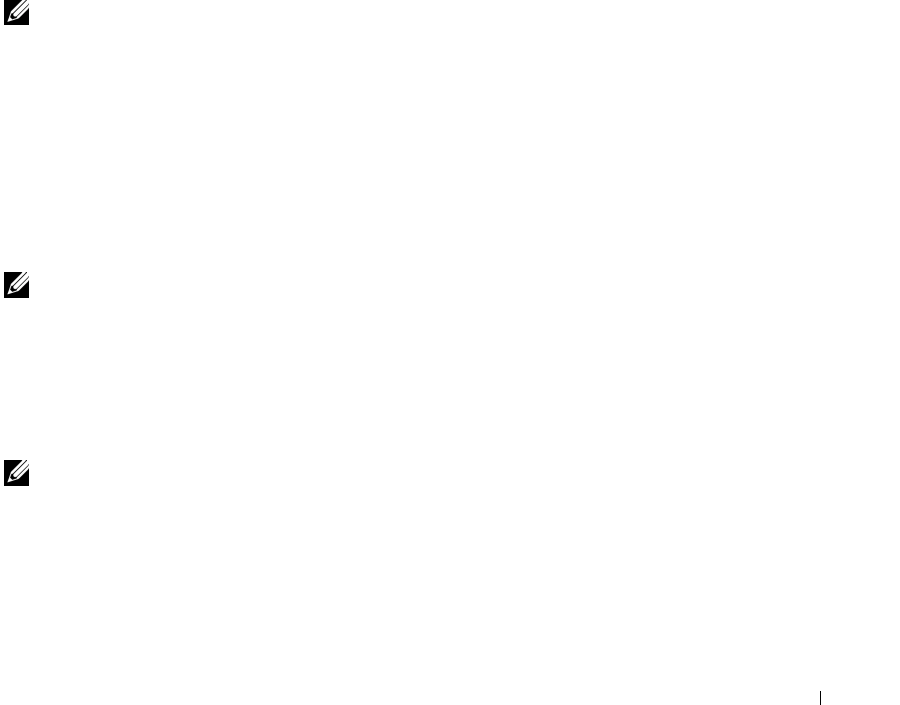
Using Your Computer 45
2 Enable clone mode or extended desktop mode in the display settings.
• In clone mode, both monitors display the same image.
• In extended desktop mode, you can drag objects from one screen to the other,
effectively doubling the amount of viewable work space.
For information on changing the display settings for your video card, see the user’s guide in
the Help and Support Center (click the Start button, click Help and Support, click User
and system guides, click Device guides, and then click the guide for your video card).
Using CDs and DVDs
For information about using CDs and DVDs in your computer, see the Dell Inspiron Help file.
To access the help file, see page 18.
Copying CDs and DVDs
NOTE: Ensure that you follow all copyright laws when you create CDs or DVDs.
This section applies only to computers that have a CD-R, CD-RW, DVD+RW, DVD+R, or
DVD/CD-RW combo drive.
The following instructions show how to make an exact copy of a CD or DVD. You can also use
Sonic RecordNow for other purposes, including creating CDs from audio files on your computer
and creating MP3 CDs. For instructions, see the Sonic RecordNow documentation that came with
your computer. Open Sonic RecordNow, click the question mark icon in the upper-right corner of
the window, and then click
RecordNow Help
or
RecordNow Tutorial
.
How to Copy a CD or DVD
NOTE: If you have a DVD/CD-RW combo drive and you experience recording problems, check for
available software patches at the Sonic support website at support.sonic.com.
Currently, there are five DVD writeable disc formats available: DVD+R, DVD+RW, DVD-R,
DVD-RW and DVD-RAM. The DVD-writeable drives installed in Dell
™
computers will write to
DVD+R and DVD+RW media, as well as read DVD-R and DVD-RW media, but the drives will
not write to and may not read DVD-RAM media. The commerically available DVD players for
home theater systems may or may not read all five formats.
NOTE: Most commercial DVDs have copyright protection and cannot be copied using Sonic
RecordNow.
1
Click the
Start
button, point to
All Programs
→
Sonic
→
RecordNow!
→
RecordNow!
2
Click either the audio tab or the data tab, depending on the kind of CD or DVD you are
planning to copy.
3
Click
Exact Copy
.