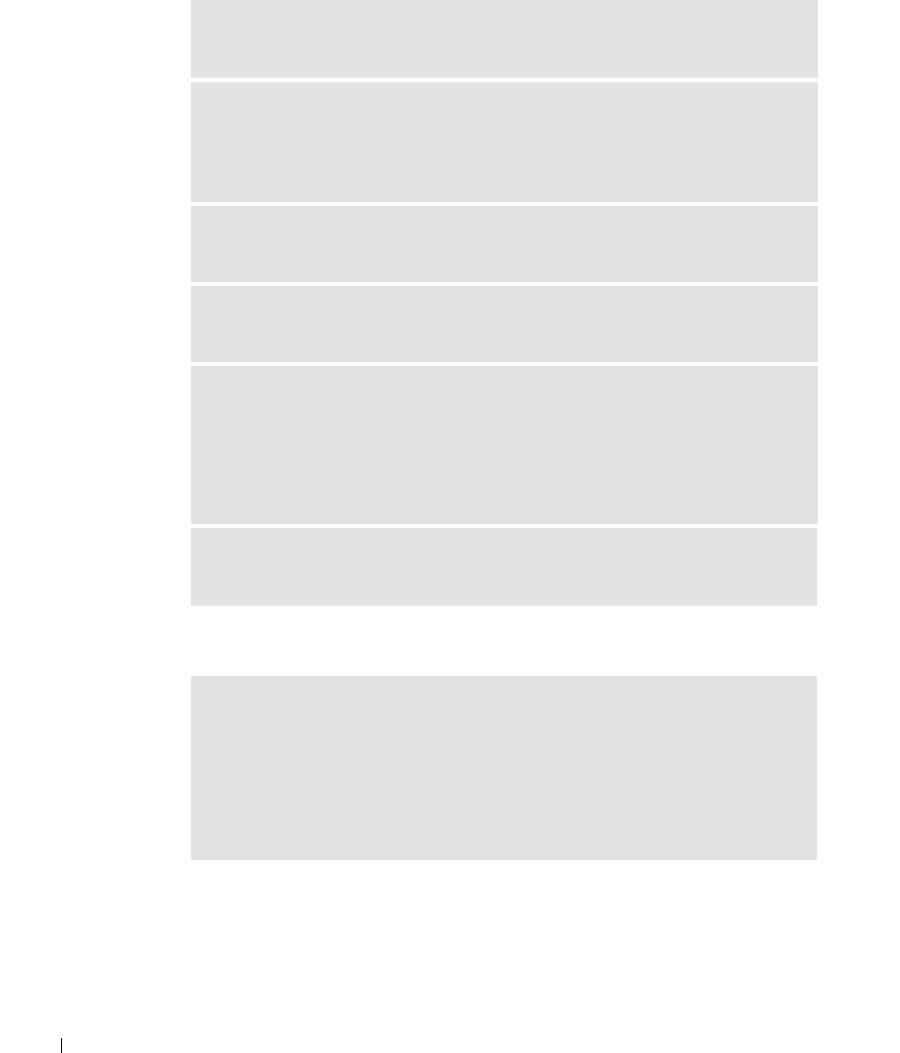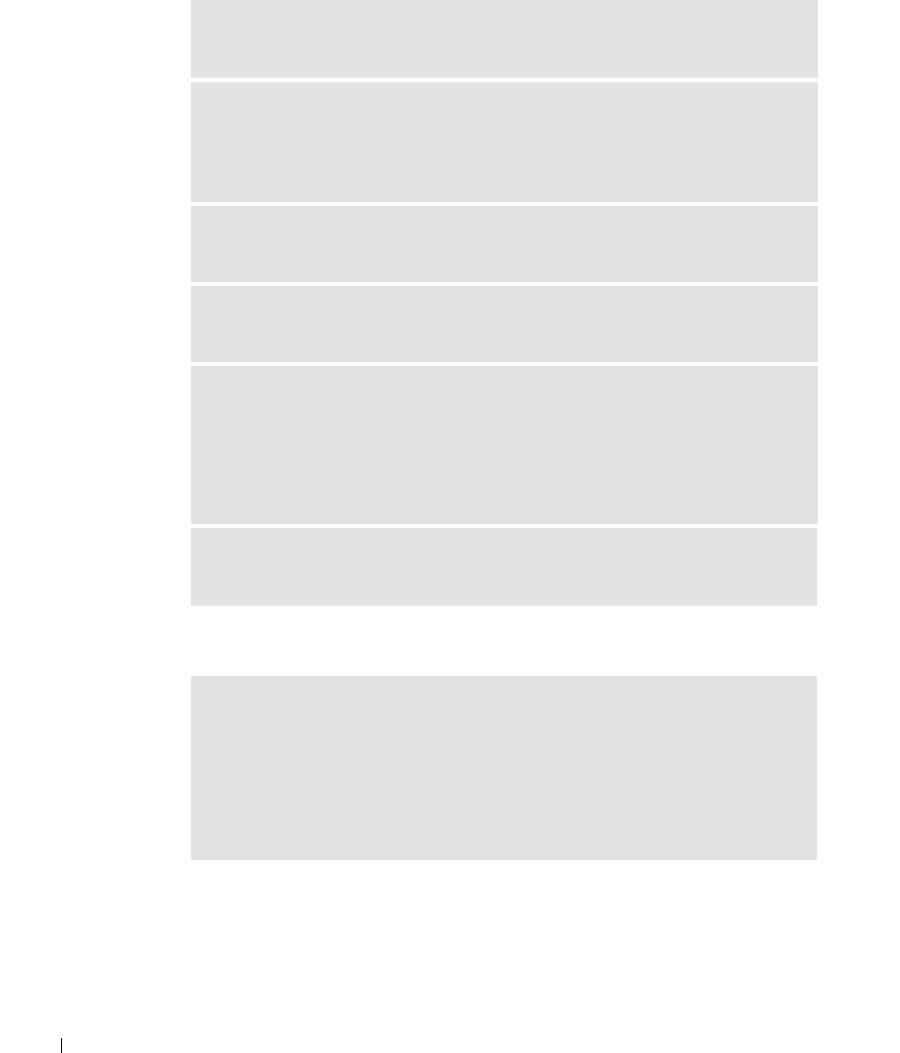
80 Solving Problems
www.dell.com | support.dell.com
If the display is difficult to read
If only part of the display is readable
ADJUST THE BRIGHTNESS — See the Dell Inspiron Help file for instructions on
adjusting the brightness. To access the help file, see page 18.
MOVE YOUR EXTERNAL SUBWOOFER AWAY FROM THE COMPUTER OR
MONITOR — If your external speaker system includes a subwoofer, ensure that
the subwoofer is at least 60 cm (2 ft) away from the computer or external
monitor.
ELIMINATE POSSIBLE INTERFERENCE — Turn off nearby fans, fluorescent
lights, halogen lamps, or other appliances.
ROTATE THE COMPUTER TO FACE A DIFFERENT DIRECTION — Eliminate
sunlight glare, which can cause poor picture quality.
ADJUST THE WINDOWS DISPLAY SETTINGS
1 Click the Start button and then click Control Panel.
2 Click Appearance and Themes.
3 Click the area you want to change or click the Display icon.
4 Try different settings for Color quality and Screen resolution.
SEE "ERROR MESSAGES"—If an error message appears, see "Error Messages"
on page 77.
CONNECT AN EXTERNAL MONITOR
1 Turn off your computer and connect an external monitor to the computer.
2 Turn on the computer and the monitor and adjust the monitor brightness and
contrast controls.
If the external monitor works, the computer display or video controller may be
defective. Contact Dell (see page 152).