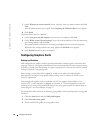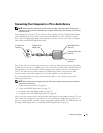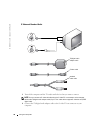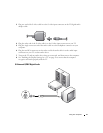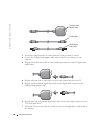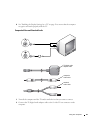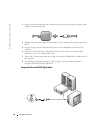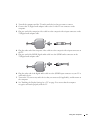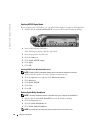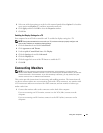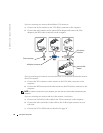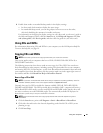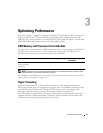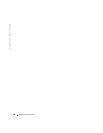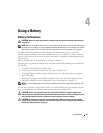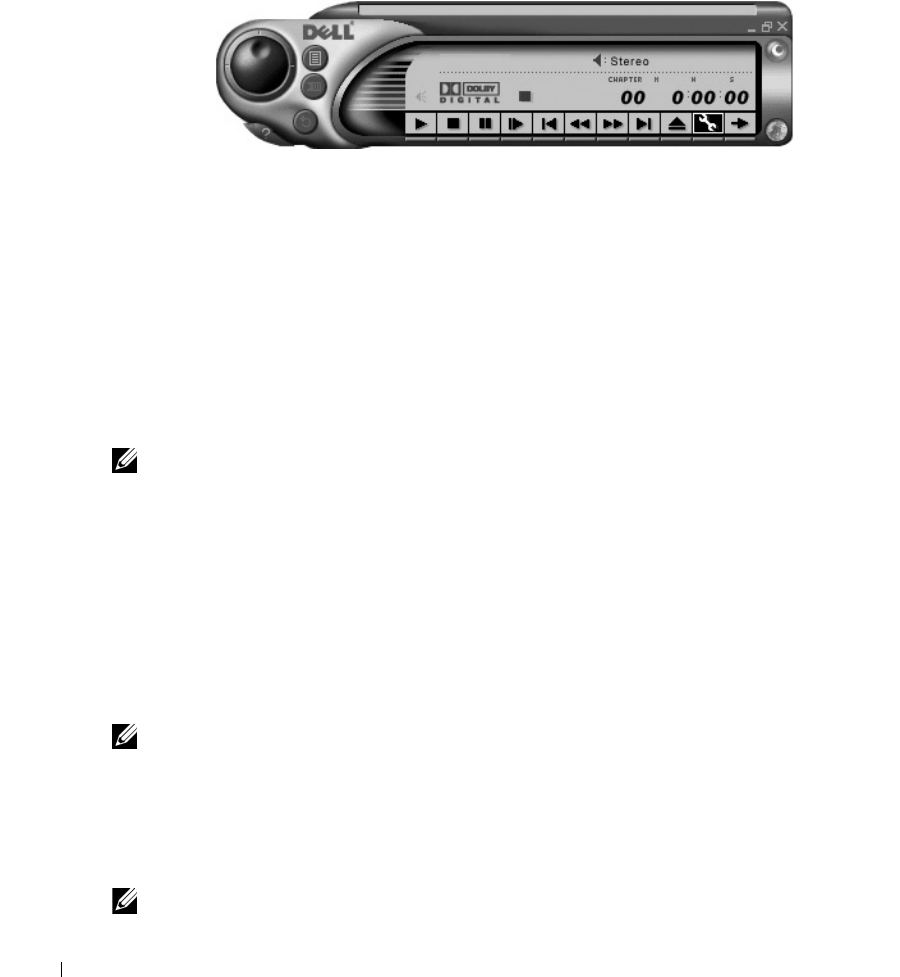
42 Using Your Computer
www.dell.com | support.dell.com
Enabling S/PDIF Digital Audio
If your computer has a DVD drive, you can enable Dolby Digital 5.1 audio for DVD playback.
1
Double-click the
CyberLink PowerDVD
icon on the Microsoft
®
Windows
®
desktop.
2
Insert a DVD into the DVD drive.
If the DVD begins playing, click the stop button.
3
Click the properties (wrench) icon.
4
Click the
Audio
tab.
5
Click
Enable S/PDIF output
.
6
Click
Apply
.
7
Click
OK
.
Enabling S/PDIF in the Windows Audio Driver
NOTE: Enabling S/PDIF in Windows disables the sound from the headphone connector.
1
Double-click the speaker icon in the Windows notification area.
2
Click the
Options
menu and then click
Advanced Controls
.
3
Click
Advanced
.
4
Click
Enable S/PDIF
.
5
Click
Close
.
6
Click
OK
.
Setting Up the Dolby Headphone
NOTE: The Dolby headphone feature is available only if your computer has a DVD drive.
1
Double-click the
Cyberlink PowerDVD
icon on the Windows desktop.
2
Click the
Properties
icon
.
3
Click the
Dolby Headphone
tab.
4
Click
Enable Dolby Headphone
.
NOTE: Icon labels may be visible only when you place the cursor over the icon.