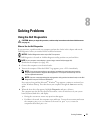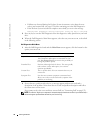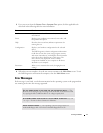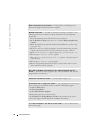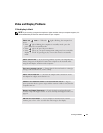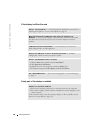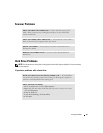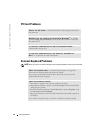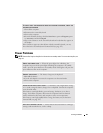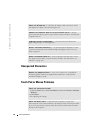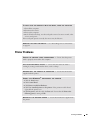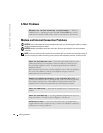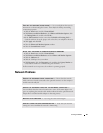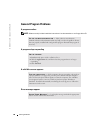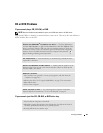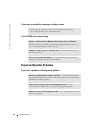Solving Problems 83
Power Problems
NOTE: See the Dell Inspiron Help file for information on standby mode. To access the help file, see
page 18.
TO VERIFY THAT THE PROBLEM IS WITH THE EXTERNAL KEYBOARD, CHECK THE
INTEGRATED KEYBOARD
1 Turn off the computer.
2 Disconnect the external keyboard.
3 Turn on the computer.
4 From the Windows desktop, click the Start button, point to Programs, point
to Accessories, and click Notepad.
5 Type some characters on the external keyboard and verify that they appear on
the display.
If the characters appear now but did not with the external keyboard, you may
have a defective external keyboard. Contact Dell (see page 152).
CHECK THE POWER LIGHT — When the power light is lit or blinking, the
computer has power. If the power light is blinking, the computer is in standby
mode—press the power button to exit standby mode. If the light is off, press the
power button to turn on the computer.
CHARGE THE BATTERY — The battery charge may be depleted.
1 Reinstall the battery.
2 Use the AC adapter to connect the computer to an electrical outlet.
3 Turn on the computer.
CHECK THE BATTERY STATUS LIGHT — If the battery status light flashes orange
or is a steady orange the battery charge is low or depleted. Connect the computer
to an electrical outlet.
If the battery status light flashes green and orange, the battery is too hot to
charge. Turn off the computer, disconnect the computer from the electrical
outlet, and then let the battery and computer cool to room temperature.
If the battery status light rapidly flashes orange, the battery may be defective.
Contact Dell (see page 152).
TEST THE ELECTRICAL OUTLET — Ensure that the electrical outlet is working by
testing it with another device, such as a lamp.