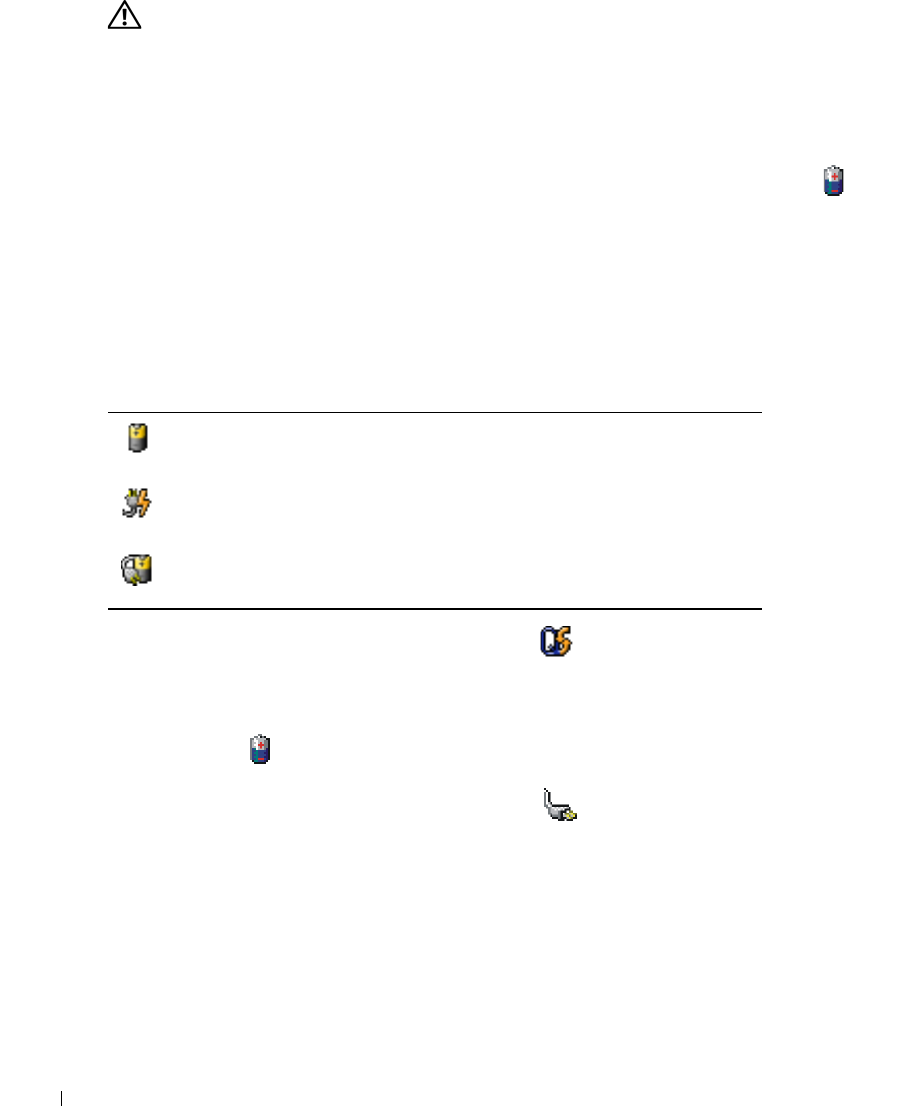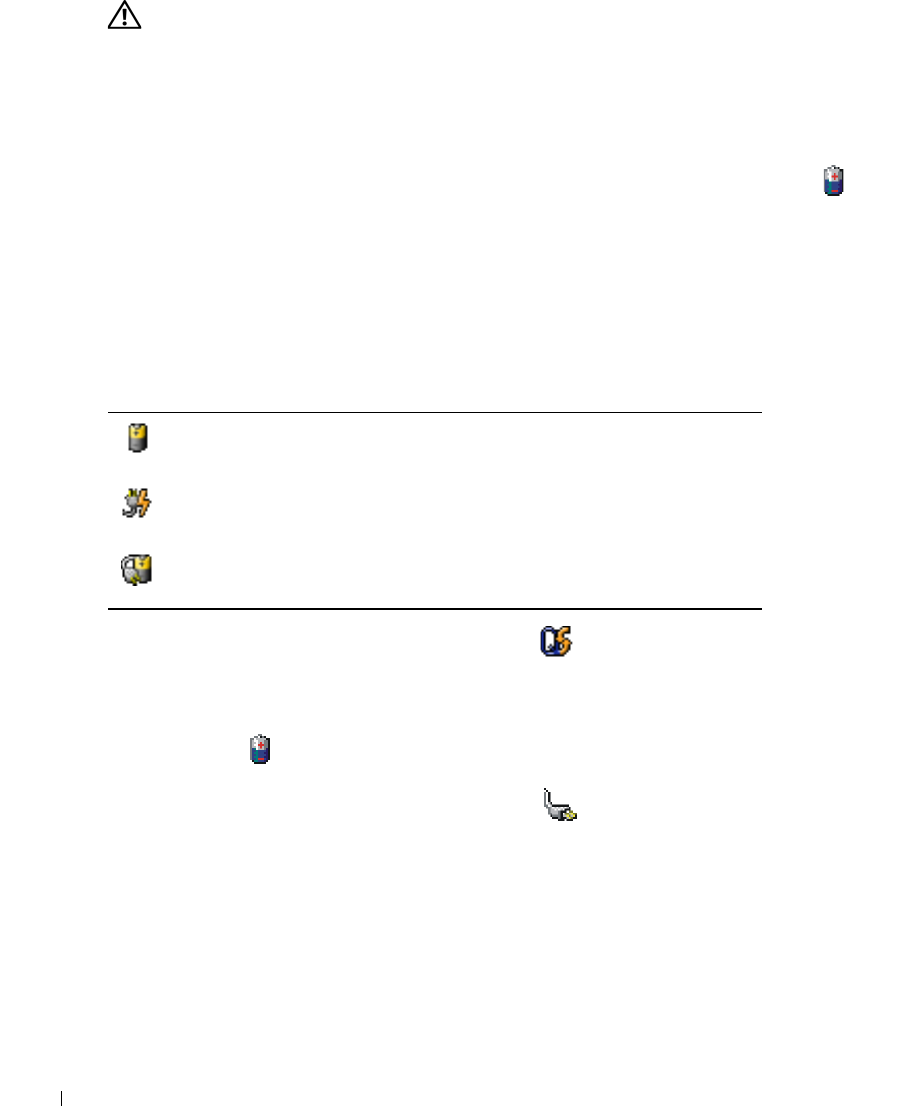
50 Using a Battery
www.dell.com | support.dell.com
CAUTION: Misuse of the battery may increase the risk of fire or chemical burn. Do not puncture,
incinerate, disassemble, or expose the battery to temperatures above 65°C (149°F). Keep the battery
away from children. Handle damaged or leaking batteries with extreme care. Damaged batteries may
leak and cause personal injury or equipment damage.
Checking the Battery Charge
The Dell QuickSet Battery Meter, the Microsoft
®
Windows
®
Power Meter
window and icon,
the battery charge gauge, and the low-battery warning provide information on the battery charge.
Dell™ QuickSet Battery Meter
If Dell QuickSet is installed, press <Fn><F3> to display the QuickSet Battery Meter.
The
Battery Meter
window displays status, charge level, and charge completion time for the battery
in your computer.
The following icons appear in the
Battery Meter
window:
For more information about QuickSet, right-click the icon in the taskbar, and click
Help
.
Microsoft
®
Windows
®
Power Meter
The Windows Power Meter indicates the remaining battery charge. To check the Power Meter,
double-click the icon on the taskbar. For more information about the
Power Meter
tab, see
"Power Management" in the
Dell Inspiron Help
file. To access the help file, see page 18.
If the computer is connected to an electrical outlet, a icon appears in the taskbar.
Charge Gauge
Press the status button on the battery charge gauge to illuminate the charge-level lights. Each light
represents approximately 20 percent of the total battery charge. For example, if the battery has
80 percent of its charge remaining, four of the lights are on. If no lights appear, the battery has no
charge.
• The computer is running on battery power.
• The battery is discharging or idle.
• The computer is connected to an electrical outlet and running on AC power.
• The battery is charging.
• The computer is connected to an electrical outlet and running on AC power.
• The battery is discharging, idle, or charging.