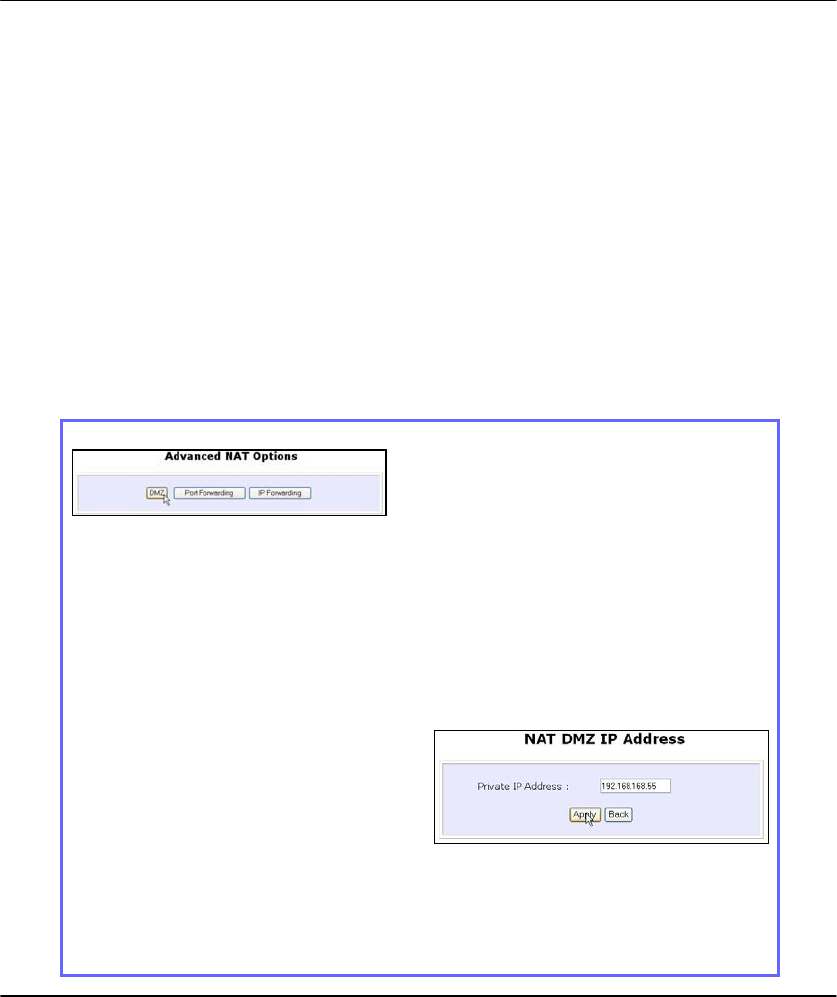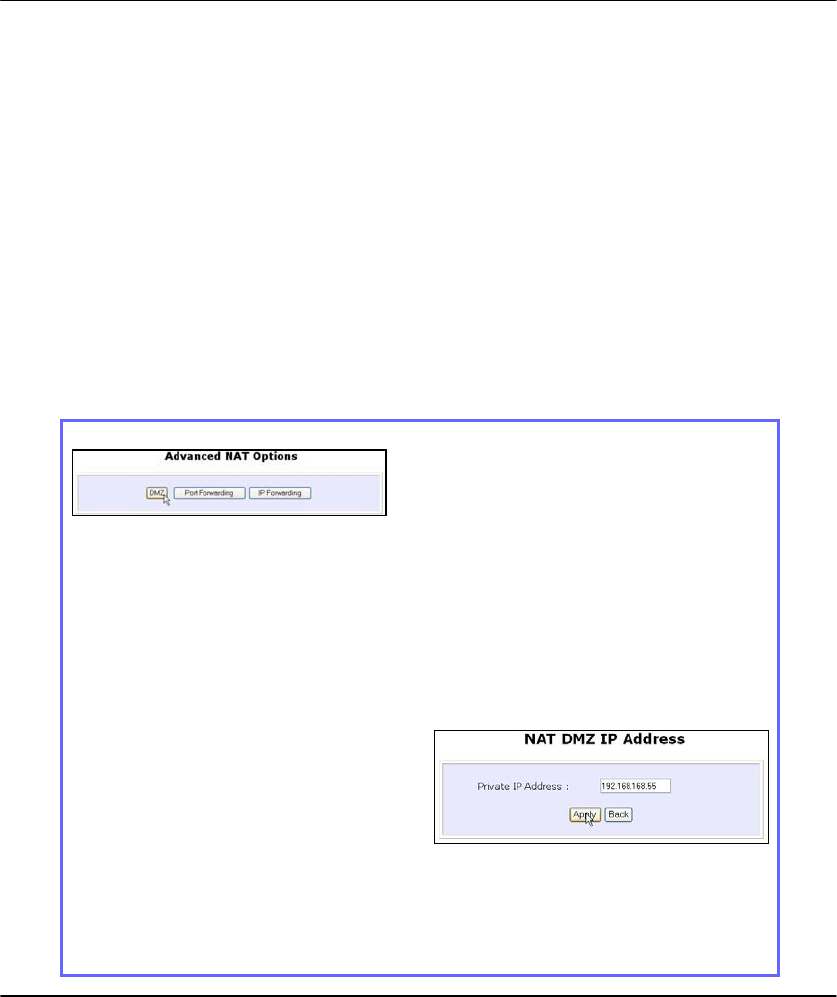
124
T
T
O
O
C
C
O
O
N
N
F
F
I
I
G
G
U
U
R
R
E
E
V
V
I
I
R
R
T
T
U
U
A
A
L
L
S
S
E
E
R
R
V
V
E
E
R
R
S
S
B
B
A
A
S
S
E
E
D
D
O
O
N
N
D
D
E
E
-
-
M
M
I
I
L
L
I
I
T
T
A
A
R
R
I
I
Z
Z
E
E
D
D
Z
Z
O
O
N
N
E
E
H
H
O
O
S
S
T
T
Having gone through the NAT Technology Primer on the Product CD, you would
now have a good understanding of how DMZ works to make a specific PC in
an NAT-enabled network directly accessible from the Internet.
When NAT is enabled, an Internet request from a client within the private
network first goes to the access point receiving a request, the access point
keeps track of which client is using which port number. Since any reply from
Internet goes to the access point first, the access point (from the port number in
the reply packet) knows to which client to forward the reply. If the access point
does not recognize the port number, it will discard the reply.
When using DMZ on a PC, any reply not recognized by the access point will be
forwarded to the DMZ-enabled PC instead.
Step 1:
Under the
C
C
O
O
N
N
F
F
I
I
G
G
U
U
R
R
A
A
T
T
I
I
O
O
N
N
command menu, click on
N
N
A
A
T
T. You
will find the
A
A
d
d
v
v
a
a
n
n
c
c
e
e
d
d
N
N
A
A
T
T
O
O
p
p
t
t
i
i
o
o
n
n
s
s
available near the bottom of the
page.
Step 2:
Click the
D
D
M
M
Z
Z button to configure
Virtual Servers based on De-Militarized
Zone host.
Step 3:
On the
N
N
A
A
T
T
D
D
M
M
Z
Z
I
I
P
P
A
A
d
d
d
d
r
r
e
e
s
s
s
s page,
you have to define the
P
P
r
r
i
i
v
v
a
a
t
t
e
e
I
I
P
P
A
A
d
d
d
d
r
r
e
e
s
s
s
s of the DMZ host. In this
example, we keyed in the private IP
address for the PC we wish to place
within the DMZ : 192.168.168.55
(Enter
0
0
.
.
0
0
.
.
0
0
.
.
0
0 as the
P
P
r
r
i
i
v
v
a
a
t
t
e
e
I
I
P
P
A
A
d
d
d
d
r
r
e
e
s
s
s
s and it will disable DMZ).
Remember to click the
A
A
p
p
p
p
l
l
y
y
button.