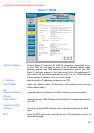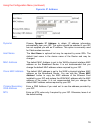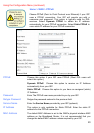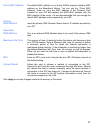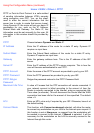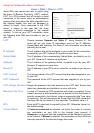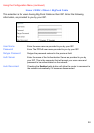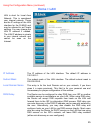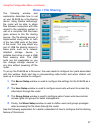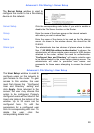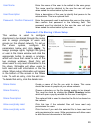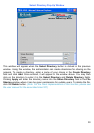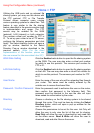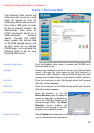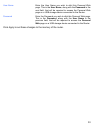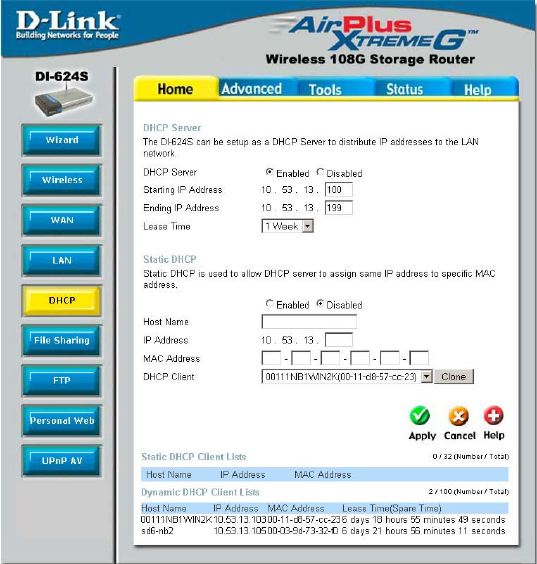
26
Using the Configuration Menu (continued)
Home > DHCP
To setup DHCP for your LAN, first enable the Router as a DHCP server by clicking the
corresponding Enabled radio button in the window above. The next step is to set a range of IP
addresses that you wish to allot to the devices on your LAN by entering a Starting IP Address
and an Ending IP Address. This may be in a range from 2 to 254 (192.168.0.2 – 192.168.0.254).
Computers on your LAN will have an IP address within this range then automatically assigned to
them. Finally, using the pull-down menu, choose the Lease Time, which is the time the Server will
set for devices using DHCP to re-request an IP Address. Clients authorized for DHCP will be
listed in the table at the bottom of the page. Click Apply to implement information set in this table.
The DHCP Server is enabled by default.
DHCP may also be statically configured as well. This method allows the router to assign the same
IP address information to a specific computer on the network, defined by its MAC address. This
computer will get the same DHCP implemented IP address information every time the computer is
turned on and this IP address will be specific to that computer’s IP address on the local network.
No other computer can be assigned this address. This is useful for computers on the LAN that are
hosting applications such as HTTP or FTP. First, the user must enable the Static DHCP function
by clicking the corresponding Enabled radio button. Next the user must enter the host name and
the IP address for that computer by entering the last numbers into the space provided in the IP
Address field. Next, the user is to enter the MAC address of the computer into the space provided.
Click Apply to implement these static settings.
The DHCP Client field will allow users to Clone the settings from their computer that were learned
from the DHCP server. Simply use the pull down menu to select the MAC address of the
computer to be cloned and then click the Clone button. The settings from this computer will be
implemented in the Static DHCP configuration area. Click Apply to implement these static
settings.
Dynamic Host Configuration Protocol
(DHCP) allows the gateway to
automatically obtain the IP address from
a DHCP server on the service provider’s
network. The service provider assigns a
global IP address from a pool of
addresses available to the service
provider. Typically the IP address
assigned has a long lease time, so it will
likely be the same address each time the
Router requests an IP address. If DHCP
is not enabled on the Router, it is
necessary for the user to assign a static
IP address to each computer on your
LAN.