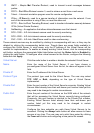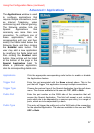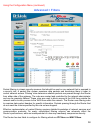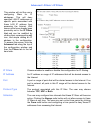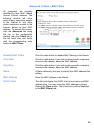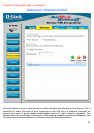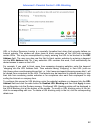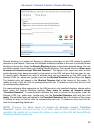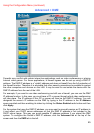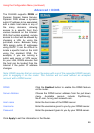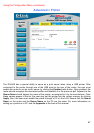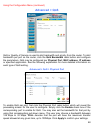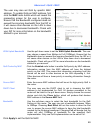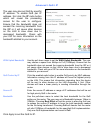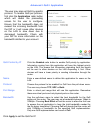44
Using the Configuration Menu (continued)
Advanced > Firewall
Firewall
Click the corresponding radio button if you wish to enable or disable
the firewall function on the Router.
Name Enter a name that will define the firewall rule to be configured. This
entry is dependant on how the user wishes to classify this rule.
Action Click whether to Allow or Deny traffic to pass through the Router by
checking the corresponding radio button. Users may configure only
specific traffic to pass through the router by checking Allow or users
may stop specific traffic from passing through the Router by checking
Deny.
Source Enter the IP address or range of IP addresses that you wish to block or
allow to pass through the router. The Source may be identified on the
LAN side, the WAN side or both by using the pull-down menu for the
Interface heading.
Destination Enter the IP address or range of IP addresses that you wish to deny or
allow access to the Internet. The Destination may be identified on the
LAN side, the WAN side or Both by using the pull-down menu for the
Interface heading. The type of protocol may also be chosen by using
the pull-down menu. The user may choose between TCP, UDP, ICMP
or (*) Any. The user may also select a range of ports of the destination
IP addresses by entering the range under the Port Range heading.
Schedule Clicking Always will set the firewall permanently, unless changed by
the user. Alternately, the user may set up a time schedule to
implement the firewall, on a week-to-week basis by clicking the From
radio button and setting the appropriate times to begin and end the
firewall function.
This Router comes equipped with a firewall.
The Firewall configuration screen allows the
Router to enforce specific predefined policies
intended to protect against certain common
types of attacks. To configure the Router’s
firewall, click the Advanced tab at the top of the
screen and then the Firewall tab to the left.
To configure rules for the firewall, modify the
following fields and click Apply to set the rule in
the Routers memory. Newly configured firewall
rules will be displayed in the Firewall Rules
List at the bottom of the page. To modify an
entry in this list, click its corresponding edit
icon. To delete an entry from this list, click its
corresponding delete icon.