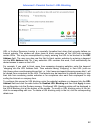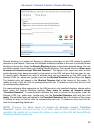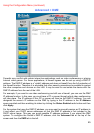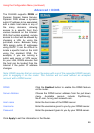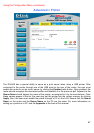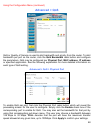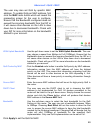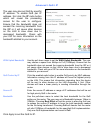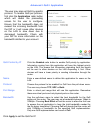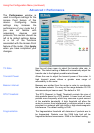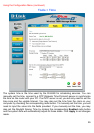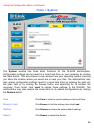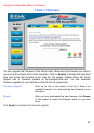50
Advanced > QoS > IP
WAN Uplink Bandwidth Use the pull down menu to set the WAN Uplink Bandwidth. The user
may choose a speed from 64kbps to Full (100Mbps). Ensure that the
bandwidth does not exceed the incoming bandwidth from the ISP or it
will cause other devices on the LAN to slow down due to decreased
bandwidth. Check with your ISP for more information on the bandwidth
allotted to your account.
QoS Control by IP Click the enabled radio button to enable QoS priority by MAC address.
Information coming from this IP address will have the highest priority
on the LAN. This means that information originating from this device
will be sent to other devices on the LAN requesting it, first. Other
devices will have a lower priority in sending information through the
router.
Source IP Enter the source IP address or range of IP addresses that will be set
for high priority QoS in the router.
Bandwidth Use the pull-down menu to select the best bandwidth for the QoS
setting on this router. The user may set a Bandwidth between 1Kbps to
32Mbps. Choosing Best Effort will set the router to allow the first user
to access the source IP address to have the total bandwidth needed
for the file being transferred. Choosing Full will denote that the router
will allot 100Mbps of bandwidth for the specified QoS implementation.
Only one QoS implementation can be set at Full.
Click Apply to set the QoS for IP.
The user may also set QoS by specific
IP address. To enable QoS per IP
address, first click the IP radio button
which will reveal the preceeding
screen for the user to configure.
Ensure that the bandwidth does not
exceed the incoming bandwidth from
the ISP or it will cause other devices
on the LAN to slow down due to
decreased bandwidth. Check with
your ISP for more information on the
bandwidth allotted to your account.